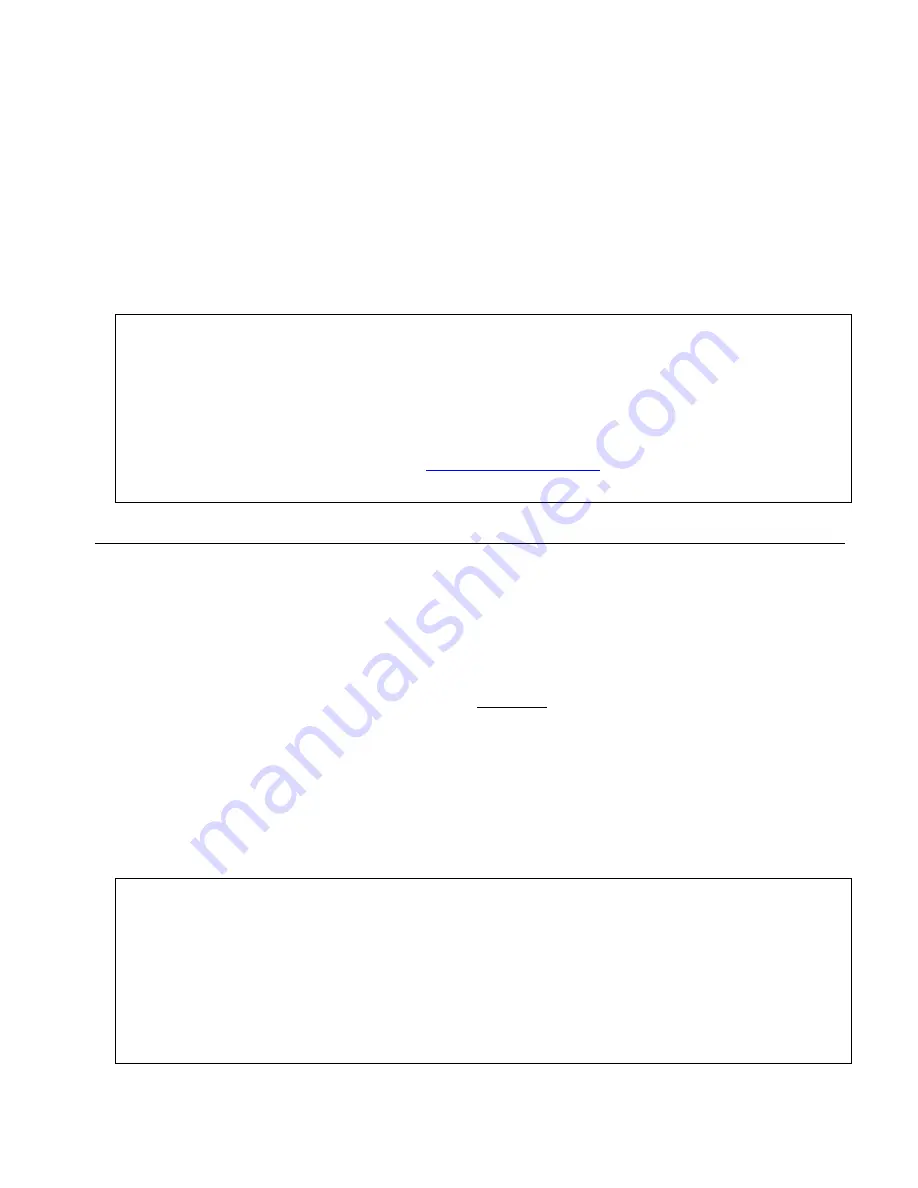
Sony Ericsson T290– 2/21
7. As you are prompted for a recipient’s number, you can either:
a. Manually input a 10-digit wireless phone number, highlight send and press the scroll key center
b. or press the left scroll key to select a number from your phonebook, SIM entries, and unsaved
numbers. Highlight your selection and press the scroll key center. Type in the first letters of your
desired contact and press the scroll key center. You will then be able to scroll through the list
and select the name you want to send a message to and press the scroll key center to select.
You’ll notice the number of the contact you’ve selected in a dialog box. If this is the correct
entry, highlight ‘Send’ and press the scroll key center to select.
8.
Once you send the message, your phone will display
Message Has Been Sent
letting you know the
message has successfully been sent from your phone. Most messages should be delivered within a
few seconds, however multiple variables could delay, or prevent messages from being successfully
delivered.
Helpful Hints
To insert a ‘space’ press the # key
To insert a ‘period’ press the number 1 key
If you’re sending a message to a stored contact, the wireless number must contain 10 digits for the
message to be sent successfully.
You can change input modes (triple tap, predictive text, numeric entry, or symbols) by pressing the star
key. You’ll notice the input mode change on the top left portion of your phones screen.
Send a message from your computer to your wireless phone by indicating the email address as your 10-
digit wireless number @gocbw.com (e.g.
).
For more advanced options (such as usingT9/Predictive text) please consult your user manual.
Cincinnati Bell Wireless Internet Services
Have you ever wanted to look up a sports score, get a breaking news headline, or check your e-mail but were
nowhere near a PC? Now you can do all of that and more using your wireless phone!
This section will provide detailed information on all the amazing things you can do with your next generation
phone. If you subscribe to one of the Wireless Internet plans, there are a lot of added benefits you receive
including a free Fuse email box, the ability to personalize your service and set up short cuts to the places you
visit most often, and better rates on downloads and data usage beyond your selected plan. If you choose not to
subscribe, you can still try Wireless Internet and pay-as-you-go using our more limited service.
All the applications within this section require that you be connected to Cincinnati Bell Wireless Internet Service.
How do I connect to CBW Internet Services?
Simply select
Menu
→
Web Services
→
Home
to connect to CBW Internet services. You’ll then see the
following
menu:
•
•
My info
•
Cincinnati.com
•
ESPN Sports
•
Wall Street Journal
•
National News
•
Entertainment
•
Find it
•
Usage History
•
MSN
Navigating through menus:
To select one of these menu options, use the scroll keys to scroll up, down, left and right through the menu.
When the item you want is highlighted, press directly down on the scroll key center to select it.
(Tip: Pressing directly down on the scroll key center is just like the “ENTER” key on your PC, which lets you
select the menu item with one touch).
Entering Letters, Symbols and Numbers into your Phone:
Your phone’s user guide has great information to help you learn how to enter numbers, letters, and symbols.
You’ll need to learn how to do this before continuing. (Tip! Also check out “Predictive Text”, and how to
change cases from capital to lower case letters. It will make your experience much easier.)








