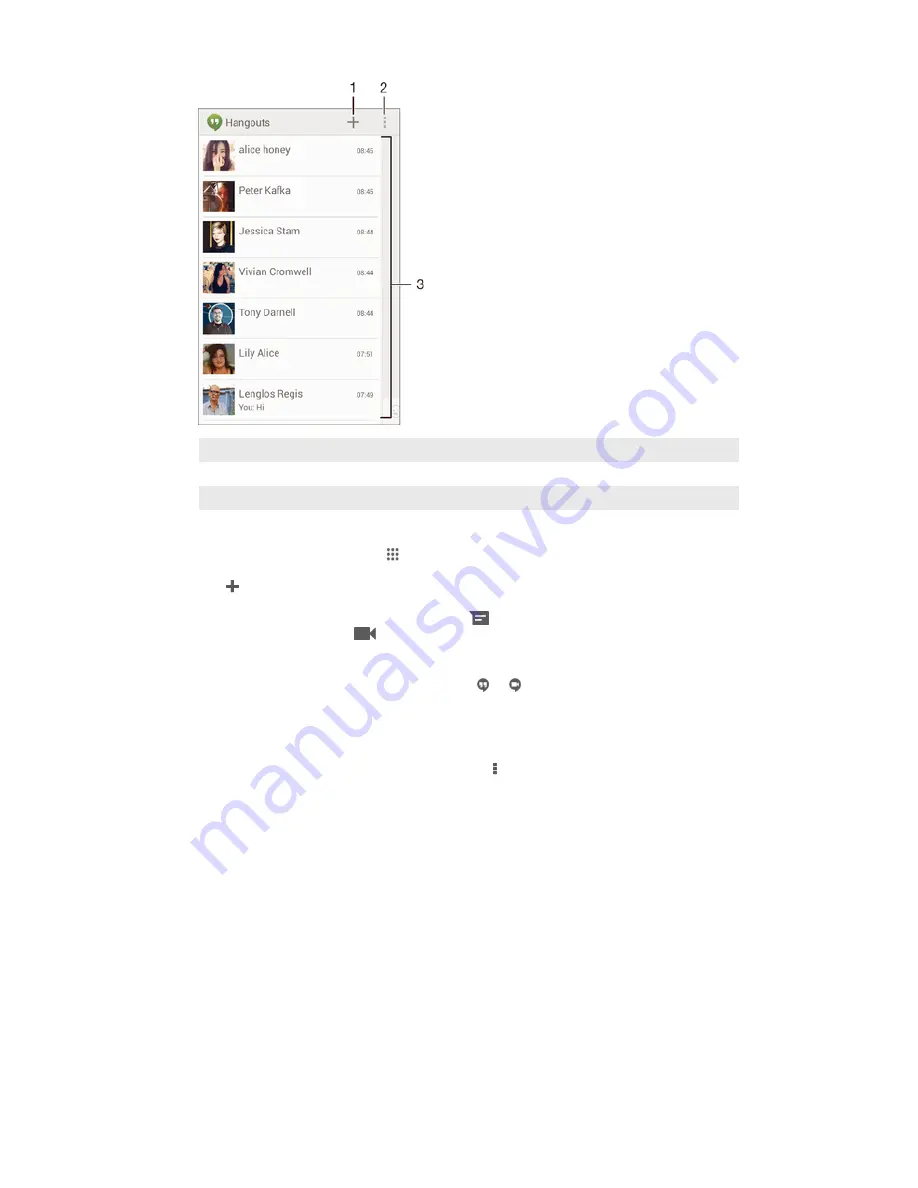
1
Start a new chat or video call
2
Options
3
List of contacts
To start a chat
1
From your
Home screen
, tap .
2
Find and tap
Hangouts
.
3
Tap , then enter a contact name, email address, phone number or circle
name and select the relevant entry from the suggested list.
4
To start an instant messaging session, tap
.
5
To start a video call, tap
.
To reply to a chat message or join a video call
1
When someone contacts you on
Hangouts
, or appears in the status bar.
2
Drag the status bar downwards, then tap the message or video call and begin
to chat.
To learn more about Hangouts™
•
When the Hangouts™ application is open, tap , then tap
Help
.
55
This is an Internet version of this publication. © Print only for private use.
















































