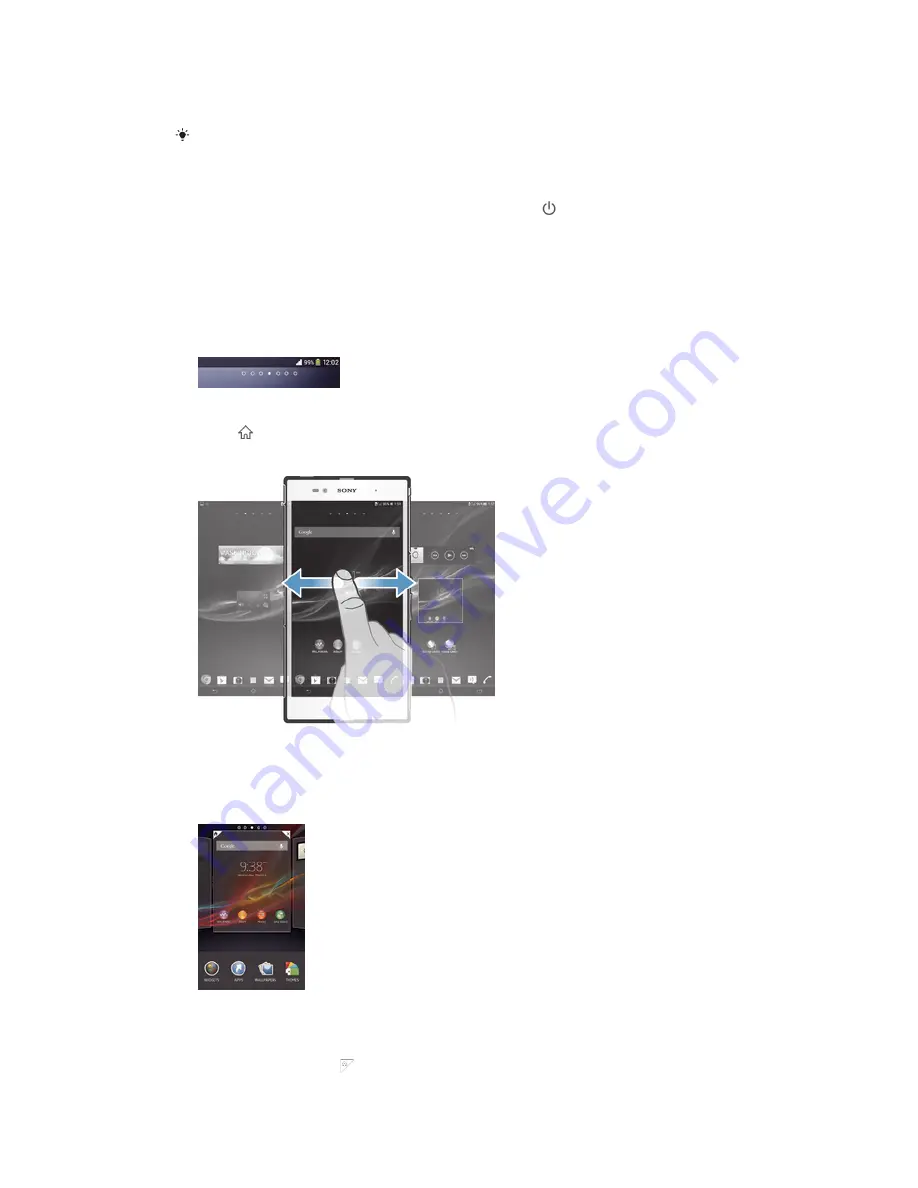
To unlock the screen
•
Place a finger on the screen and swipe up or down.
There are several ways to unlock the screen. For more information, see
Setting a screen lock
on page 113.
To lock the screen manually
•
When the screen is active, briefly press the power key .
Home screen
The
Home screen
is the starting point for using your device. It's similar to the
desktop on a computer screen. Your Home screen can have up to seven panes,
which extend beyond the regular screen display width. The number of Home screen
panes is represented by a series of dots at the top of the Home screen. The
highlighted dot shows the pane that you are currently in.
To go to the Home screen
•
Press .
To browse the Home screen
Home screen panes
You can add new panes to your Home screen (up to a maximum of seven panes) and
delete panes. You can also set the pane that you want to use as the main Home
screen pane.
To set a pane as the main Home screen pane
1
Touch and hold an empty area on your
Home screen
until the device vibrates.
2
Flick left or right to browse to the pane that you want to set as your main Home
screen pane, then tap .
15
This is an Internet version of this publication. © Print only for private use.






























