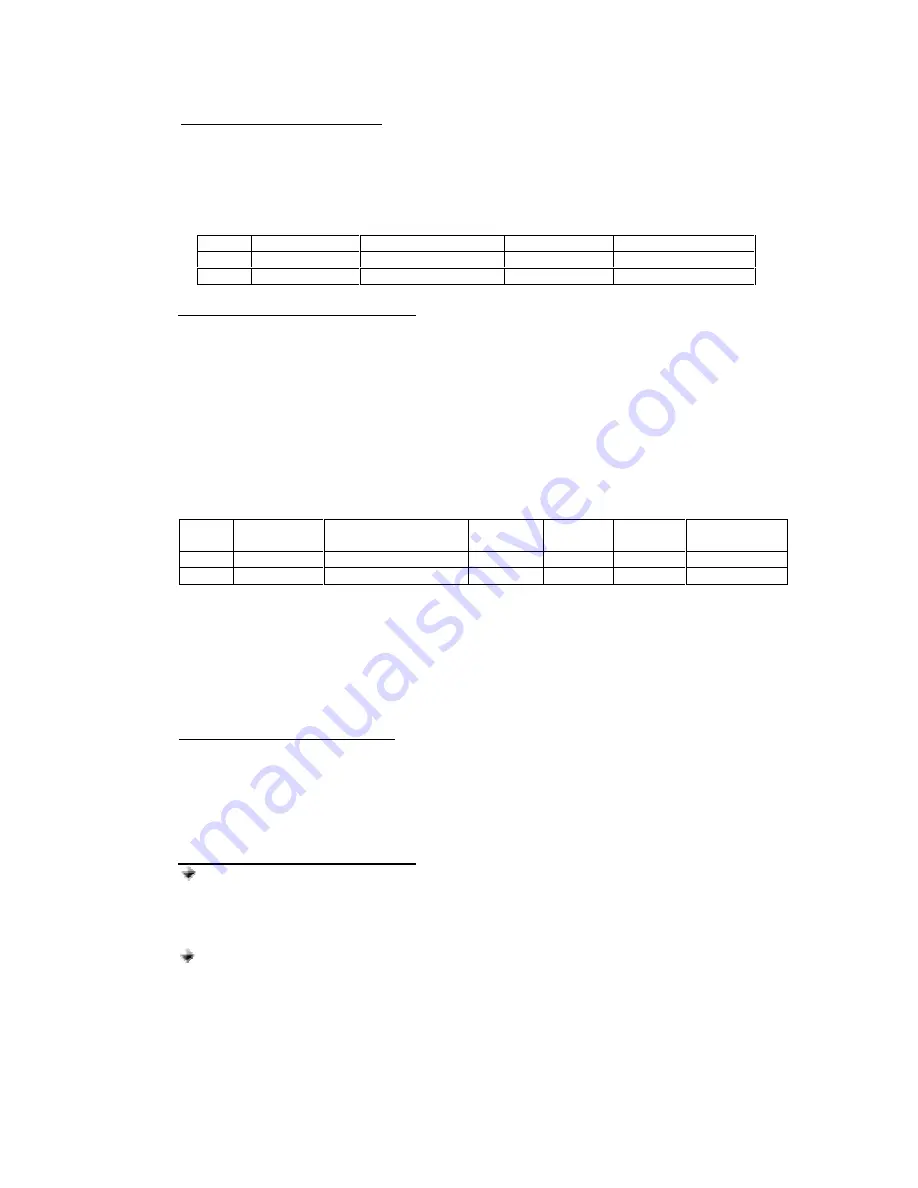
6
USING WITH SONY ERICSSON T68/T68i
a.
ACTIVATING THE BLUETOOTH
You must activate your Bluetooth to establish a Bluetooth connection between your mobile phone
and other Bluetooth devices.
1.
Go the Menu Key by pressing the joystick. Scroll to
Connect
,
YES
. Select
Bluetooth
,
YES
.
Select
Options,
YES
.
Operation mode,
YES
.
On,
YES
.
2.
Continue pressing
NO
, to exit.
QUICK ACCESS:
Press
Menu
followed by the sequence of numbers below.
Connect
Bluetooth
Options
Operation mode
T68
8
3
-
2
T68i
8
4 (or 3 for T68i R7)
4
1
b.
PAIRING TO THE CELLULAR PHONE
1.
Bring the cellular phone at about 20 cm from the headset.
2.
Detach the headset from the holster/base.
3.
Turn off the headset.
4.
From the OFF state, press the multi-function button for 10 seconds or until a distinctive three-
tone sound will be heard and at the same time the red and blue indicator will alternately blink.
This indicates that the unit is now ready for pairing. For T68 and T68i older versions, R6 and
below, press the multi-function button again (headset mode).
5.
Go the Menu Key by pressing the joystick. Scroll to
Connect
,
YES
. Select
Bluetooth
,
YES
.
6.
Select
Paired devices
,
YES
.
Add device
,
YES
. Choose
Phone initiates
,
YES
. Choose
Headset/Handsfree,
YES
. The phone will then search the device to be added. After the
device is found, press
YES
.
QUICK ACCESS (for steps 5 and 6):
Press
Menu
then follow the sequence of numbers below:
Connect
Bluetooth
Paired
devices
Add
device
Phone
initiates
Headset/
Handsfree
T68
8
3
2
Yes
1
2
T68i
8
4 (or 3 for T68i R7)
2
Yes
1
2
7.
Enter “0000” as the passkey. If the pairing is successful, the alternating red/blue lights will
stop. Press
YES
to confirm the name of the device. If the pairing is unsuccessful, the steps
above may be repeated.
8.
Continue pressing
NO
to exit the menu key.
The unit is now ready to link calls from the phone directly to the headset. An icon, will appear
during the standby mode indicating that the headset is linked with the phone.
c.
ANSWERING/RECEIVING A CALL
When the phone is receiving a call, a ring tone will be heard on the headset.
1.
Just press the multi-function button down once to answer the call. Pressing the button again
will hang-up and terminate the call.
2.
If you wish to answer a call on the cellular phone, just press
YES
and the call is automatically
transferred to the phone. Pressing the multi-function button transfers the call on the headset.
To terminate the call, press the multi-function button again.
d.
MAKING A CALL with the headset on
Normal dialing
1.
Enter the contact number and press
YES
. Audio can be heard on the headset at the
same time, a question will be displayed.
Retrieve call in phone?,
ignoring or pressing
No,
transfers the call to the headset. Pressing
Yes,
transfers the call to the cell phone.
2.
Press the multi-function button to hang-up and terminate the call.
Voice dialing
Refer to step f and g for the procedure when activating and recording for voice dialing.
1.
Press the multi-function button once to activate the voice dialing.
2.
A beep will then be heard on the headset prompting the user to say the name of the
person to call.
3.
Say the name. The name will be played back to you. The phone will then place the call
automatically. In case the cell phone does not recognize the name spoken, the steps
above may be repeated.
4.
Press the button again to terminate the call.




















