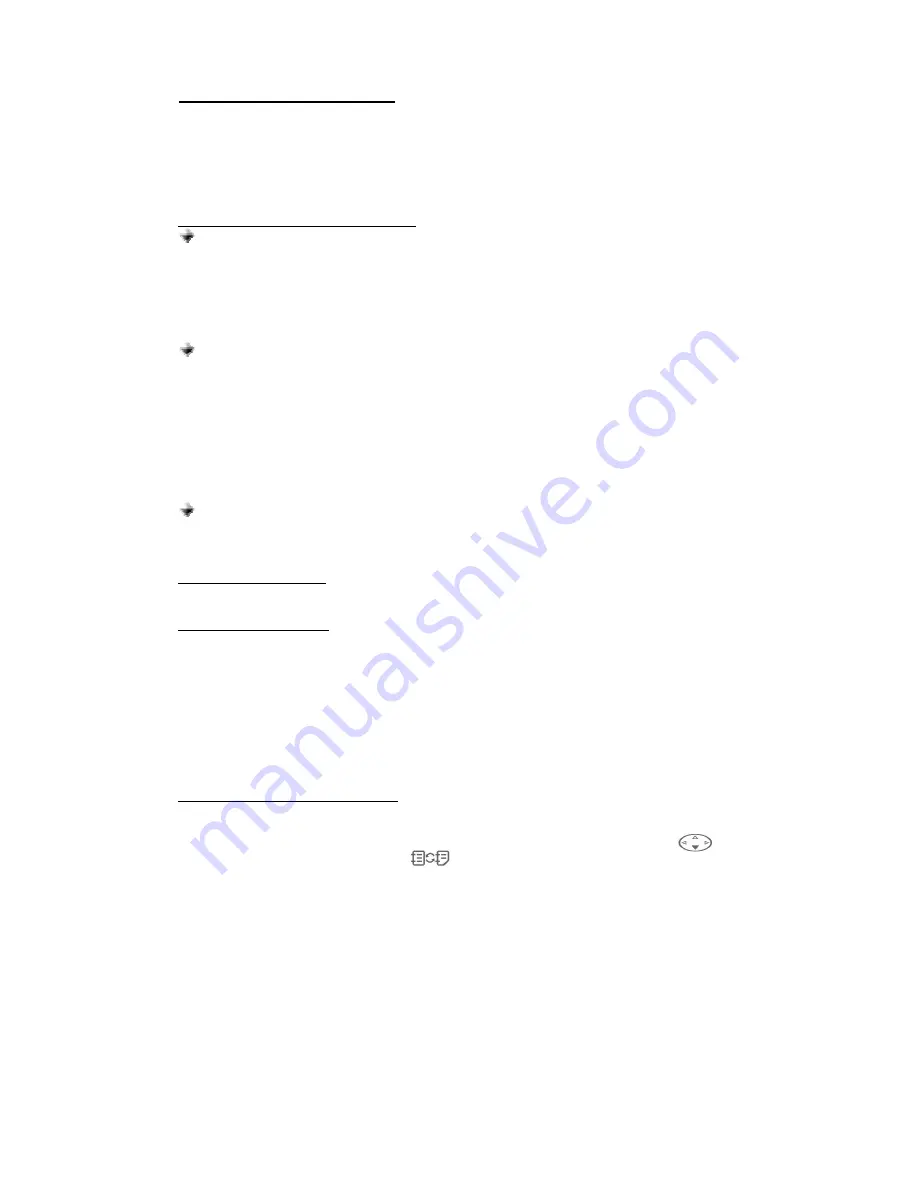
19
c.
ANSWERING/RECEIVING A CALL
When the phone is receiving a call, a ring tone will be heard from the phone.
1.
Press the multi-function button down once to answer the call.
2.
End the call by pressing the button again.
Note: Cell phone buttons can also be used to answer a call. To transfer the call to the headset,
press the multi-function button once.
d.
MAKING A CALL with the headset on
Normal dialing
1.
Enter the contact number and send. To transfer audio on the headset, press the multi-
function button once.
2.
Press the multi-function button again to hang-up and terminate the call.
Note: If the call is terminated using the cellular phone, no tone will be heard on the headset
indicating that the call has been terminated.
Voice dialing
Refer to step f for the procedure when recording for voice dialing.
1.
Press the multi-function button once to activate the voice dialing.
2.
A beep will then be heard on the headset prompting the user to say the name of the
person to call.
3.
Say the name. The name will be played back to you. The phone will then place the call
automatically. In case the cellular phone does not recognize the name spoken, the
steps above may be repeated.
4.
Press the button again to terminate the call.
Redialing
Pressing quickly the multi-function button twice triggers the cell phone to redial the last
number. Call is automatically transferred on the headset.
e.
REJECTING THE CALL
Press the multi-function button twice to reject the incoming call.
f.
SETTING THE VOLUME
The headset has a digital volume control and is combined with the multi-function button. Setting the
volume can be done during calls only.
1.
Press it clockwise to increase the volume.
2.
Decrease the volume by pressing it counter-clockwise.
Continuous pressing of the digital volume control can rapidly set the volume. If the volume is too
high, it can cause feedback (whistling sound), echo or background noise during calls.
Note: It is also possible to use the volume keys of the cellular phone to set the volume. As you
press it, the volume level is simultaneously displayed on the cellular phone.
g.
RECORDING FOR VOICE DIALING
Use your phone when recording for voice dialing. Record your contact names and numbers in the
“Address book” (phone memory).
1.
From standby mode, open the
Address book
by pressing the arrow down key . . (If Phone
book is the one displayed, press key to switch to Address book.)
2.
Select a contact name.
OPTIONS
.
3.
Scroll to
Voice dialing,
SELECT
.
New,
SELECT
.
Recording for: contact name
,
YES
. Follow
the instructions. Your voice is automatically saved on the phone after being played back to
you.
4.
In case you wish to change your recorded voice, press
Options
button.
Voice tags,
SELECT
.
Change,
SELECT
. Instructions appear.
5.
Press
On/Off/End key
to exit
Note: Noisy environment may affect voice recognition. Record your voice in a quiet place.
Hereby, Euro Communication Equipements sas, declares that this radio equipment is in compliance with
the essential requirements and other relevant provisions of Directive 1999/5/EC.
This equipment can be used in all European countries. An individual license is required in Romania.















