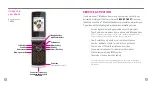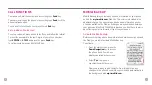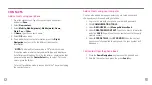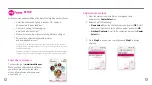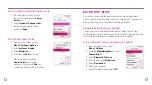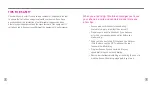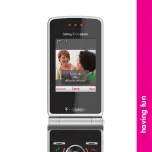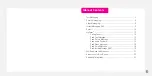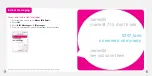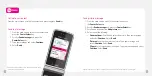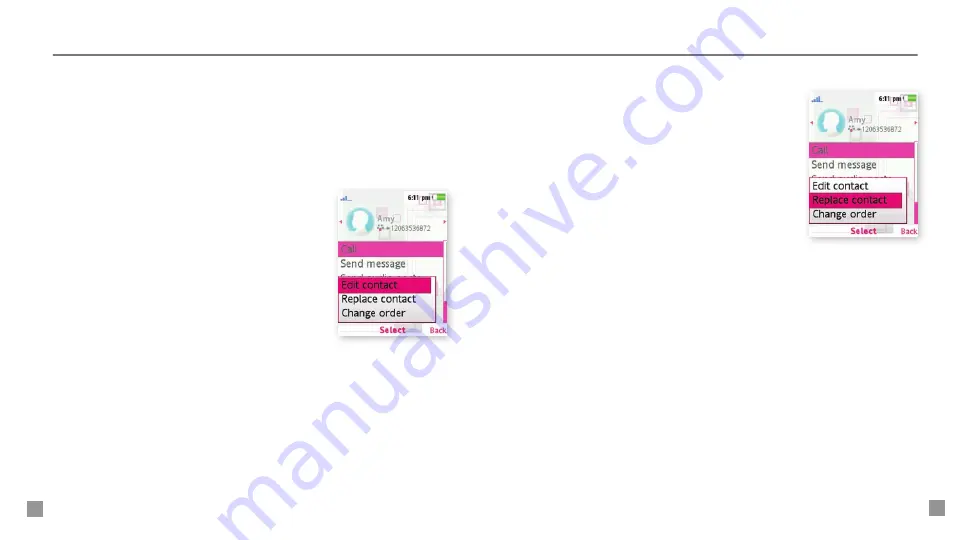
16
17
Replace myFaves
contacts
1. From the main screen, scroll to the contact
and press the
Center Select
key.
2. Select
Options > Replace contact
.
3. Select one of the following:
n
New contact:
Type the contact’s
name and select
OK
. Scroll down
and type the contact’s hone number
and select
OK
.
n
Get from Contacts:
Scroll to the
contact and press the
Center Select
key.
4. Select
Save
when done.
Edit myFaves
Names and icons:
You can change names and icons at any time.
Phone numbers:
You can only change a contact’s phone number once
per calendar month. If a number change is not allowed, you will receive
an error message explaining why.
1. From the main screen, scroll to the contact
and press the
Center Select
key.
2. Select
Options > Edit contact
.
3. Edit the contact’s name, number, icon,
and ringtone. For more information on
how to assign icons and ringtones, see
instructions in the
Add myFaves contacts
section of this guide.