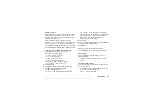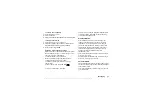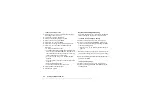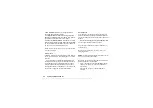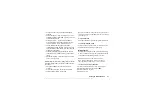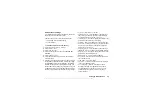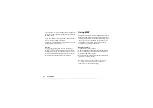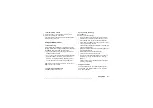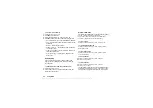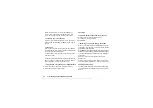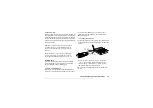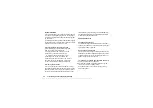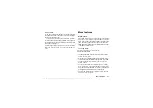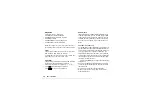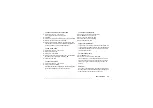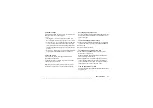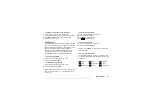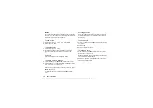This is the Internet version of the user's guide. © Print only for private use.
Setting up WAP and email
59
Email account settings
An email account specifies, for example, the server
that is used for your email messages.
There are two ways to create an email account:
• create an email account manually
• use the Internet
To create an email account manually
1.
2.
Select
3.
Select
4.
Enter a name for the account, for example
Home
or
Office
.
5.
Select
.
6.
Select the data account you want to use with this
e-mail account.
7.
Enter the rest of the settings in the list, some of which
are optional. To enter the settings, scroll to the setting,
press
and enter the information. Press
confirm. Repeat this for each required setting. You
use the same email settings in your phone as in your
PC email program. If you do not have an email service,
contact your operator to get all the necessary settings.
•
– select
•
– enter the name or IP address of
the service provider for incoming email messages.
For example, mail.server.com or 10.1.1.1.
•
– if needed, change the number of the
port used by the protocol you are using.
•
– enter a user name for your email account.
•
– enter a password for your email account.
Your service provider may alternatively request a
password on connection.
•
– enter the name or IP address of
the SMTP server to be able to send email messages.
•
– if needed, change the number of the
port used by the SMTP protocol.
•
– enter your email address.
•
– select whether to receive headers and
text or headers only.
•
– enter your name.
•
– select if you want to add your business
card to your email messages.
•
– Select
if you want email
messages sent from your phone also to be sent to
an email address of your choice. This way, your
sent messages are copied and can be saved for
future reference.