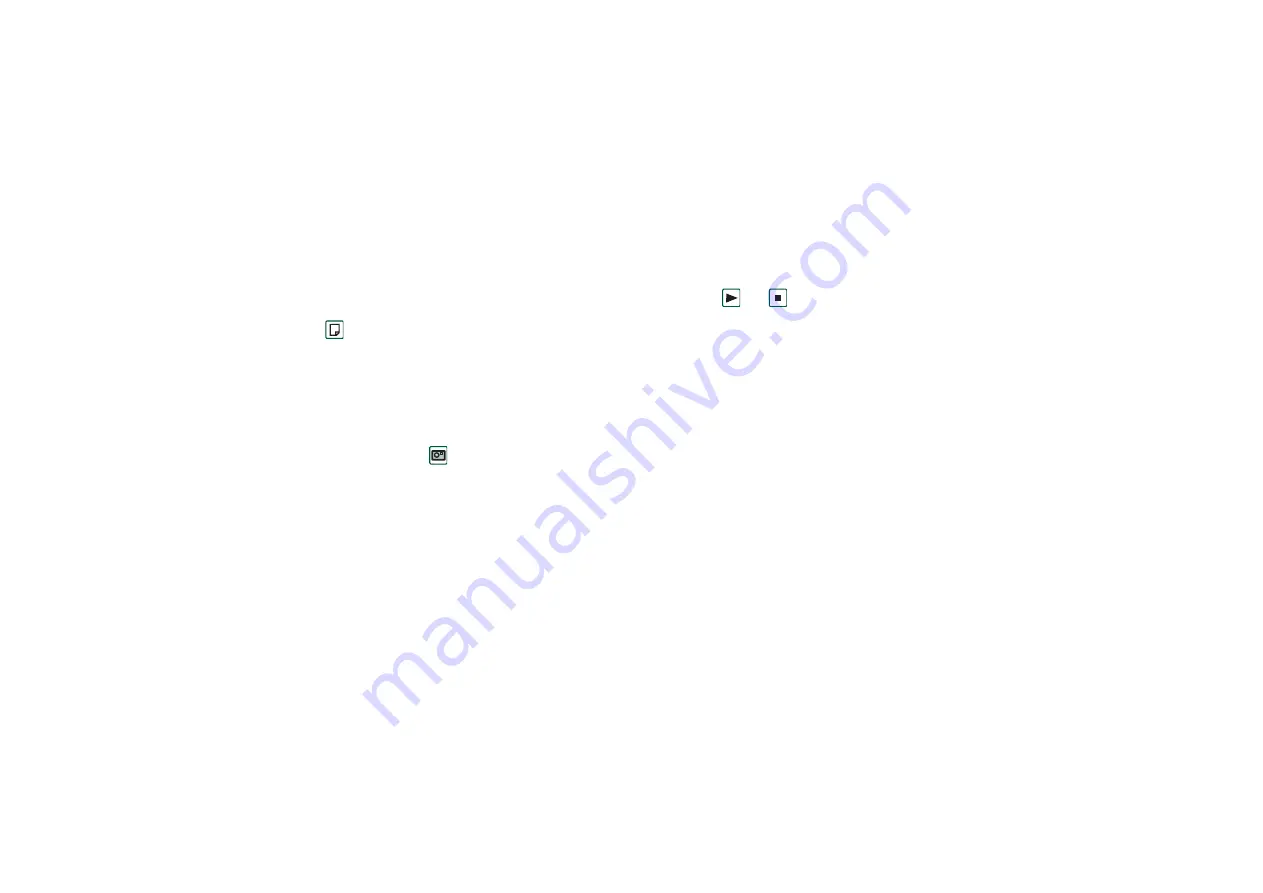
Contacts
105
This is the Internet version of the user’s guide. © Print only for private use.
3. Tap the
Record
button and record a voice command after the
tone.
4. Tap
Play
to check the quality of the recording.
•
To remove a voice command, select the
Del
button.
To add a note to a contact
1. Select .
2. Enter the text.
3. If you do not want the note to be included when you send,
beam, or synchronize the contact, select the
Private
check
box.
To add a photo or other picture to a contact
1. Select the photo view tab
.
2. Tap the picture space.
3. If required, change folder.
4. Select the picture to use.
5. Tap the
Select
button.
•
To change a picture, select the picture and select
Replace
image.
•
To remove a picture, select the picture and select
Delete image.
To personalize the ring melody for a contact
Contacts with a personalized ring melody are shown in
Personal
ring type
in the folders menu.
1. Against
Ring Tone
, select
Find sound
from the drop-down
menu.
2. If required, change folder.
3. Select the required sound.
4. Tap
and
to preview the sound.
5. Tap
Select
to set this sound for the contact.
Note
The selected ring melody will only be played if the
network provides a CLI (Calling Line Identity) to enable the
contact to be identified, otherwise the Default Melody will be
played.
Note
If the ring melody selected for this contact is later deleted
or moved, the Default Melody will be played.
To change the details of a contact
1. Select a contact.
2. Select
Edit > Edit contact
, or tap the tab.
3. Change the desired information. When applicable, select
from the drop-down menus.
To delete a contact
1. Select the contact.
2. Select
Contacts > Delete
contact.






























