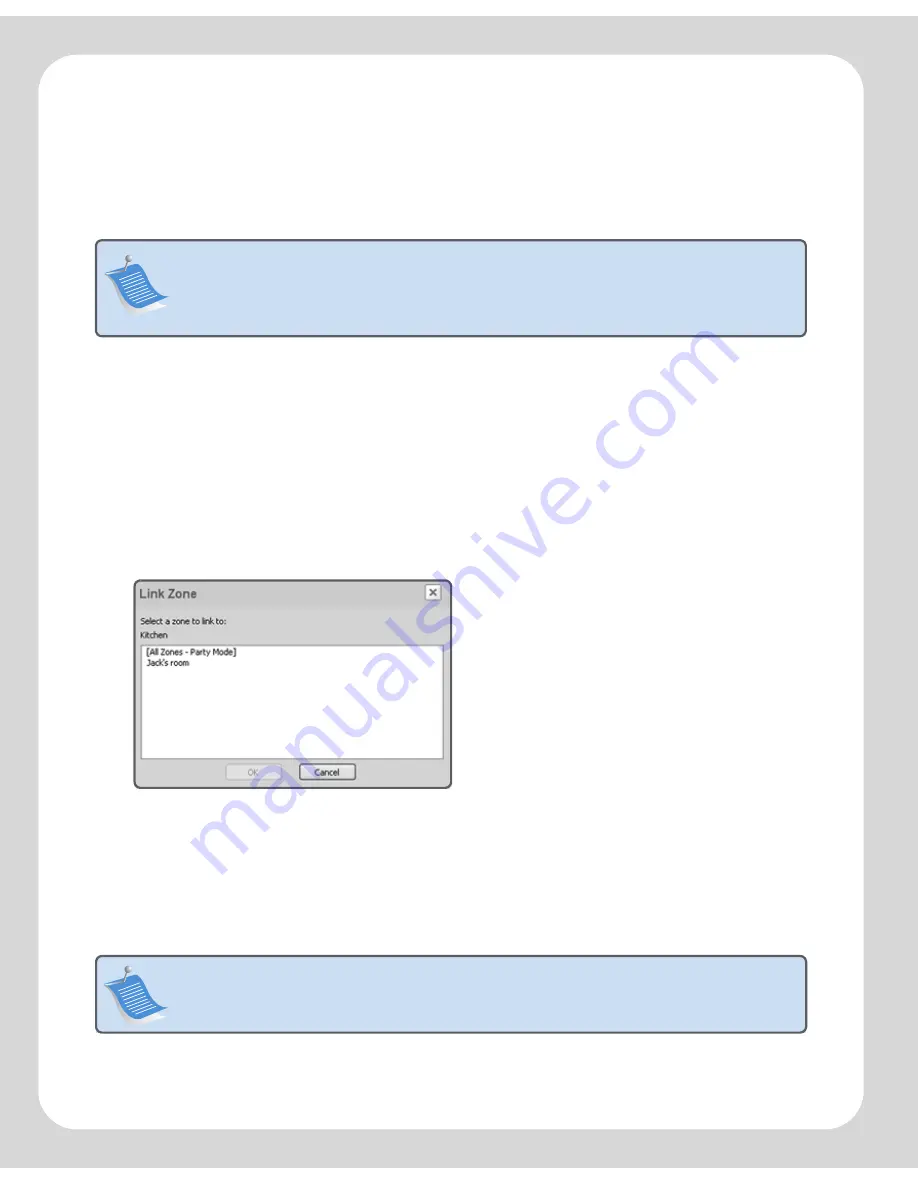
Sonos Digital Music System User Guide
3-12
To link a zone to a zone group
You can create a zone group first and then select music to play, or you can add a zone
to a zone group where music is already playing.
1.
From the
Zones
pane, highlight the zone you want to link another zone or zone
group to.
2.
Choose one of the following options:
• Click
Link Zone.
Or,
• From the
Zones
menu, click
Link Zone.
3.
Select a zone to add to the group, and click
OK.
If you want to join all the zones in
your house to this music queue, select
All Zones-Party Mode
.
All of your
ZonePlayers will then play the same music until you drop the zones from the
zone group.
Note:
Any zones you link will automatically drop their current music queue and
begin to play the music queue from the highlighted zone. You may sometimes
want to save your music queue before linking a zone. See "To create a Sonos
playlist" on page 3-17.
Note:
The order in which you add a zone makes a difference. If you select
Link
Zone
from a zone where there is no music playing, any zone you link to it will also be
silent.






























