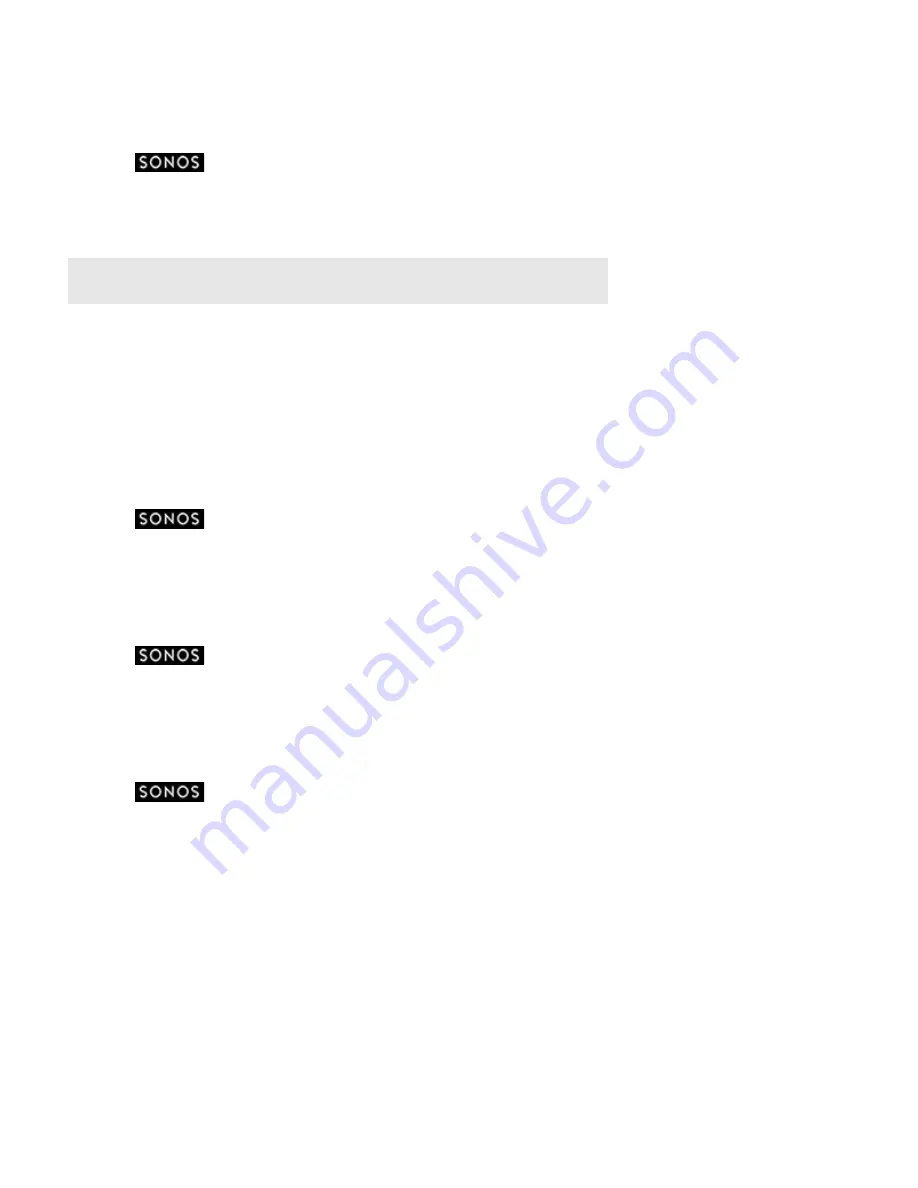
Product Guide
3-6
Adding an alarm
1.
Touch
to display the
SONOS
music menu.
2.
Select
Alarms
->
New Alarm
.
3.
Select the desired settings for this alarm, including setting the alarm, the alarm time, the room you would like the alarm
to play in, the music source you’d like to play from, the frequency of the alarm, and the volume setting.
4.
Touch
Advanced
to select additional alarm preferences:
•
Duration
— select the length of time you want the alarm music to play.
•
Include Grouped Rooms
— if turned on, the alarm plays in the rooms that are grouped when the alarm goes off (not
in the rooms that were grouped at the time the alarm was set).
•
Shuffle Music
— check to set the play mode for the selected alarm music to shuffle.
Setting an alarm
1.
Touch
to display the
SONOS
music menu.
2.
Touch
Alarms
.
3.
Move the slider next to an alarm to set it.
Changing an alarm
1.
Touch
to display the
SONOS
music menu.
2.
Touch
Alarms
.
3.
Select the alarm you wish to change, and then modify the settings.
Deleting an alarm
1.
Touch
to display the
SONOS
music menu.
2.
Touch
Alarms
.
3.
Select the alarm you wish to delete, and then touch
Delete Alarm
.
Setting a sleep timer
1.
Touch the Info & Options area on the Now Playing screen, and then touch
Sleep Timer
.
2.
Select a sleep timer duration.
The sleep timer duration appears next to the
Sleep Timer
option.
Note:
If the music you’ve selected is not available when the alarm goes off (such as an
Internet radio station that has dropped off), your alarm plays the Sonos chime instead.


























