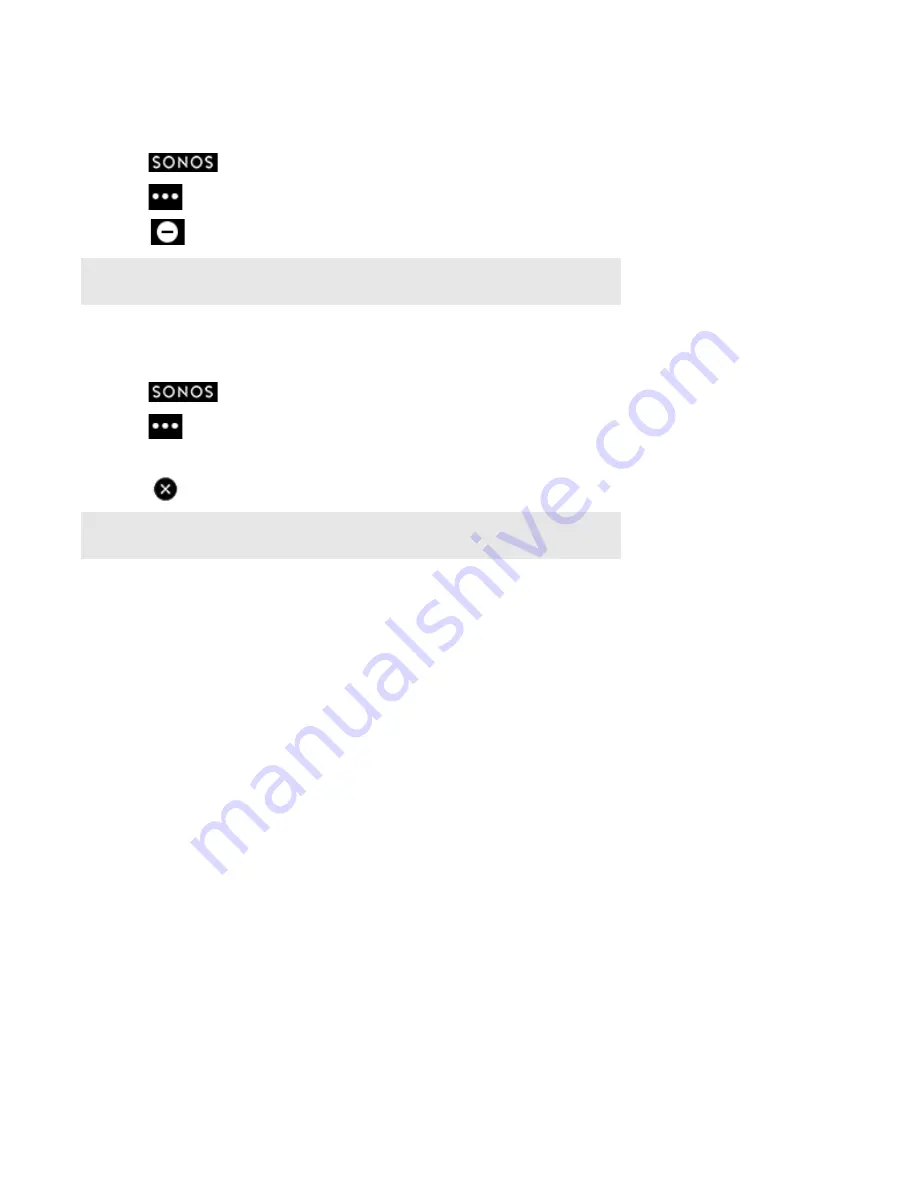
Sonos Controller App for iPhone
2-13
Deleting a Sonos playlist
1.
Touch
to display the
SONOS
music menu, and then select
Sonos Playlists
.
2.
Touch
->
Edit Playlists
.
3.
Touch
next a playlist, and then touch
Delete
.
Renaming a Sonos playlist
1.
Touch
to display the
SONOS
music menu, and then select
Sonos Playlists
.
2.
Touch
->
Edit Playlists
.
3.
Select a playlist.
4.
Touch
to erase the current name, and then enter a new name for the playlist.
Windows Media Player
If you have Windows Media Player on your computer, you will need to turn on
media sharing
in Windows Media Player so that
the Sonos system can access the music stored in your WMP library. When media sharing is turned on, Sonos can play all the
music in your WMP library, including any DRM-free songs you’ve downloaded from a music service.
For additional information, browse our Frequently Asked Questions (FAQ) pages or forums at
www.sonos.com/support
.
Enabling Windows media sharing
When media sharing is turned on, Sonos can play all the music in your WMP library.
1.
Start Windows Media Player 11.
2.
Click
Stream
.
3.
Choose one of the following options:
• Allow Internet access to home media
• Allow remote control of my player
• Automatically allow devices to play my media—you may want to choose this option so streaming will automatically
be allowed each time you add a device to your network.
Note:
If you delete a playlist that is also a Sonos Favorite, see "Deleting a Sonos Favorite" on
page 2-10 to remove it from your Sonos Favorites.
Note:
If you rename a Sonos playlist that is also a Sonos Favorite, the playlist name remains
unchanged when you access it through the Sonos Favorites menu option.






























