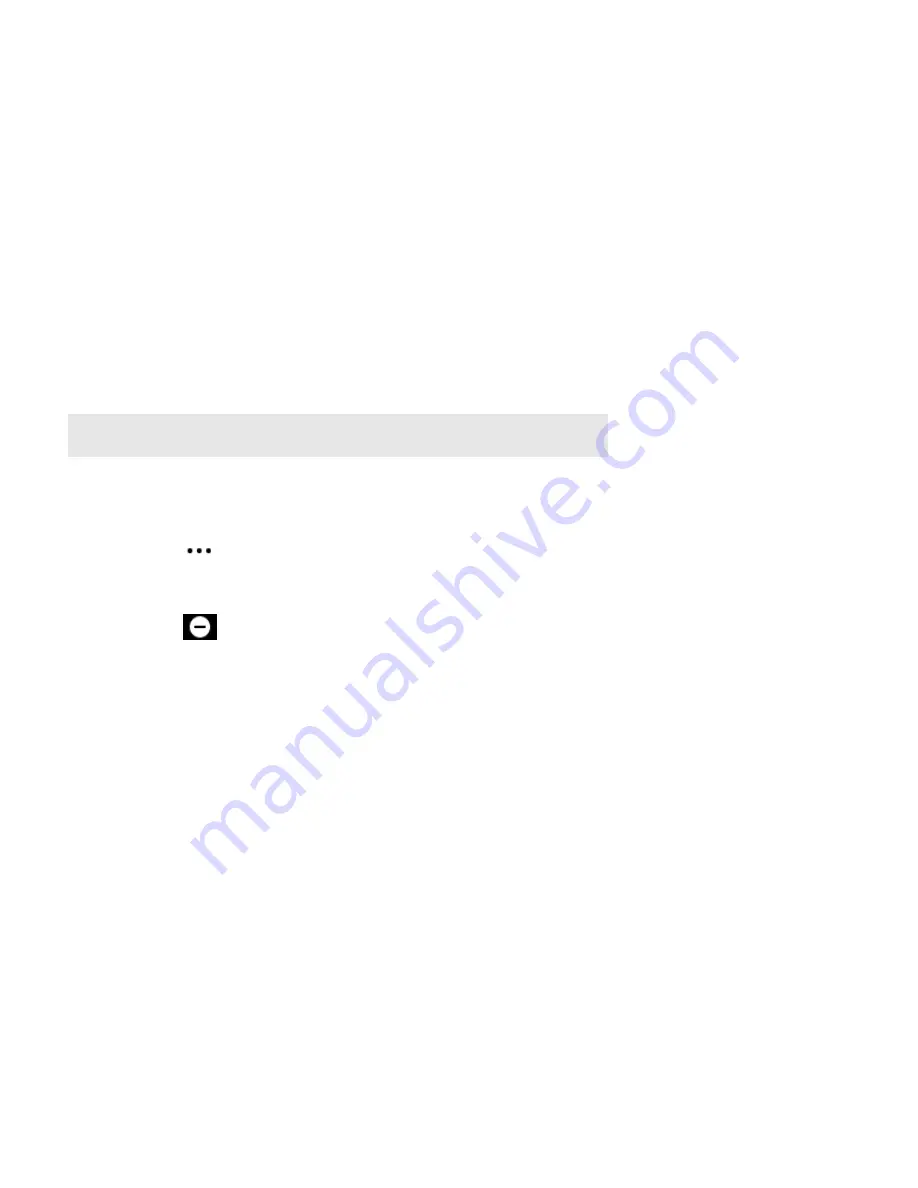
Product Guide
10
If you are currently subscribed to a music service that’s compatible with Sonos, simply add your music service
user name and password information to Sonos as needed and you’ll have instant access to the music service
from your Sonos system.
1.
To add a music service, tap
More
->
Add Music Services
.
2.
Select a music service.
3.
Select
Add to Sonos
, and then follow the prompts. Your login and password will be verified with the
music service. As soon as your credentials have been verified, you will be able to select the music service
from
Browse
(on mobile devices) or the
MUSIC
pane (on a Mac or PC).
Local music library
Sonos can play music from any computer or network-attached storage (NAS) device on your home network
where you have shared music folders (up to 65,000 songs). During the setup process, you are guided through
the process of accessing your local music library (such as your iTunes library). Over time, you may wish to add
or remove folders from this list.
To make changes to your local library using a mobile device, go to
More
->
Settings
and choose one of the
following options:
• To add a music folder, select
Manage Music Library
->
Music Library Setup
and:
• Touch
->
Add
New Share
(iOS).
• Touch
Add
New Share
(Android).
• To remove a music folder, select
Manage Music Library
->
Music Library Setup
and:
• Touch
next to the folder you wish to remove (iOS).
• Touch the folder and select
Remove Share
(Android).
Sonos indexes your local music so you can view your music collection by categories (such as artists, albums,
composers, genres, or songs.) If you add new music, simply update your music index to add this music to
your Sonos music library.
• To update your music library, select
Manage Music Library
->
Update Music Index Now
. If you’d like
your music library to update automatically each day, select
Schedule Music Index Updates
and then
select an update time.
Playing music from your mobile device
You can play music and podcasts stored on any mobile device that’s on the same network as Sonos. Just tap
Browse
->
On this [mobile device]
.
Google Play Music (Android devices)
You can play music to Sonos directly from the Google Play Music app on any Android device. This feature is
available for both Standard and All Access Google Play Music customers.
To play music directly from the Google Play Music app to Sonos, you must have both the Google Play Music
app and the Sonos app installed on your mobile device.
Simply open the Google Play Music app and connect to a Sonos room or room group to start the music.
Note:
We recommend using the Sonos app for Mac or PC to add shared folders.
For more information, please visit our website at
.
Summary of Contents for CONNECT:AMP
Page 1: ......



















