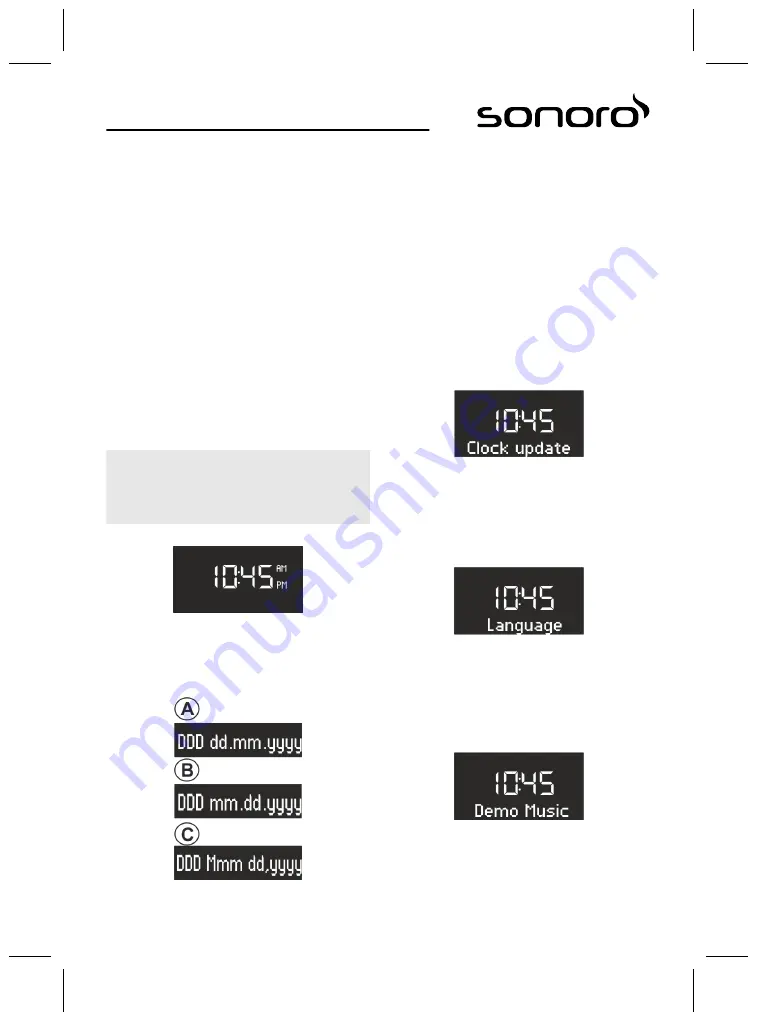
n
Set the Sleep Timer.
n
Set display brightness.
n
Set automatic time/date update function.
n
Set display language.
n
Activate/deactivate Demo Music.
n
Restore factory settings.
To adjust the settings, proceed as follows:
1.
Press the [MENU] button on the front of the
device or the remote control to enter the corre-
sponding submenu.
2.
Press the [Next] or [Previous] button or turn the
click wheel to scroll through the individual menu
items.
3.
To open the selected menu item, briefly press
the click wheel or the [OK] button on the remote
control.
4.
To exit the menu, briefly press the [MENU]
button on the device or on the remote control.
i
If you do not make any further entries, the menu
will close and the display switches to the previous
mode.
Setting the time format
Fig. 13: Setting the time format
You can choose between the 24-hour and 12-hour
formats. In the 12-hour format, the time of day is
indicated by [AM] and [PM].
Setting the date format
Fig. 14: Setting the date format
You can set three different date formats (Fig. 14/A, B
und C) as well as the current day. The configuration
options are:
n
A: Current day, day, month, year.
n
B: Current day, month, day, year.
n
C: Current day, month (in words), day, year.
Setting the Sleep Timer
You can change the Sleep Timer settings in the
[Settings] menu (siehe
Sleep Timer’ on page 55).
Setting the display brightness
You can change the brightness of the display back-
light in the [Settings] menu (siehe
ting the dimmer ’ on page 55).
Setting the automatic time/date update function
Fig. 15: Configuring automatic updating
You can select the automatic updating in the
[Clock update] submenu (Fig. 15). By switching on the
function, the time as well as the date are automati-
cally synchronised in the FM radio and DAB radio
operating modes.
Setting the display language
Fig. 16: Setting the language
You can set the language of the menus as well as of
the playback display (Fig. 16). The available languages
are:
n
English
n
German
Switching the Demo Music on/off
Fig. 17: Switching the Demo Music on/off
You can switch the Demo Music on/off (Fig. 17).
©
2013
54
Summary of Contents for SO-310
Page 4: ...2013 4...
Page 38: ...2013 38...
Page 102: ...2013 102...
Page 136: ...2013 136...
Page 170: ...2013 170...
Page 202: ...2013 202...
Page 203: ...www sonoro audio com...






























