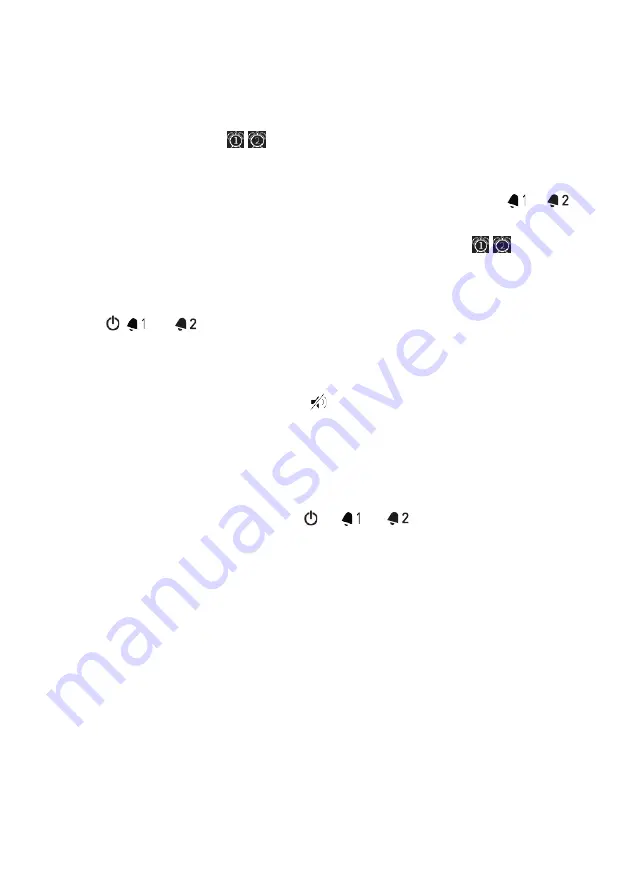
•
[Save]
To save the current settings.
Once [Save] is selected, the alarm settings will be stored. If an alarm is
activated, the alarm icon / ) will show.
15.2
Turning the alarms on or off
•
When ELITE is in operation mode or in the standby (off) mode, press or
repeatedly to switch on or off the alarm.
•
When an alarm is turned on, the the corresponding alarm icon( / ) will
show.
15.3
Deactivating a sounding alarm
•
Press , or to stop a sounding alarms.
15.4
Snooze
•
To temporarily silence (default: 10 min) a sounding alarm, press the
SNOOZE MUTE, navigation knob or buttons.
•
Press
+
or
–
(or rotate the navigation knob) to change the snooze period (5,
10, 15 or 30 min).
•
During the snooze period, the alarm icon will blink and the remaining
snooze time will show.
•
To cancel the snooze function, press or or .
92 © sonoro audio GmbH 2019



























