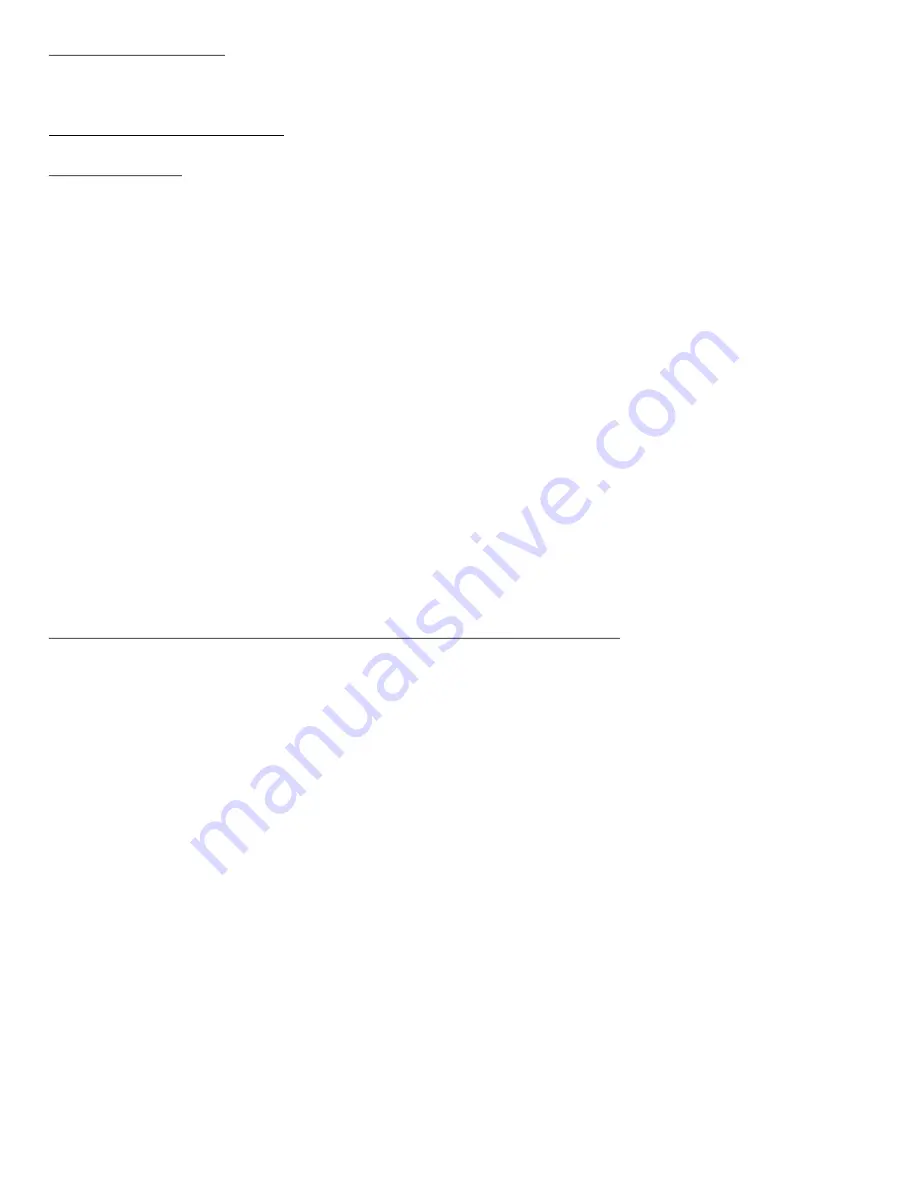
Configuration Menu:
Press the Main dial and scroll to
Configure
and you will have access to the following options:
Advanced User Information
Network Config
This menu enables you to configure your radio’s network settings, scan again for a connection to
another wireless network, or to manually configure the network parameters. This is useful if you take
your Morpheus to another building where you want to use it.
Configuring the Morpheus to use a static IP address.
In order for your radio to use a static IP address on your network, you will need to do the following:
1. Select the ‘Configure > Network config > Edit Config menu and then press OK.
2. Morpheus will now display
Auto (DHCP)? YES / NO
. Turn the dial to select NO and then press OK.
3. You will now be able to enter the IP address you wish to give your Morpheus by using the Main dial
to select the desired numbers followed by pressing OK
to end inputting the address.
4. The Morpheus will now prompt you to enter the required network mask for the network. You will be
able to enter this in the same way as before for entering the IP address.
5. You will now need to enter the default gateway’s IP address used by the Morpheus on the network.
6. Finally, you will need to enter the DNS IP address. On some networks, you may need to enter your
ISP’s DNS IP address, which should be available on your ISP’s support page on their website.
7. After entering the above information, Morpheus will now connect successfully to your network.
Inorder to make the radio use DHCP again (to automatically get its network information when it
attempts to connect to a network), you will need to select
Configure
>
Network config
>
Edit
Config
and then set ‘Auto (DHCP)? YES / NO’ to ‘
YES
’
Configuring the Morpheus to only use a wired Ethernet connection
From the radio’s
Network config
menu, select
Wired/Wireless
. This menu will present you with
three
options:
Wireless Only
,
Wired
and
Auto:
Wireless Only
will cause the Morpheus to reboot and then only use its Wi-Fi connection to
communicate with the network. This will also disable its Ethernet connection.
Wired Only
will cause the Morpheus to reboot and then only use its Ethernet connection to
communicate with the network. This will also disable its wireless network capabilities.
Auto
will cause the Morpheus to reboot and then attempt to establish an Ethernet connection, if it is
available, to communicate with the network. Otherwise, the Morpheus will attempt to establish a Wi-Fi
connection to the network. Once the Morpheus has established a certain type of connection to the
network, then this type of connection will remain in use while the unit is on.
The
Network Config
menu also allows you to choose whether or not to display a warning message
when network signal strength is low. You can enable this feature by selecting
Signal Warning
and then selecting
YES
.




































