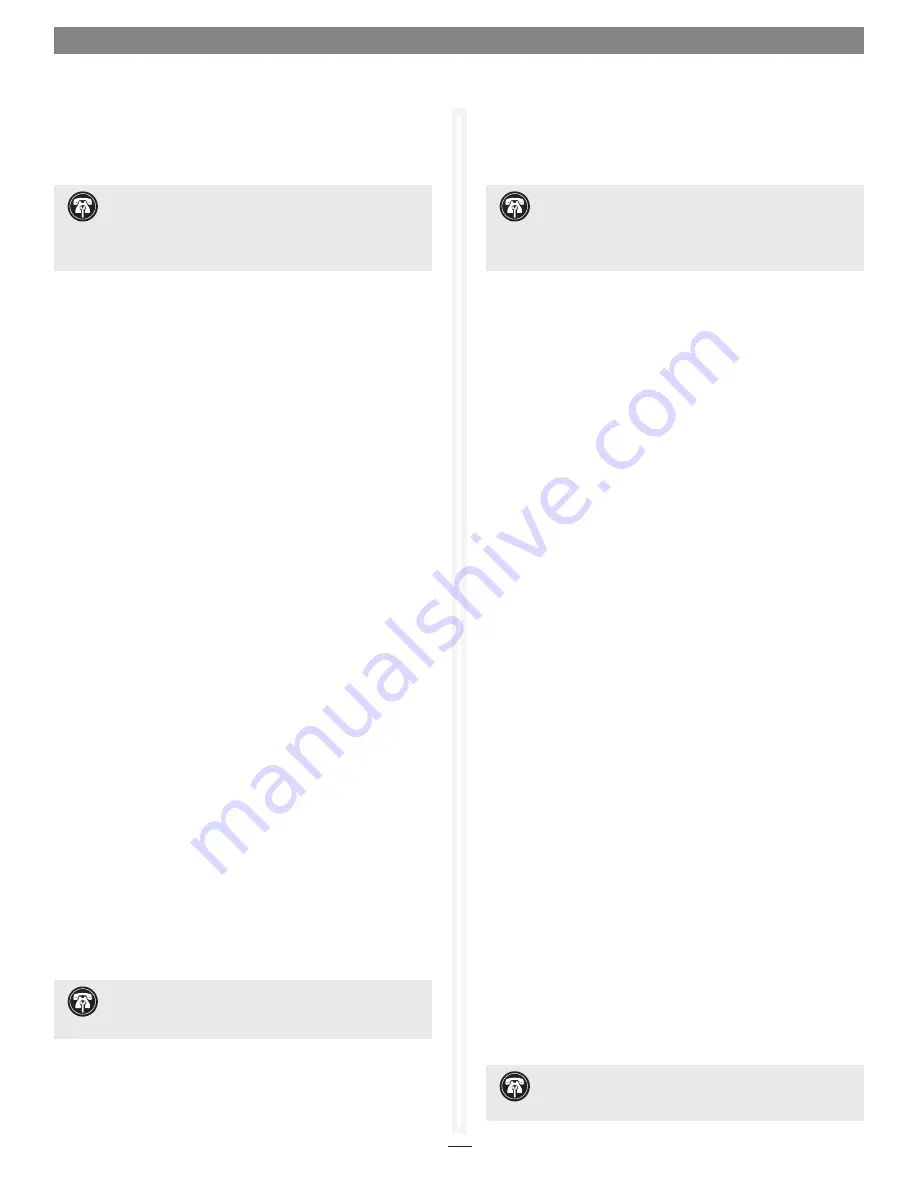
4
Quick Start Guide for Tempo SATA X4P
Windows Vista Driver Installation
This section describes the installation of drivers to support the
Tempo SATA X4P in systems running Windows Vista.
1.
Turn on your computer and log in; during startup, an
Installing Device Driver Software
pop-up will appear, followed
by a message stating that the device driver software was
not
successfully installed. Close the message.
2.
Click Start > Settings > Control Panel.
3.
In the
Control Panel
window, double-click Device Manager.
If you have not disabled User Account Control (UAC), a
UAC
window will appear; click Continue.
4. When the
Device Manager
window appears, click the + sign
next to IDE ATA/ATAPI controllers to expand the list. Right-
click “Standard Dual Channel PCI IDE Controller” and
select Update Driver Software.
5.
When the
Update Driver Software
window appears, insert
the Tempo SATA Host Controller Software CD into your
computer’s optical drive, and then click “Browse my computer
for driver software”.
6.
When the
Browse for Folder
window appears, click “Let me
pick from a list of device drivers on my computer”.
7.
When the next window appears, click Have Disk; a new
window will appear.
Substituting whatever drive letter is
appropriate,
type F:\DRIVERS\x32 (or F:\DRIVERS\x64 if
you’re using 64-bit Windows Vista),
and then click OK.
8.
Back in the
Update Driver Software
window, click Next; the
software will be installed. (If a window appears stating that
the Tempo software has not passed Windows Logo testing,
click Continue Anyway.)
9.
When the next window appears, click Close; you may now
format drives attached to the Tempo card. Skip to page 7 for
drive formatting information.
Support Note:
The software on the included Installer CD
may not be the latest version available. Before installing this
product, check the version number of the software on the CD
and what’s available at www.sonnettech.com/support/kb/kb.php.
Download and install the newer version, if available.
Support Note:
After its driver software has been
updated, Tempo SATA X4P will be listed as a Storage
Controller in the
Device Manager
window under Windows Vista.
Windows XP Professional Driver Installation
This section describes the installation of drivers to support the
Tempo SATA X4P in systems running Windows XP Professional.
1.
Turn on your computer; during startup, two
New Hardware
Found
pop-ups may briefly appear, with IDE Controller and
Standard Dual Channel PCI IDE Controller listed as the new
hardware types.
2. Click Start > Control Panel. When the
Control Panel
window
appears, double-click the System icon. (If the System icon is
not visible, click the Switch to Classic View link to make it
appear.)
3.
When the
System Properties
window appears, click the
Hardware tab, and then click Device Manager.
4.
When the
Device Manager
window appears, click the + sign
next to IDE ATA/ATAPI controllers to expand the list. Right-
click “Standard Dual Channel PCI IDE Controller” and
select Update Driver.
5.
When the
Hardware Update Wizard
window appears, select
“No, not this time”, and then click Next.
6.
When the next window appears, click “Install from a list or
specific location”, and then click next.
7.
When the next window appears, click “Don’t search. I will
choose the driver to install”, and then click Next.
8.
When the next window appears, click Have Disk; a new
window will appear. Insert the Tempo SATA Host Controller
Software CD into your computer’s optical drive.
Substituting
whatever drive letter is appropriate,
type F:\DRIVERS\x32
(or F:\DRIVERS\x64 if you’re using 64-bit Windows XP),
and
then click OK.
9.
Back in the
Hardware Update Wizard
window, click Next; the
software will be installed. (If a window appears stating that
the Tempo software has not passed Windows Logo testing,
click Continue Anyway.)
10.
When the next window appears, click Finish; you may now
format drives attached to the Tempo card. Skip to page 7 for
drive formatting information.
Support Note:
After its driver software has been
updated, Tempo SATA X4P will be listed as a SCSI and
RAID Controller in the
Device Manager
window under Windows XP.
Support Note:
The software on the included Installer CD
may not be the latest version available. Before installing this
product, check the version number of the software on the CD
and what’s available at www.sonnettech.com/support/kb/kb.php.
Download and install the newer version, if available.








