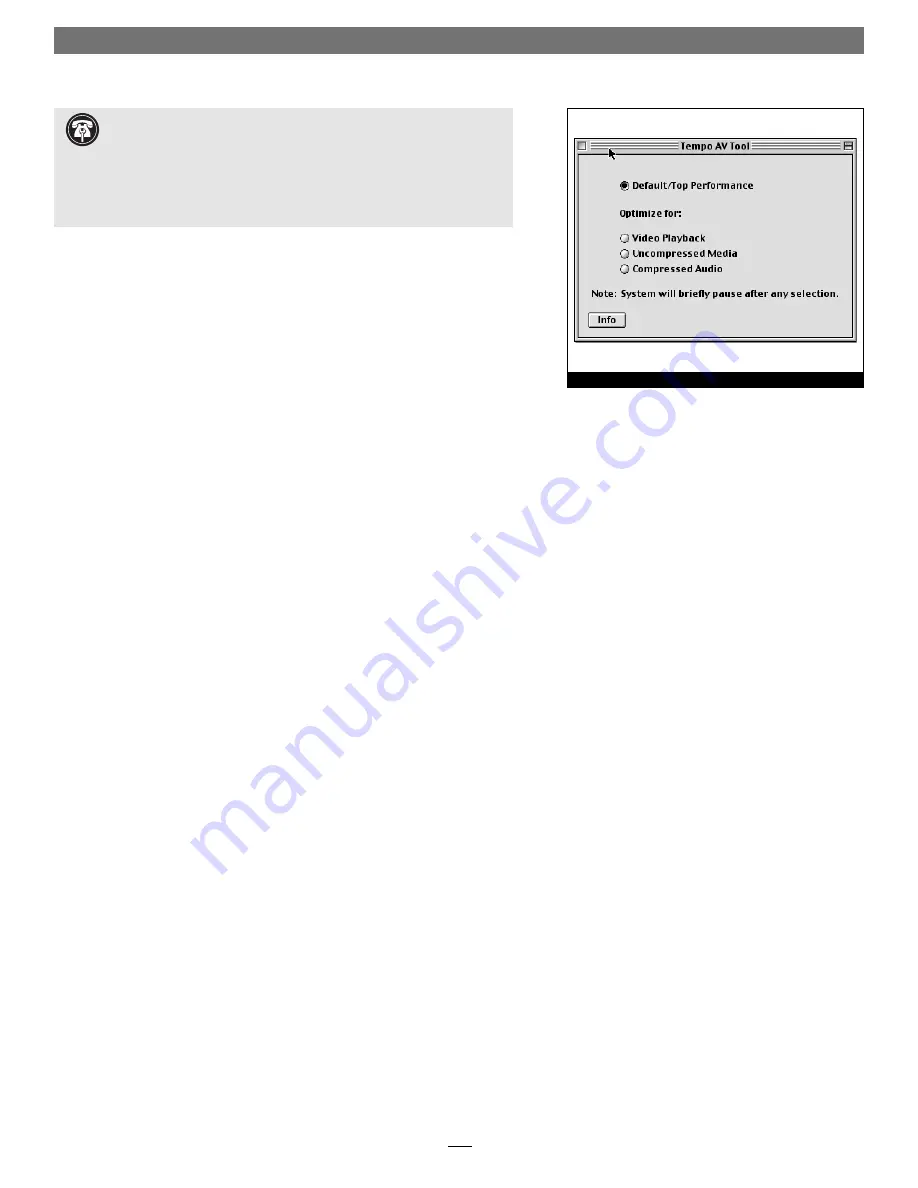
6
Tempo AV Tool
What is the Tempo AV Tool?
The Tempo AV Tool is a control panel which optimizes the playback of audio
and video fi les from drives attached to the Tempo ATA133, and eliminates
the video artifacts and audio stuttering common to other PCI host adapters
installed in pre-G3 Power Macintosh and Macintosh clone computers.
This tool is offered free of charge, and may be downloaded at
www.sonnettech.com/downloads/adapter_sw.html#tempoav.
Install Tempo AV Tool Control Panel
1.
Decompress the Tempo AV Tool fi le you downloaded from Sonnet.
2.
Click on and drag the Tempo AV Tool Control Panel to your active
System Folder, and then release the mouse button. When the dialog box
appears, click OK; the Tempo AV Tool Control Panel will be copied from
the diskette and placed in the Control Panels folder.
Use the Tempo AV Tool Control Panel
Only use the Tempo AV Tool if you are experiencing problems with audio or
video playback from a drive connected to the Tempo ATA133. The Tempo AV
Tool resolves playback issues by slowing down the data transfer from drives
connected to the Tempo ATA133 to better match your legacy Macintosh bus
and processing limitations.
1.
Click on the Apple Menu: Control Panels and select Tempo AV Tool; the
Tempo AV Tool control panel window will open
(Figure 13)
.
2.
Click on a radio button to make your selection, then close the window.
Note:
If your initial selection does not remedy your playback issue, try other
settings on the list until all options are exhausted; different fi le formats
can exhibit different behaviors. The Tempo AV Tool cannot address video
playback issues related to insuffi cient or underpowered video support.
Figure 13
Support Note:
The Tempo AV Tool Control panel operates only
under Mac OS 8.0 through OS 9.x
, and only in the following com-
puters: Power Macintosh 7200, 7215, 7220, 7300, 7500, 7600, 8200, 8500,
8515, 8600, 9500, 9515, and 9600, Workgroup Server 7250, 7350, 8550, and
9650, PowerCenter, PowerCenter Pro, PowerCurve, PowerTower, PowerTower
Pro, PowerWave, UMAX J700, and S900. Attempted use of the Tempo AV Tool
Control Panel in an unsupported system will result in an error message.






