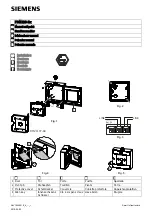Mac OS 9 (Upgrade from Lower Mac OS Version, continued)
3. Log on to the Internet and type www.sonnettech.com/support/tango.
4. Locate and click on the link for FireWire and USB drivers.
5.
Read the information on the page, then click on each link to download
both drivers.
6.
Install the drivers, then restart your computer.
7.
Your installation is complete.
Connect FireWire (IEEE 1394) and USB peripherals
The Tango card has four external ports–two FireWire and two USB–for connecting
peripherals. If your peripherals did not include cables, you must purchase the cor-
rect ones. Check your peripheral(s) to determine the type of cable(s) you need.
When connecting cables to the Tango card, be sure to firmly insert the connec-
tors into the ports, but do not force them; these connectors can only be inserted
one way.
Figure 6
shows a FireWire cable connector and the two external
FireWire ports on the Tango, while
Figure 7
shows a USB cable connector and the
two USB ports.
Known Issues and Advice
FireWire and USB interfaces have many technological advantages over older inter-
faces such as ADB and SCSI, not the least of which is hot-plugging capability.
However, there are some limitations you should be aware of, and some advice we
have listed here. Refer to the peripheral manufacturers’ web sites and user’s guides
for more specific information.
• While USB keyboards and mice are compatible with Tango, certain functions
cannot be supported on pre-G3 machines; this is an Apple ROM issue and not a
problem with the Sonnet Tango. Because pre-G3 Macintosh computers were
built before Apple added onboard USB support, certain features, including key-
board startup, wake from sleep (by pressing a key or moving the mouse), and
others, will not work. We recommend that you keep an ADB keyboard and
mouse connected to your system to support such functionality.
• Many peripherals require additional drivers and application software to operate
or have full functionality. Software should be included with the device, or avail-
able to download from the manufacturer’s web site. Check the peripheral’s user
manual for information about necessary software.
• Disconnecting USB or FireWire peripherals (including external storage devices,
cameras, memory card readers, printers, etc.) while they are transferring or
receiving data, may result in damage to the file(s) being transferred, or cause
your system to hang.
• Always unmount (“eject” or drag to the trash) a drive from the desktop before
disconnecting it from its cable or the Tango card.
FireWire and USB 1.1 Driver Installation Steps (continued)
5
Figure 6
Figure 7
FireWire port
USB port
USB port
FireWire port
USB cable
connector
FireWire cable
connector
Tango card
Tango card
Using FireWire and USB devices with Tango