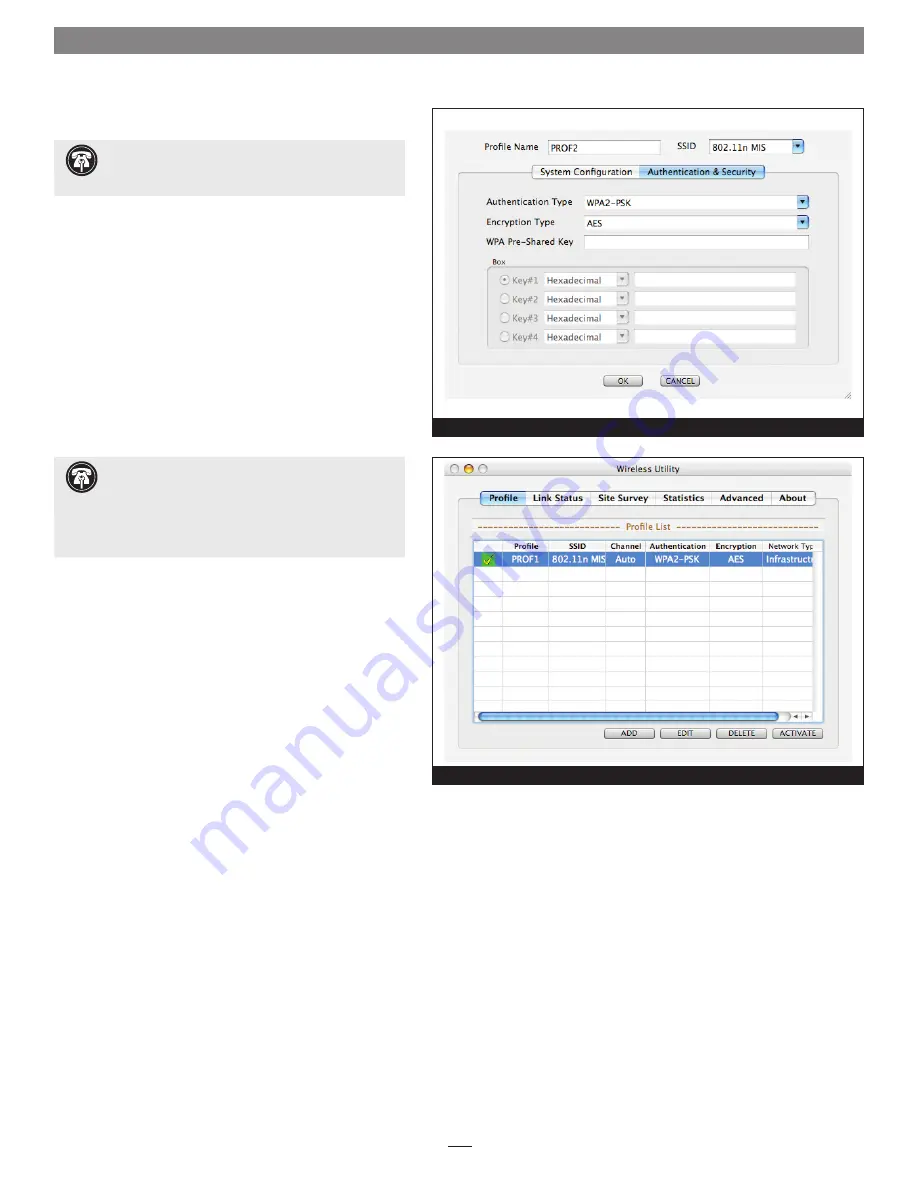
Quick Start Guide for Mac Users
Wireless Utility Configuration Steps (continued)
4.
In the profile configuration window with the
Authentication & Security tab selected, enter the
necessary key(s) in the empty fields and then click OK
(Figure 5)
.
5.
The profile you created will appear in the Profile List
(Figure 6)
. Select it and then click Activate; a green
checkmark box will appear next to it within 30 seconds
showing the Aria card is connected to the network. If a
red checkmark box appears, the Aria card is not is not
connected. You may not have entered the correct key(s);
delete the profile and repeat steps 2–4.
6.
Once the Aria card is connected to the desired network, you
must change your computer‘s network preferences to make it
the active network port
; go to page 5.
Figure 5
Figure 6
Support Note:
Authentication or encryption
settings are generated by the wireless router and are
detectected by the Aria card.
Support Note:
If the Aria card does not connect
to the network, you may need to choose different
authentication and encryption settings than the defaults.
Select the profile you created, click Edit, select the
Authentication and Security tab, and adjust the settings as
necessary.





