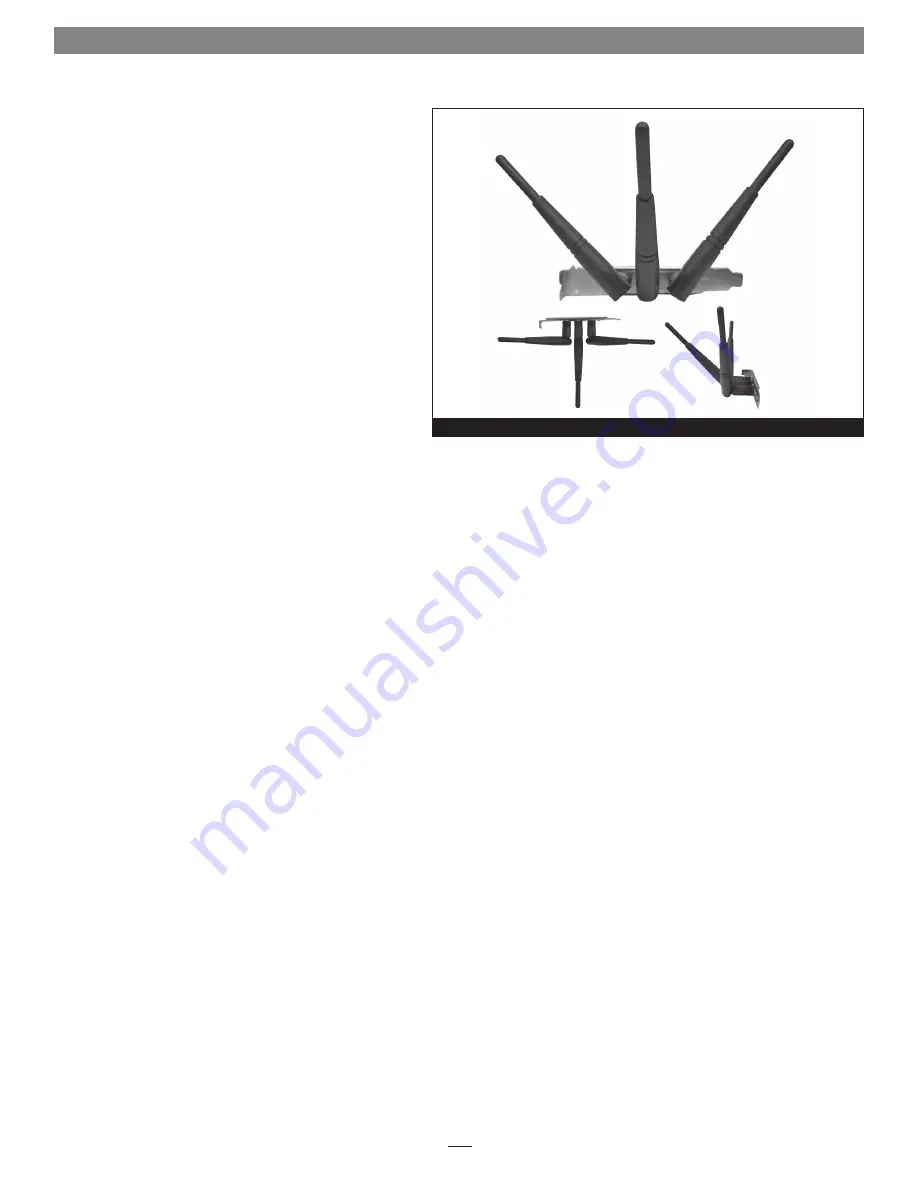
2
Installation Preparation
Sonnet strongly recommends that you read the section
in your computer’s user manual that addresses PCI card
installation, prior to installing the Aria extreme n PCI into
your system.
1.
If you are going to use your computer with with the
Aria extreme n PCI card as a client, set up or configure
your AirPort base station or other wireless router prior to
installing the Sonnet card and software
2. If you will be connecting to a closed network, get
the network’s name and password; you’ll need this
information when you configure the Wireless Utility
settings. If access to the closed network is limited to
specific users, provide the MAC number from the label
on the Aria card to your network administrator so your
computer can be added to the list of users with access
privileges.
Card Installation Steps
1.
Shut down your computer, and then open it to access
the expansion card area (PCI slots); refer to your
computer’s user manual for specific information.
2.
Locate an available PCI slot inside your computer and
remove its access cover.
3.
Remove the Aria extreme n PCI from its packaging,
making sure to handle the card by its edges
.
4.
If you will be connecting to a closed network and access
is restricted to specific users, write down the MAC
(Media Access Control) number from the label on the
back of the card.
5.
Install the Aria extreme n PCI into the PCI slot; make
sure the card is firmly seated and secured.
6.
Close your computer and carefully replace its cover.
7.
Install all three antennas included with the Aria
extreme n PCI card, making sure to screw them all the
way in. For improved reception and transmission, orient
the antennas in one of the positions shown in
Figure 1
.
Software Installation Steps
1.
Turn on your computer, and then insert the included
CD into the computer’s optical drive.
2.
Double-click the Sonnet 802.11n icon, then double-click
the N802.11n-PCI.pkg file to launch the installer; when
the
Welcome
window appears, click Continue.
3.
When the
Read Me
window appears, click Continue.
Quick Start Guide for Mac Users
Figure 1





