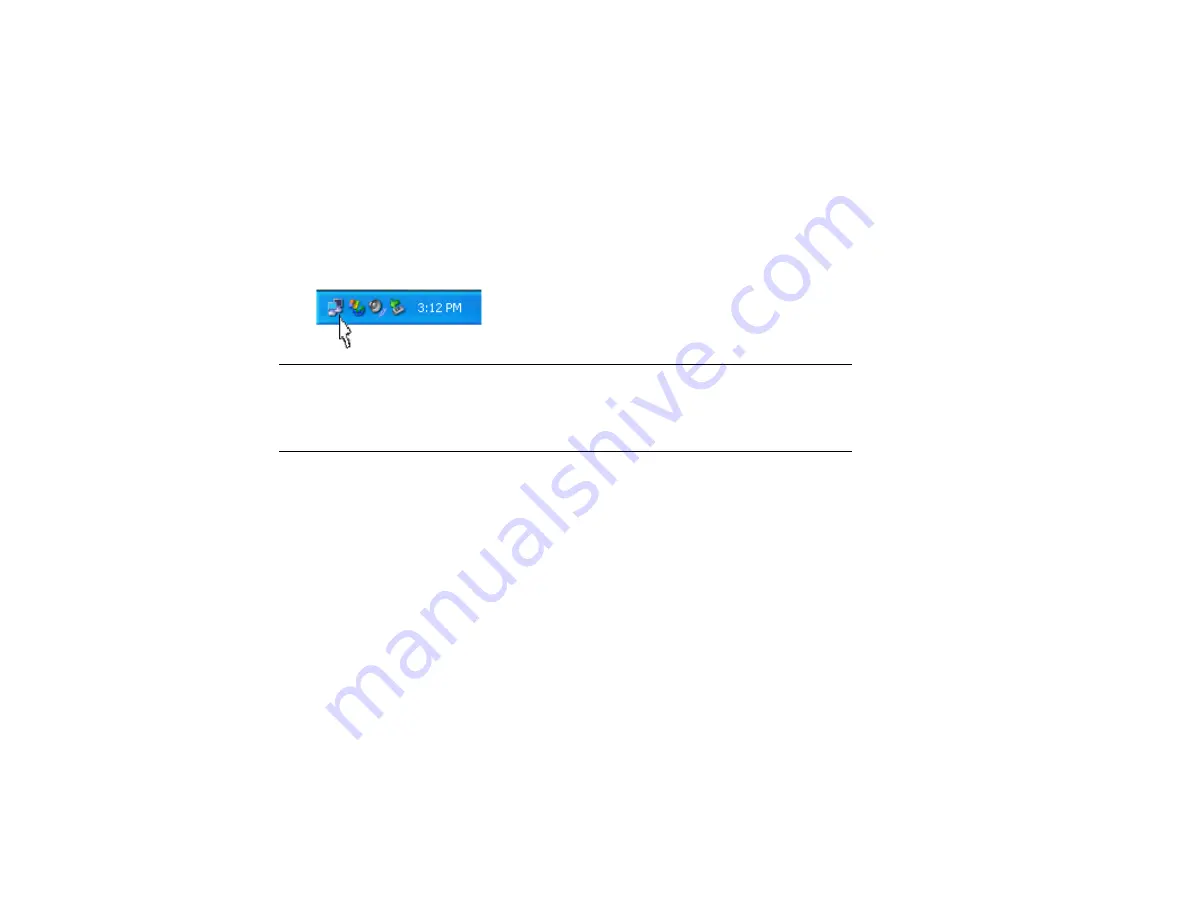
41
4.
Click Connect, and then you will join the target network; this dialog window will
disappear. When your wireless connection is established, the connection icon appears as
shown below:
Note: If the wireless connection can’t be established, double-click the connection icon and
then click Properties. Go to Authentication tab first to make sure that you have entered the
correct authentication type for the Aria extreme. For more information, refer to
“Authentication” on page 47.
Summary of Contents for Aria extreme 54 Mbps Wireless LAN
Page 1: ...Aria extreme 54 Mbps Wireless LAN CardBus Card or PCI Card Windows User s Manual ...
Page 6: ...VI Glossary 74 ...
Page 8: ......
Page 14: ......
Page 40: ...32 Figure 3 5 Site Monitor Tab ...
Page 42: ......
Page 66: ......
Page 72: ......
Page 78: ......
















































