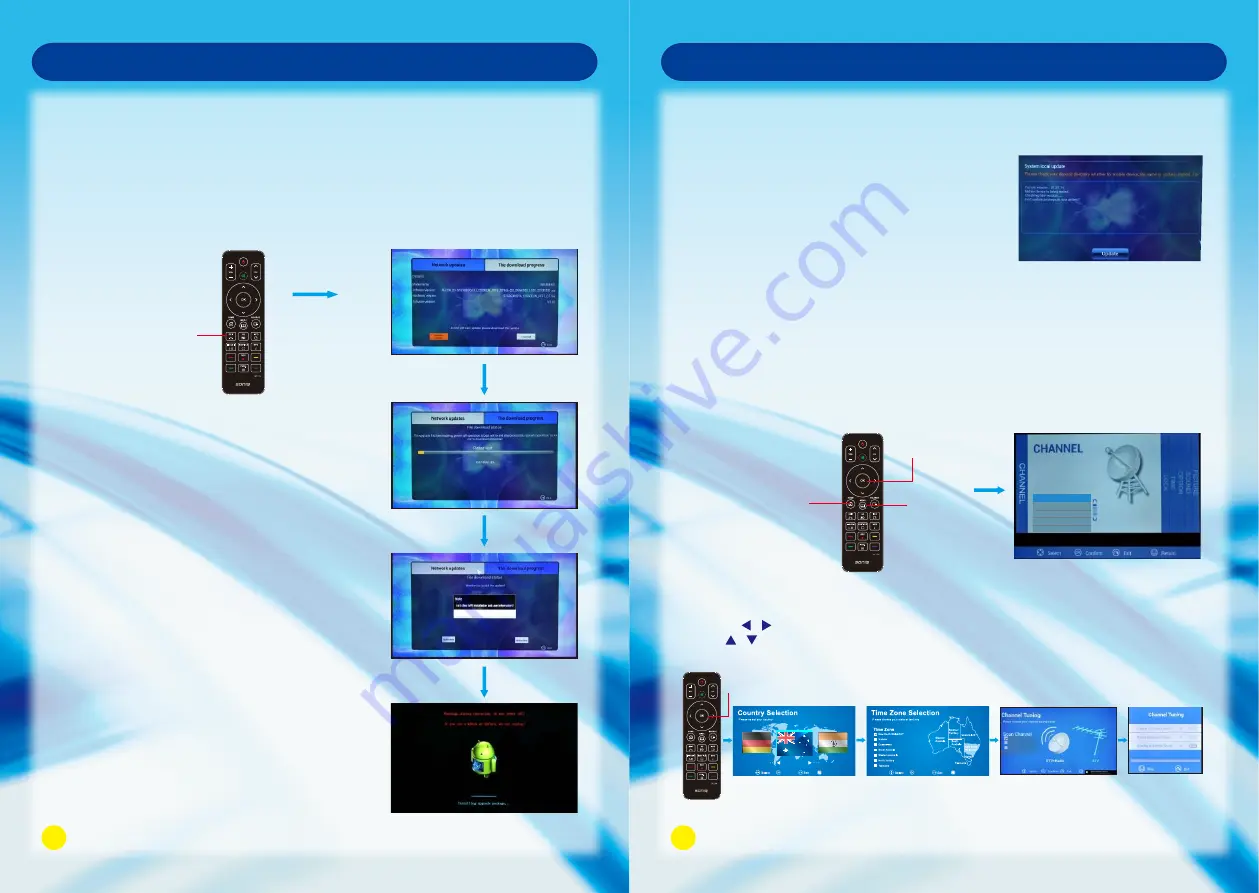
Smart TV Function
System Update
In order to enhance the network quality of the TV, regularly update the software from
official website.
Auto network updating
1. Click on Download to download the software, it
may take some time for file downloading. Please
follow the instructions as the TV indicates.
2. After you have finished software downloading,
click on update now, a reminder will pop up
and if you are to save the downloaded
APK applications or user info, please select NO.
3. It may need some time for program installation,
please follow the instructions indicated on the TV.
4. When the update is completed, the TV will
automatically restart in 5 seconds.
Turning on the TV will automatically detect the software package, you can click on
Download to download the new software, or click the EXIT Button on the Remote
Control to exit the network update.
EXIT
Button
Manual Network update
Local Update
OSD Menu Operation (Before operating OSD menu, Please switch to full screen
Auto Tuning
1. Auto Tuning will be highlighted upon displaying this menu. Press OK Button to enter.
2. Press / to select country, press OK Button to enter the next step.
3. Use / button to select your location, then press OK button to enter the next step.
4. Press Up and Down to select tuning type. Press OK to start auto search.
playback by pressing HOME Button on the Remote Control).
OSD menu can only be operated by using remote control.
Press MENU Button to enter the main menu, use Left and Right Button to select
CHANNEL.
1. Users need to download the related new
software from our official website.
2. Copy the software update to the USB device,
and named after update signed. zip
3. HOME - > Settings - > System update or restore Factory Settings - > System Update - >
Local Update to enter the interface of local update, click on Update immediately
to start local update.
HOME - > Settings -
> System update or restore Factory Settings - > System update - >
Network Update to enter the interface of network update, then follow the steps of
auto network updating as above.
OK Button
Australia
Return
Return
Confirm
Confirm
23
24
OSD Menu Operation
DTV+Radio+ATV
DTV+Radio
ATV
HOME
Button
MENU
Button
OK Button
EPG
Program Edit
ATV Manual Tuning
DTV Manual Tuning
Auto Tuning

















