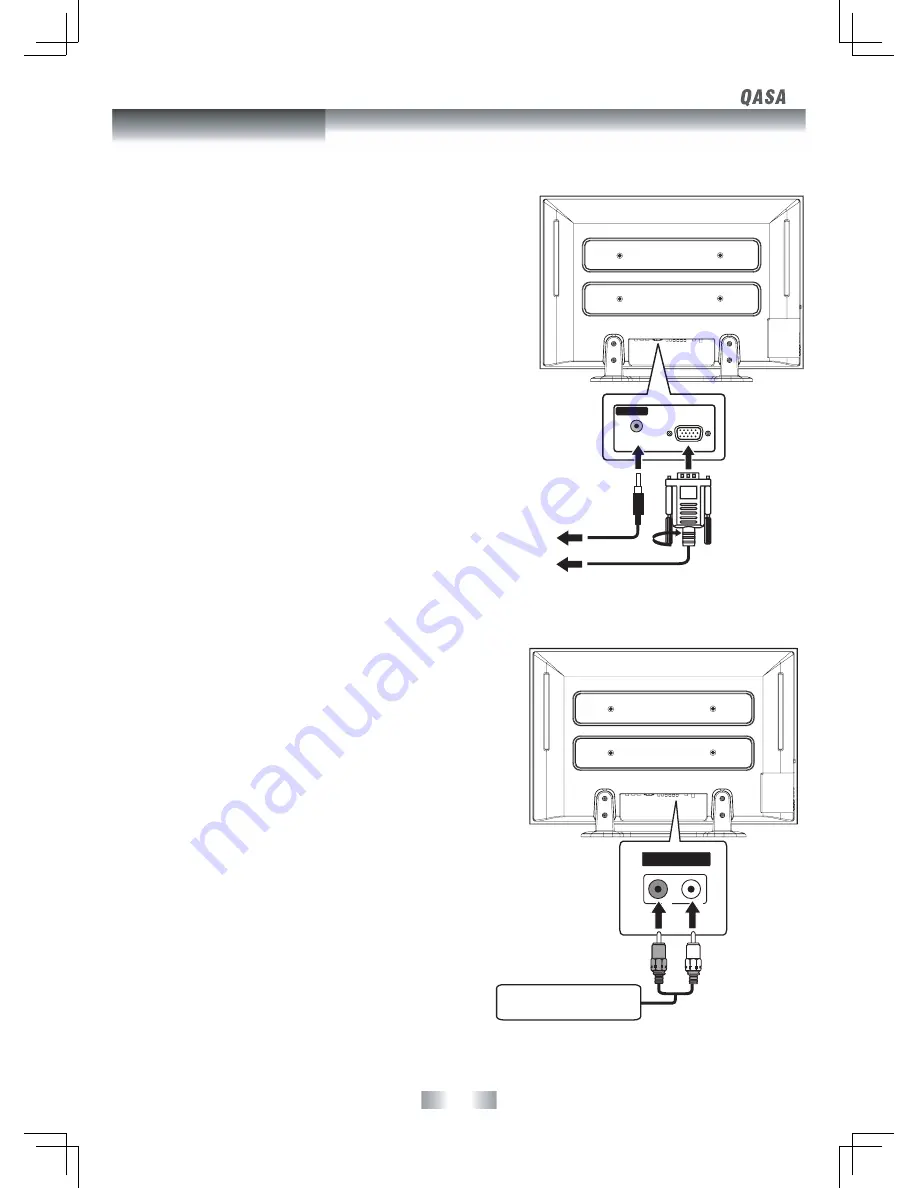
- 12 -
To
PC AUDIO OUT
jack
To
PC connector
CONNECTING A PC
Connect the 15-pin D-SUB PC/VGA connector from your computer to the
15-pin D-SUB PC/VGA input on this unit using a monitor cable and audio
cable (not included) as shown.
Make sure you connect the cable from the computer (
PC Connector
and
PC
AUDIO
) to this unit (
PC IN MONITOR / VGA
and
AUDIO
).
NOTE
In PC mode, the unit will be power off automatically if no signal has been
input for 2 minutes.
AUDIO
MONITOR
VGA
PC IN
CONNECTING AN AUDIO AMPLIFIER
This connection allows you to use an audio amplifier and external speakers.
Connect the AUDIO cable (not included) as shown:
Make sure you connect the cable from the other equipment (
AUDIO IN
) to
this unit (
AUDIO OUT
).
To AUDIO
OUT jacks
To AUDIO IN jacks
AUDIO OUT
R L
AUDIO AMPLIFIER/
EXTERNAL SPEAKERS
Connections
Summary of Contents for QSP425T
Page 1: ...SIZE 180 X 255 MM...


































