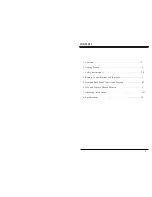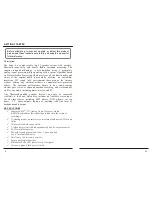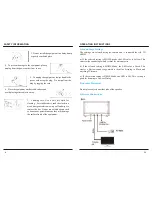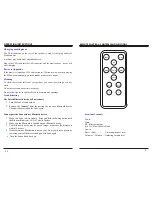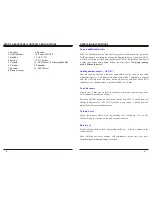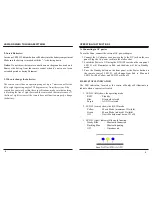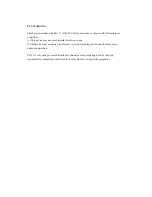OPERATING INSTRUCTIONS
Charging mobile phone
Mobile phone.
It will not play audio from any audio device.
start charging.
Power saving mode
the S550will automatically go into Standby mode to save power.
Cleaning
cloth.
Do not use solvents, chemicals, or sprays
Do not allow liquids to spill or objects to drop into any openings.
Troubleshooting
The Paired Bluetooth device will not connect
1.
Turn the
Zeno
off and back on.
2.
Remove the
“SoniQ”
from the pairing list on your Bluetooth device.
Then pair the device and the
Zeno
again.
Cannot pair the
Zeno
with my Bluetooth device
1.
Make sure
Zeno
is discoverable. Press and hold the Pairing button until
the Bluetooth indicator, LED #3, slowly flashes.
2.
Make sure the Bluetooth is enabled on your Bluetooth device.
3.
Your Bluetooth device may be out of range – make sure the distance is
within 10 meters.
4.
If there are many Bluetooth devices on your list of your device, please try
removing some of the devices and pair with
Zeno
again.
5.
Turn the
Zeno
off and back on
REMOTE CONTROL - CONTROLS AND FUNCTIONS
Location of controls
Power
Mute
BT - Bluetooth mode
iQS 3D – Music,Movie,News.
Aux-in
Bass
-
/ Bass+ --
Adjusting the bass level
Volume
-
/ -- Adjusting volume level
5
12
Aux-in
Bass-
V-
V+
Bass+
Movie
Music
BT
News
Power
Mute
To clean the exterior surface of your product, you can wipe it using a soft, dry
If the music is stopped on S550 and remain for 30 minutes with no music playing,
Plug in the USB cable into the USB connector, and the mobile phone / device will
The USB connector on the rear of the speaker is only for charging battery of