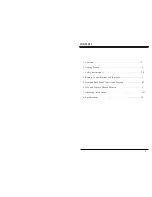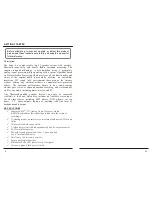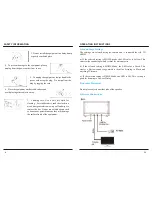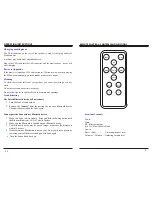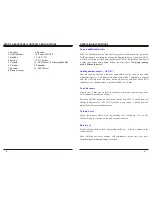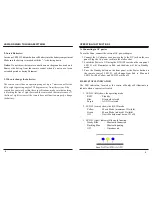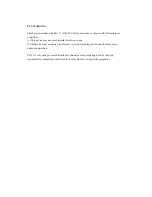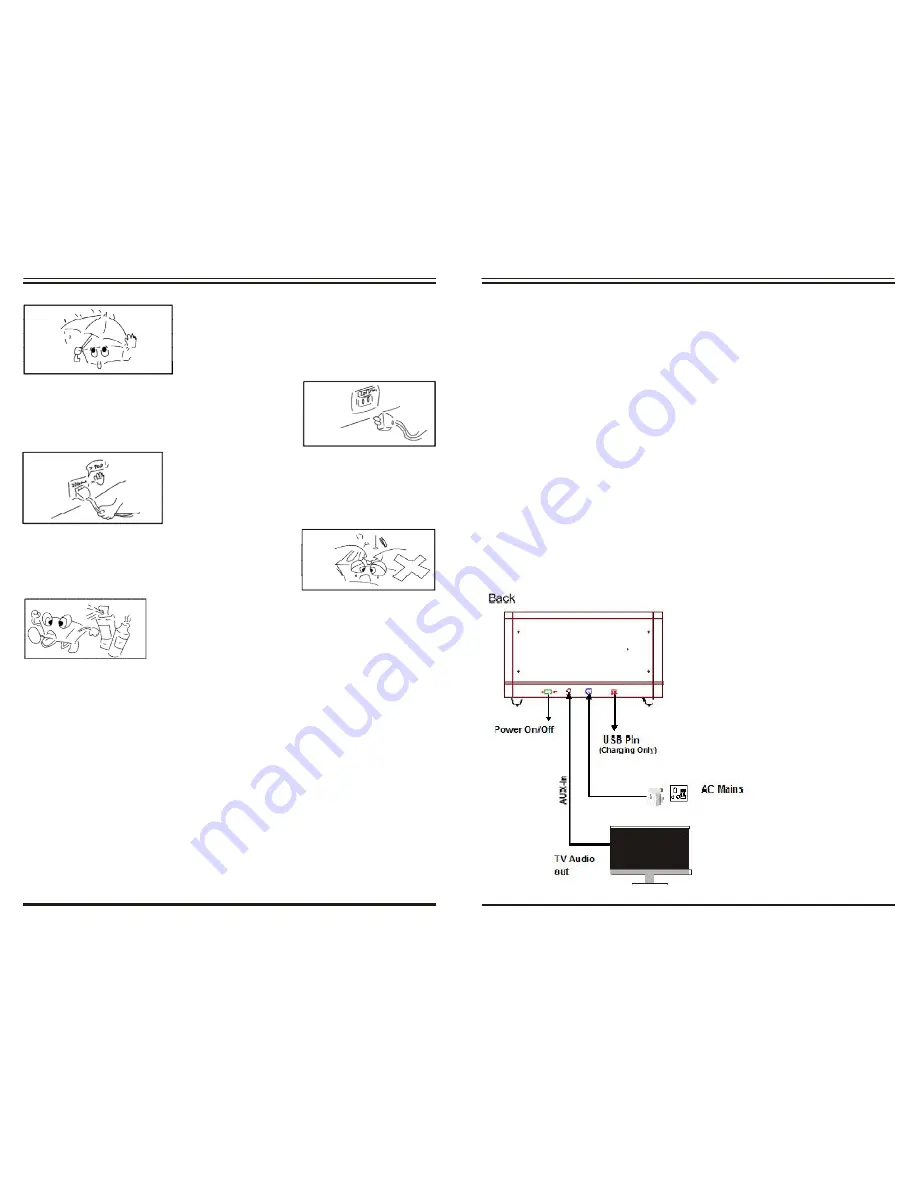
SAFETY INFORMATION
OPERATING INSTRUCTIONS
1)
Sound Stage Settings
The settings are selected using the remote and is indicated the iQS 3D
LED#2.
a) If the selected setting is MOVIE mode, the LED color is Yellow. This
creates wide sound stage which is ideal for action movies.
b) If the selected setting is MUSIC Mode, the LED color is Green. This
creates a Narrow sound stage which is ideal for listening to Music and
watching TV drama.
c) If the selected setting is NEWS Mode, the LED is Off. This setting is
good for listening to News or Dialog
2)
Speaker Placement
Do not place objects on either side of the speaker.
3)
System Connections
3. Do not install the equipment in a dusty, damp
or poorly ventilated place.
4.
To prevent damage to the equipment, please
unplug from the power outlet if not in use.
5.
To unplug the equipment, always handle the
power cord using the plug. Do not pull out the
plug by tugging the cord.
6. Place the equipment on the stable surface and
avoid placing other objects on top.
7. Cleaning care: Use a soft, dry cloth for
cleaning. For stubborn dirt, soak the cloth in a
weak detergent solution; wring well and wipe to
remove the dirt. Do not use volatile agents such
as benzene or paint thinner, as they may damage
the surface finish of the equipment.
13
4