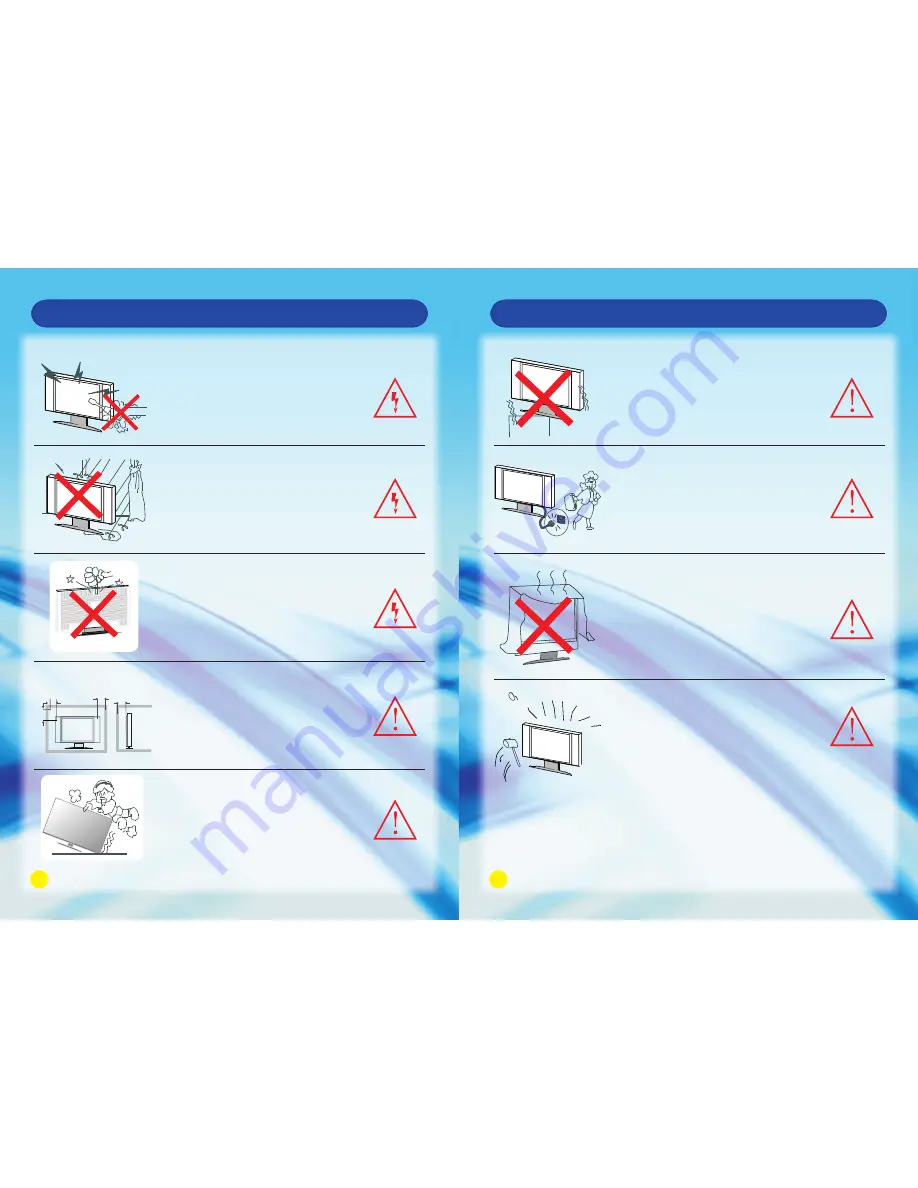
3
4
Safety Instruction
WARNING
High voltages are used in the operation of
this product. Do not remove the back cover
of the cabinet. Refer servicing to qualified
service personnel.
WARNING
To prevent fire or electrical shock hazard,
do not expose the main unit to rain or
moisture.
WARNING
Do not drop or push objects into the
television cabinet slots or openings. Never
spill any kind of liquid on the television
receiver.
CAUTION
If the television is to be built into a
compartment or similarly enclosed. The
minimum distances must be maintained.
Heat build up can reduce the service life
of your television, and can also be
dangerous.
CAUTION
Never stand or lean on product or its stand
or push suddenly. Always pay special attention
when children are near product to avoid harm.
Minimun Distances
10cm
20cm
10cm
5cm
CAUTION
Do not place the main unit on an unstable
cart stand, shelf or table.
CAUTION
When the product is not used for an
extended period of time, it is advisable to
disconnect the AC power cord from the
AC outlet.
CAUTION
Avoid exposing the main unit to direct sunlight
and other sources of heat. Do not position
television receiver directly on other products
which give off heat.E.g. video cassette players,
audio amplifiers. Do not block the ventilation
holes in the back cover.Ventilation is essential
to prevent electrical failure.Do not squash power
supply cord under the main unit.
CAUTION
The panel used in this product is made of
glass.
It can break when the product is dropped
or applied with force.
Safety Instruction

















