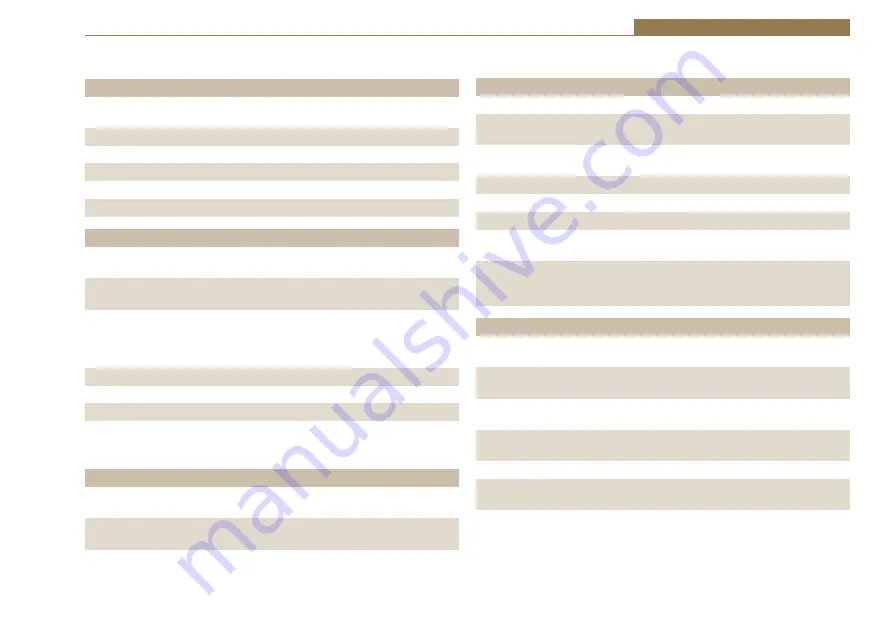
75
Silence Detectors - RB-DSD8 4
Technical Specification RB-DSD8
Audio Specification - Digital In To Digital Out
Input & Output
110Ω ± 20% AES/EBU balanced I/O 50Ω BNC TTL
Impedances:
word clock input
Dynamic Range: >138dB ref. 0dBFS, 22kHz BW, unity gain
THD+N:
<-137dBFS, 0dBFS, 20-20kHz, unity gain, 20kHz BW
Signal Level:
Balanced: 3V/10V peak to peak min/max
Sample Rates:
32, 44.1, 48, 88.2, 96,176.4 or 192kHz
Bit Depth:
Up to and including 24 bit
Audio Specification - Analogue In To Analogue Out
Full Scale Setting: 0dBFS = +12dBu 0dBFS = +18dBu 0dBFS = +24dBu
(Software Selectable)
Maximum Input +12dBu
+18dBu
+24dbu
Level
Noise
(A-weighted,
<-93dBu
<-88dBu
<-82dBu
Unity gain,
RS=200Ω)
Input Impedance: >20kΩ bridging balanced
Dynamic Range: >105dB ref. +24dBu, 22kHz BW, unity gain
THD+N:
<0.005%, +8dBu, 20-20kHz, unity gain, 20kHz BW
Common Mode >60dB @ 1kHz
Rejection:
Front Panel Operational Controls
Switch Mode
Via AUTO, MANUAL or SLAVE push-buttons
Select:
Manual Source
Via MAIN and BACKUP push-buttons
Select:
Group Selection : Via LINK/SELECT push-buttons
Front Panel Indicators
Presence LEDs:
For all input channels
Link LEDs:
Show which channels are controlled
concurrently
Mode LEDs:
Indicate the current mode selected for each
group
Selection LEDs:
Indicate whether MAIN or BACKUP is selected
AES LEDs:
Show the state of the digital input to each group
PSU LEDs:
Show the state of each power supply
Remote Control
Show if remote control is selected
LED:
External
Show the state of any synchronisation inputs
Synchronisation used.
LED:
Rear Panel - Operational Controls
Silence Threshold: -27dBfs to -84dBfs in 3dBfs steps, via rear panel
DIPSwitches
Silence Duration: 0 - 254 seconds in 2 second intervals duration,
via rear panel DIPSwitches
Stereo/Mono
Stereo or mono, via rear panel DIPSwitch
Switching:
Master Output
32, 44.1, 48, 88.2, 96,176.4 or
Sample :
192kHz, via rear panel
Rate Select:
DIPSwitches
Ignore Silence:
Each channel can be set to ignore silences,
via rear panel DIPswitches
Remote Control Enabled or disabled, via rear panel DIPswitch
Enable:
















































