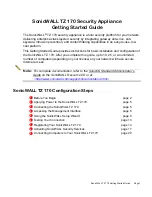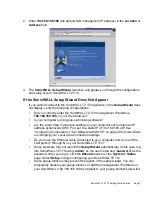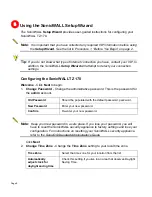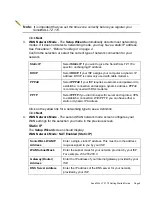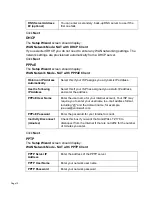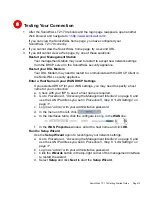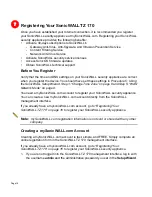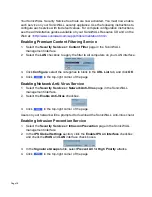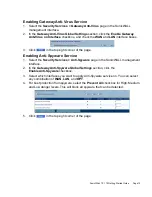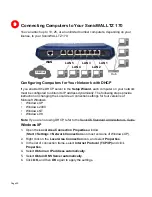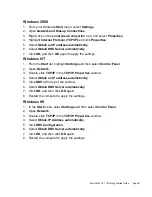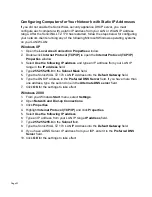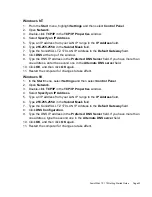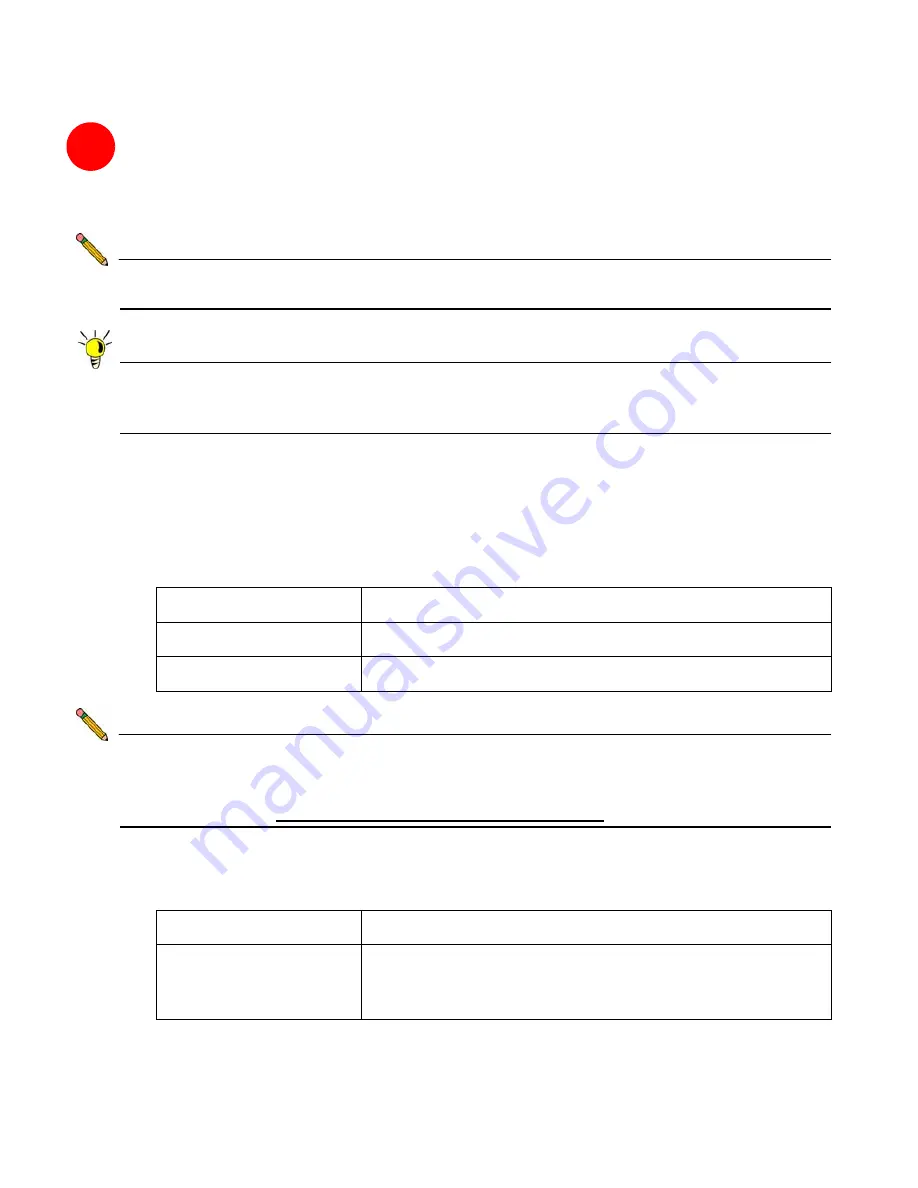
5
Page 8
Using the SonicWALL Setup Wizard
The
SonicWALL
Setup Wizard
provides user-guided instructions for configuring your
SonicWALL TZ 170.
Note:
It is important that you have collected any required ISP information before using
the Setup Wizard. See the list in Procedure 1, “Before You Begin” on page 2.
Tip:
If you do not know what type of Internet connection you have, contact your ISP. In
addition, the SonicWALL Setup Wizard will attempt to detect your connection
settings.
Configuring the SonicWALL TZ 170
Welcome
- Click
Next
to begin.
1.
Change Password
- Change the administrative password. This is the password for
the
admin
account.
Old Password
Should be populated with the default password,
password.
New Password
Enter your new password.
Confirm
Re-enter your new password.
Note:
Keep your new password in a safe place. If you lose your password, you will
have to reset the SonicWALL security appliance to factory settings and lose your
configuration. For instructions on resetting your SonicWALL security appliance,
refer to the SonicOS Standard Administrator’s Guide.
Click
Next
.
2.
Change Time Zone
- Change the
Time Zone
setting to your local time zone.
Time Zone
Select the time zone for your location from the list.
Automatically
adjust clock for
daylight saving time
Check this setting if you live in an area that observes Daylight
Saving Time.