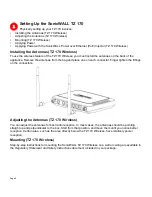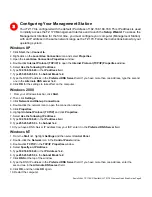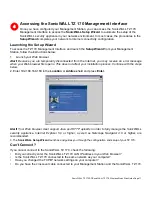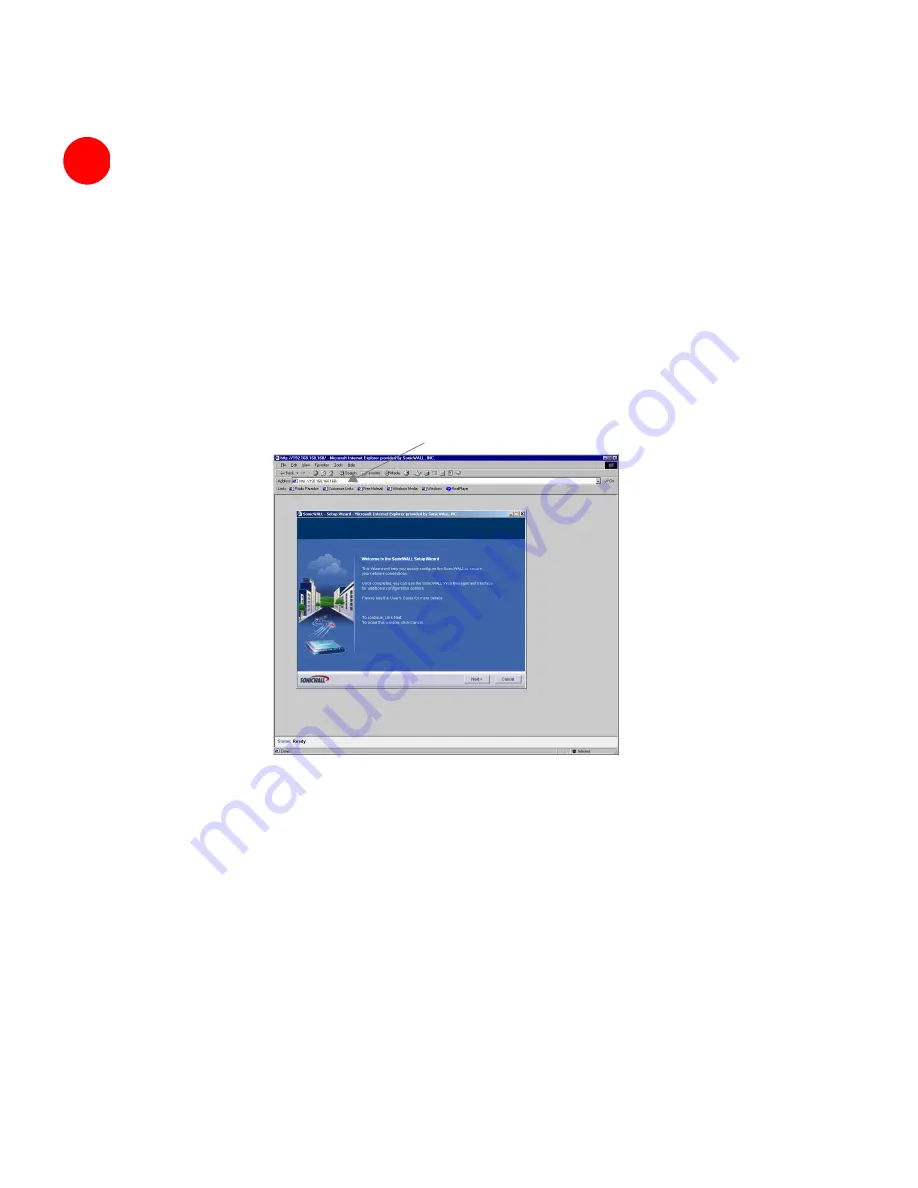
SonicWALL TZ 170 SP/SonicWALL TZ 170 Wireless Quick Start Guide Page 11
Accessing the SonicWALL TZ 170 Management Interface
Once you have configured your Management Station, you can access the SonicWALL TZ 170
Management Interface to access the
SonicWALL
Setup Wizard
to automate the setup of the
SonicWALL security appliance in your network environment. In most cases, the procedures in the
Setup Wizard
completes your network to Internet connectivity configuration.
Launching the Setup Wizard
To access the TZ 170 Management Interface and launch the
Setup Wizard
from your Management
Station, follow the instructions below:
1. Launch your Web browser.
Alert
! Because you are temporarily disconnected from the Internet, you may receive an error message
when your Web browser first opens. This does not affect your installation process. Continue with the steps
below.
2. Enter 192.168.168.168 in the
Location
or
Address
field and press
Enter
.
Alert!
Your Web browser must support Java and HTTP uploads in order to fully manage the SonicWALL
security appliance. Internet Explorer 5.0 or higher, as well as Netscape Navigator 4.0 or higher, are
recommended.
3. The
SonicWALL Setup Wizard
launches and guides you through the configuration and setup of your TZ 170.
Can’t Connect?
If you cannot connect to the SonicWALL TZ 170, check the following:
•
Did you correctly enter the SonicWALL TZ 170 LAN IP address in your Web browser?
•
Is the SonicWALL TZ 170 connected to the same network as your computer?
•
Have you changed the TCP/IP network settings on your computer?
•
Do you have the crossover cable connected to your Management Station and the SonicWALL TZ 170.
4