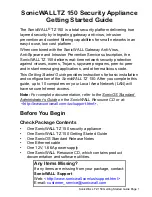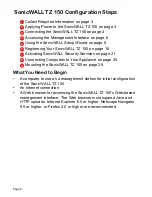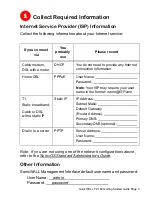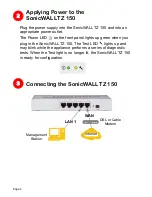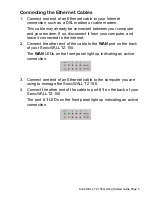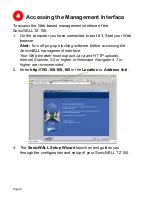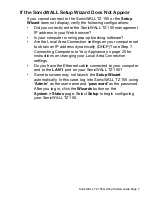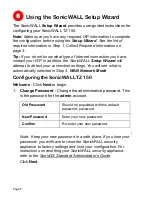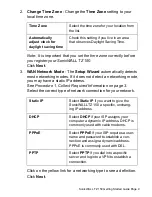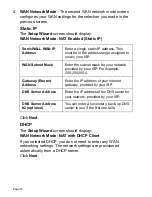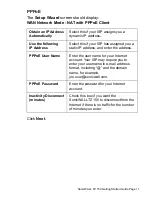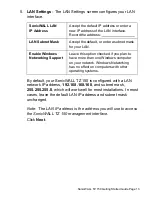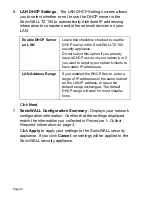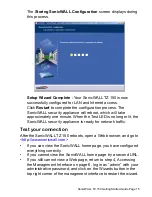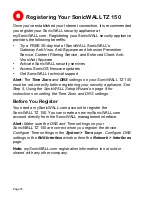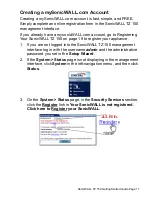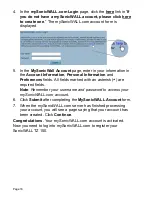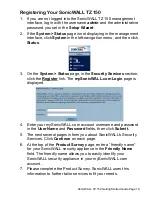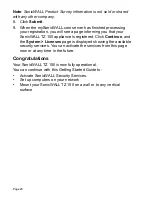SonicWALL TZ 150 Getting Started Guide Page 5
Connecting the Ethernet Cables
1. Connect one end of an Ethernet cable to your Internet
connection, such as a DSL modem or cable modem.
This cable may already be connected between your computer
and your modem. If so, disconnect it from your computer, and
leave it connected to the internet.
2. Connect the other end of the cable to the
WAN
port on the back
of your SonicWALL TZ 150.
The
WAN
LEDs on the front panel light up indicating an active
connection.
3. Connect one end of an Ethernet cable to the computer you are
using to manage the SonicWALL TZ 150.
4. Connect the other end of the cable to port #
1
on the back of your
SonicWALL TZ 150.
The port #
1
LEDs on the front panel light up indicating an active
connection.