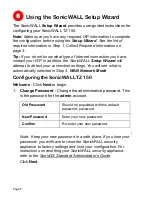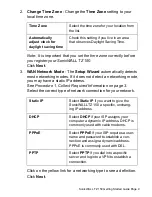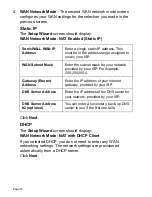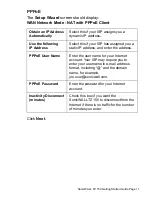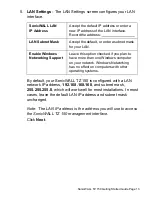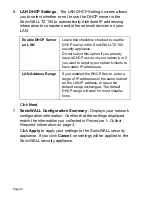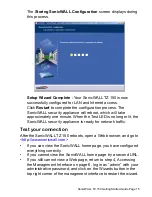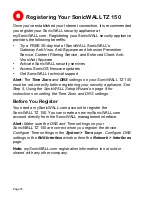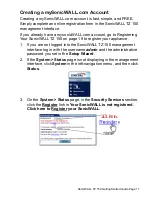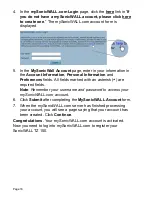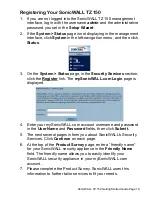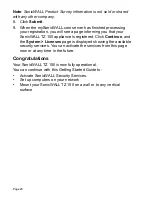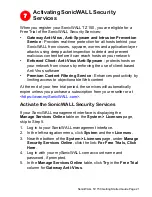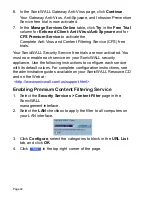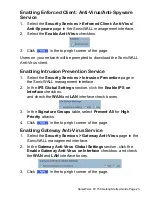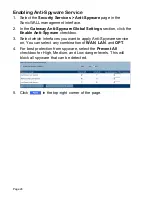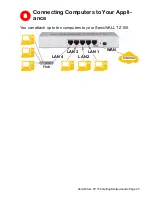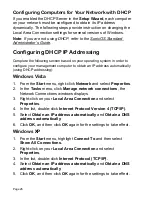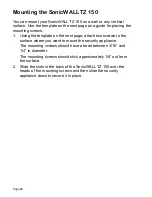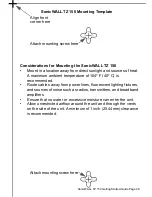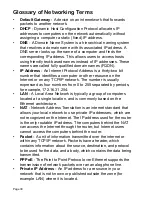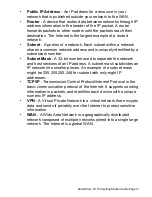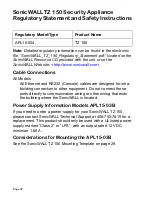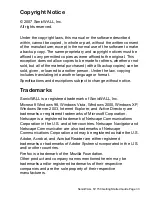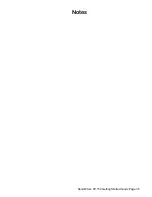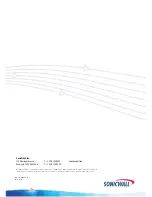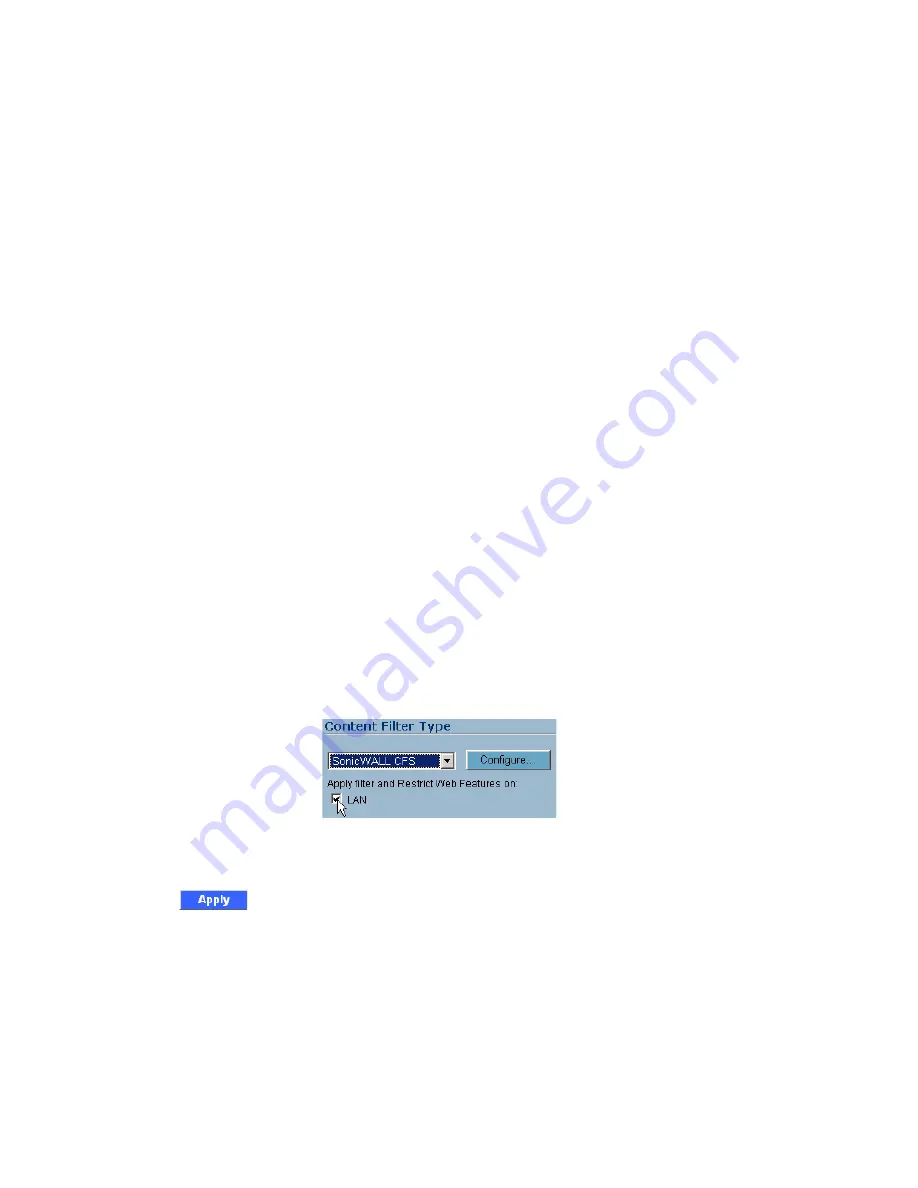
Page 22
6. In the SonicWALL Gateway Anti-Virus page, click
Continue
.
Your Gateway Anti-Virus, Anti-Spyware, and Intrusion Prevention
Service free trial is now activated.
7. In the
Manage Services Online
table, click
Try
in the
Free Trial
column for
Enforced Client: Anti-Virus/Anti-Spyware
and for
CFS Premium Service
to activate the
Complete Anti-Virus and Content Filtering Service (CFS) free
trials.
Your SonicWALL Security Service free trials are now activated. You
must now enable each service on your SonicWALL security
appliance. Use the following instructions to configure each service
with its default values. For complete configuration instructions, see
the administrative guides available on your SonicWALL Resource CD
and on the Web at:
<http://www.sonicwall.com/us/support.html>
.
Enabling Premium Content Filtering Service
1. Select the
Security
Services > Content Filter
page in the
SonicWALL
management interface.
2. Select the
LAN
checkbox to apply the filter to all computers on
your LAN interface.
3. Click
Configure
, select the categories to block in the
URL List
tab, and click
OK
.
4. Click
in the top-right corner of the page.