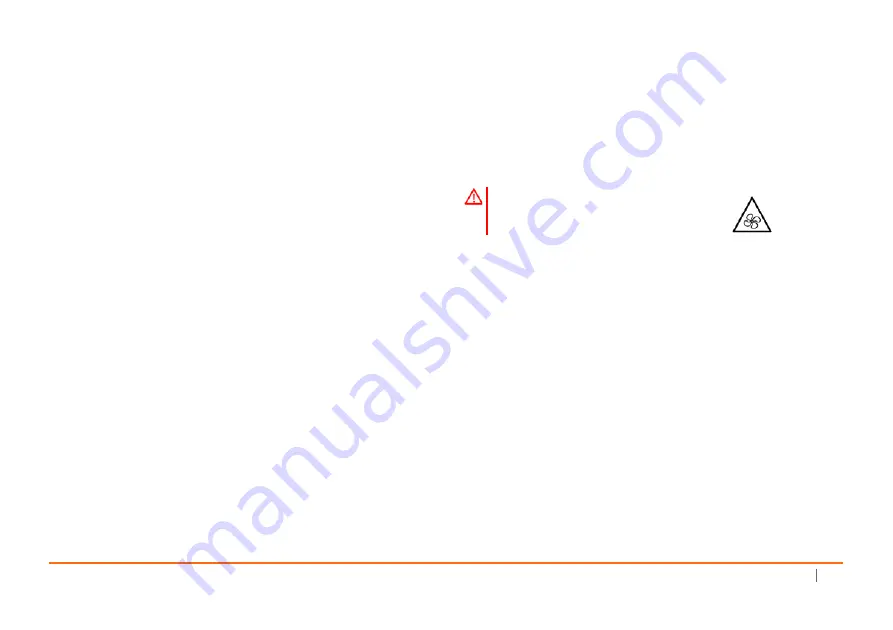
SonicWall
SuperMassive
9800
Getting
Started
Guide
69
• 架設位置需遠離陽光直射與熱源。建議周圍溫度最高溫不 要超
過
104°F
(40°C)
。
• 如果是安裝於封閉式或多組機架配件,機架環境的周圍操作溫度
可能會高過室內周遭。因此,在與上述建議之最高周圍溫度相容
的環境中安裝設備時,應將此列入考量。
• 將
SonicWall
裝置平坦地裝設在機架中,如此才能避免因不均勻
的機械負荷造成危險狀況。
• 必須使用四顆與機架設計相容的安裝螺釘,並用手鎖緊螺釘,確
定安裝牢固。選擇一個安裝位置,將四個裝載洞孔對齊 19 吋架
設機櫃的安裝桿。
• 應當提供一個合適額定值並且已被認可的分支電路斷路器作為安
裝該裝置的一部分。在購買材料或部件時,應遵循當地安全代
碼。
• 必須留心裝置與電源電路的連接問題,電路過載對過電流保護與
電路電線的影響需降至最低。解決這個問題時,需正確考慮裝置
銘牌額定值。不要過載電路。
• 必須維護可靠的機架裝載設備接地。必須特別留意電源供應器連
線,而不是直接連接到電源板之類的分支電路。
• 從工廠運出時,這個
SonicWall
產品包括為後備交流電源和增加
可靠性而附帶的兩個電源。 可用提供的地區電流轉換器轉換成直
流電源。
• 要斷開交流電源,兩條電源線都必須被拔除。
• 隨附的電源線僅限於特定的國家或地區使用。使用前,請確認電
源線的額定值且已被認可在你的地區上使用。
• 這個型號出貨時附帶的交流電源,是標準三芯器具耦合器的配
置。可用提供的地區電流轉換器轉換成直流電源。
• 要斷開直流電源,必須有一個由建築物本身或機架安裝所提供的
外部適當的額定斷路裝置。
• 不要把交流配置的產品連接到直流電源,也不要把直流配置的產
品連接到交流電源。在直流轉換器套件中有詳細說明。產品必須
設定為全直流或全交流。
• 直流讀數包括公差。不要在產品標籤標示的範圍以外操作產品。
• 直流配置包括帶有保護接地導體的輸入電纜 (綠色和黃色電
線)。此導體必須連接到安全接地電路。
• 當安裝及後續接觸產品背面之後,必須用工具將指旋螺釘鎖緊。
• 更換風扇部件前,請仔細閱讀,並遵循所提供的指示。
鋰電池警告
使用者不得自行更換
SonicWall
網際網路安全性裝置中使用的鋰電池。必
須將 SonicWall 送回
SonicWall
授權的服務中心,以更換相同的鋰電池或
製造商推薦的同類型鋰電池。若因任何原因必須丟棄電池或
SonicWall
網
際網路安全性裝置,請嚴格遵守電池製造商的指示。
纜線連結
所有乙太網路與 RS232 ( 主控台 ) 線路都是為與其他裝置進行內建連接所
設計的。請不要將這些連接埠直接連接至通訊線路,或其他連出
SonicWall
裝置所在建築的線路。
WARNING:
風扇潛在危險警告
Summary of Contents for SuperMassive 9800
Page 1: ...SonicWall SuperMassive 9800 Getting Started Guide Regulatory Model Number 2RK04 0AD...
Page 36: ...36 SonicWall SuperMassive 9800 Getting Started Guide...
Page 58: ...58 SonicWall SuperMassive 9800 Getting Started Guide...
Page 64: ...64 SonicWall SuperMassive 9800 Getting Started Guide...
Page 72: ...72 SonicWall SuperMassive 9800 Getting Started Guide...
Page 75: ...SonicWall SuperMassive 9800 Getting Started Guide 75...
Page 76: ...SuperMassive 9800 Getting Started Guide Updated July 2017 232 003430 50 Rev A...


























