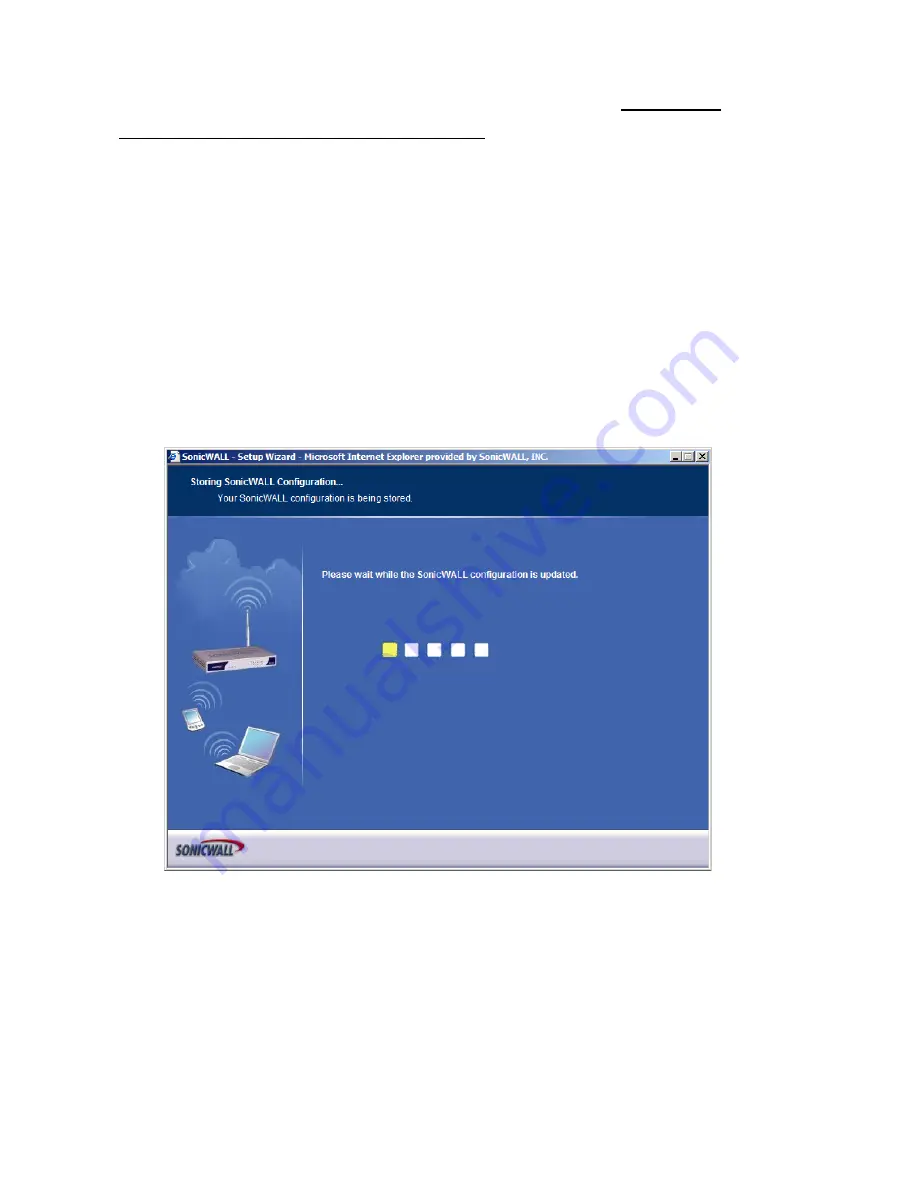
Page 16
Note:
You can add additional guest accounts in the security
appliance’s Management Interface. Refer to the SonicOS
Standard 3.0 Administrator’s Guide.
Click
Next
.
11.
SonicWALL Configuration Summary
- Displays your network
configuration information. Confirm that the settings displayed
match the information you collected in
Procedure 1: “Collecting
Required Information” on page 3
.
Click
Apply
to apply your settings to the security appliance. If you
click
Cancel
, no settings will be applied to the security appliance.
The
Storing SonicWALL Configuration
screen displays during
this process.
Setup Wizard Complete
- Your SonicWALL TZ 150 Wireless is now
successfully configured for LAN, Wireless, and Internet access.
Click
Restart
to complete the configuration process. The security
appliance will reboot, which may take a minute. When the Test LED is
no longer lit, the security appliance is ready for network traffic.
Summary of Contents for SonicWALL TZ
Page 1: ...SonicWALLTZ 150Wireless Getting Started Guide ...
Page 33: ...Page 32 ...






































