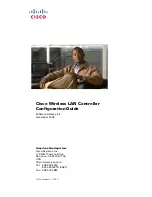SonicWALL TZ 150 Wireless Getting Started Guide Page 11
5.
WAN Network Mode
- The second WAN network mode screen
configures your WAN settings for the selection you made in the
previous screen.
Static IP
The
Setup Wizard
screen should display:
WAN Network Mode: NAT Enabled (Static IP)
Click
Next
.
DHCP
The
Setup Wizard
screen should display:
WAN Network Mode: NAT with DHCP Client
If you selected DHCP, you do not need to enter any WAN
networking settings. The network settings are provisioned
automatically from a DHCP server.
Click
Next
.
SonicWALL
WAN IP
Address
Enter a single, static IP address. This must be
in the address range assigned to you by
your ISP.
WAN Subnet
Mask
Enter the subnet mask for your network,
provided by your ISP.
For example, 255.255.255.0.
Gateway
(Router)
Address
Enter the IP address of your Internet gateway,
provided by your ISP.
DNS Server
Address
Enter the IP address of the DNS server for your
network, provided by your ISP.
DNS Server
Address #2
(optional)
You can enter a secondary, back-up DNS
server to use if the first one fails.
Summary of Contents for SonicWALL TZ
Page 1: ...SonicWALLTZ 150Wireless Getting Started Guide ...
Page 33: ...Page 32 ...