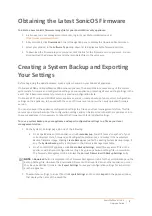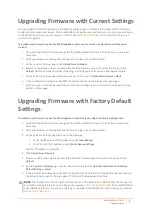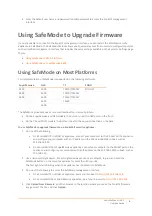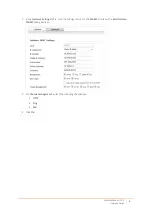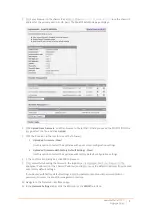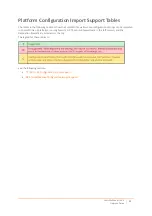SonicWall
SonicOS
6.2
Upgrade
Guide
4
8 Enter
the
default
user
name
and
password
(admin/password)
to
access
the
SonicOS
management
interface.
Using
SafeMode
to
Upgrade
Firmware
If
you
are
unable
to
connect
to
the
SonicOS
management
interface,
you
can
restart
the
SonicWall
security
appliance
in
SafeMode.
The
SafeMode
feature
allows
you
to
quickly
recover
from
uncertain
configuration
states
with
a
simplified
management
interface
that
includes
the
same
settings
available
on
the
System
>
Settings
page.
Topics:
•
•
Using
SafeMode
on
Most
Platforms
This
implementation
of
SafeMode
is
supported
on
the
following
platforms:
The
SafeMode
procedure
uses
a
recessed
reset
button
in
a
small
pinhole:
•
On
the
SuperMassive
and
NSA
models,
the
button
is
near
the
USB
ports
on
the
front.
•
On
the
TZ
and
SOHO
models,
the
button
is
next
to
the
power
connection
on
the
back.
To
use
SafeMode
to
upgrade
firmware
on
a
SonicWall
security
appliance:
1 Do
one
of
the
following:
•
On
a
SonicWall
TZ
or
SOHO
W
appliance,
connect
your
computer
to
the
X0
port
on
the
appliance
and
configure
your
computer
with
an
IP
address
on
the
192.168.168.0/24
subnet,
such
as
192.168.168.20.
•
On
a
SonicWall
NSA
or
SuperMassive
appliance,
connect
your
computer
to
the
MGMT
port
on
the
appliance
and
configure
your
computer
with
an
IP
address
on
the
192.168.1.0/24
subnet,
such
as
192.168.1.20.
2 Use
a
narrow,
straight
object,
like
a
straightened
paper
clip
or
a
toothpick,
to
press
and
hold
the
SafeMode
button
on
the
security
appliance
for
more
than
20
seconds.
The
Test
light
starts
blinking
when
the
appliance
has
rebooted
into
SafeMode.
3 Do
one
of
the
following
to
access
the
SafeMode
management
interface:
•
On
a
SonicWall
TZ
or
SOHO
W
appliance,
point
your
browser
to
http://192.168.168.168
.
•
On
a
SonicWall
NSA
or
SuperMassive
appliance,
point
your
browser
to
http://192.168.1.254
.
4 Click
Upload
New
Firmware
,
and
then
browse
to
the
location
where
you
saved
the
SonicOS
firmware
image,
select
the
file,
and
click
Upload
.
SuperMassive
NSA
TZ
SOHO
9200
2600
TZ300/TZ300W
SOHO
W
9400
3600
TZ400/TZ400W
9600
4600
TZ500/TZ500W
5600
TZ600
6600