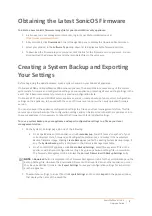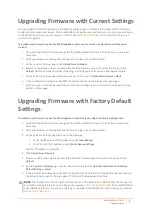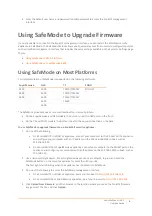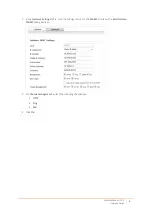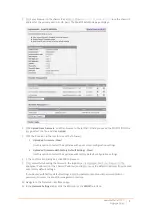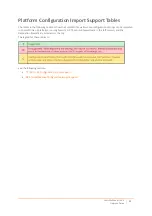SonicWall
SonicOS
6.2
Upgrade
Guide
2
Obtaining
the
Latest
SonicOS
Firmware
To
obtain
a
new
SonicOS
firmware
image
file
for
your
SonicWall
security
appliance:
1 In
https://www.mysonicwall.com/
.
2 In
MySonicWall,
click
Downloads
in
the
left
navigation
pane
to
display
the
Download
Center
screen.
3 Select
your
product
in
the
Software
Type
drop
‐
down
list
to
display
available
firmware
versions.
4 To
download
the
firmware
to
your
computer,
click
the
link
for
the
firmware
version
you
want.
You
can
also
download
the
Release
Notes
and
other
associated
files
in
the
same
way.
Creating
a
System
Backup
and
Exporting
Your
Settings
Before
beginning
the
update
process,
make
a
system
backup
on
your
SonicWall
appliance.
On
SonicWall
NSA
and
SuperMassive
9000
series
appliances,
the
backup
feature
saves
a
copy
of
the
current
system
state,
firmware,
and
configuration
settings
on
your
appliance,
protecting
all
your
existing
settings
in
the
event
that
it
becomes
necessary
to
return
to
a
previous
configuration
state.
On
SonicWall
TZ
series
and
SOHO
Wireless
appliances,
you
can
create
a
backup
of
your
current
configuration
settings
on
the
appliance,
to
be
used
with
the
current
firmware
version
or
with
a
newly
uploaded
firmware
version.
You
can
also
export
the
appliance
configuration
settings
to
a
file
on
your
local
management
station.
This
file
serves
as
an
external
backup
of
the
configuration
settings,
and
can
be
imported
into
another
appliance
or
into
the
same
appliance
if
it
is
necessary
to
reboot
the
firmware
with
factory
default
settings.
To
save
a
system
backup
on
your
appliance
and
export
configuration
settings
to
a
file
on
your
local
management
station:
1 On
the
System
>
Settings
page,
do
one
of
the
following:
•
On
a
SuperMassive
or
NSA
appliance,
click
Create
Backup
.
SonicOS
takes
a
"snapshot"
of
your
current
system
state,
firmware,
and
configuration
preferences,
and
makes
it
the
new
System
Backup
firmware
image.
Clicking
Create
Backup
overwrites
the
existing
System
Backup
image,
if
any.
The
System
Backup
entry
is
displayed
in
the
Firmware
Management
table.
•
On
a
TZ
or
SOHO
W
appliance,
click
Create
Backup
Settings
.
SonicOS
saves
a
small
file
on
the
appliance
with
all
your
configuration
settings.
Any
previous
backup
settings
file
is
overwritten.
The
Firmware
Management
table
displays
the
Current
Firmware
with
Backup
Settings
entry.
2 To
export
your
settings
to
a
local
file,
click
Export
Settings
and
then
click
Export
in
the
popup
window
that
displays
the
name
of
the
saved
file.
NOTE:
A
Download
button
is
displayed
in
the
Firmware
Management
table
for
the
System
Backup
and
the
Backup
Settings
file.
However,
the
downloaded
files
cannot
be
imported
into
another
appliance,
nor
can
they
be
uploaded
like
firmware.
Use
Export
Settings
to
save
your
configuration
settings
for
import
into
another
appliance.