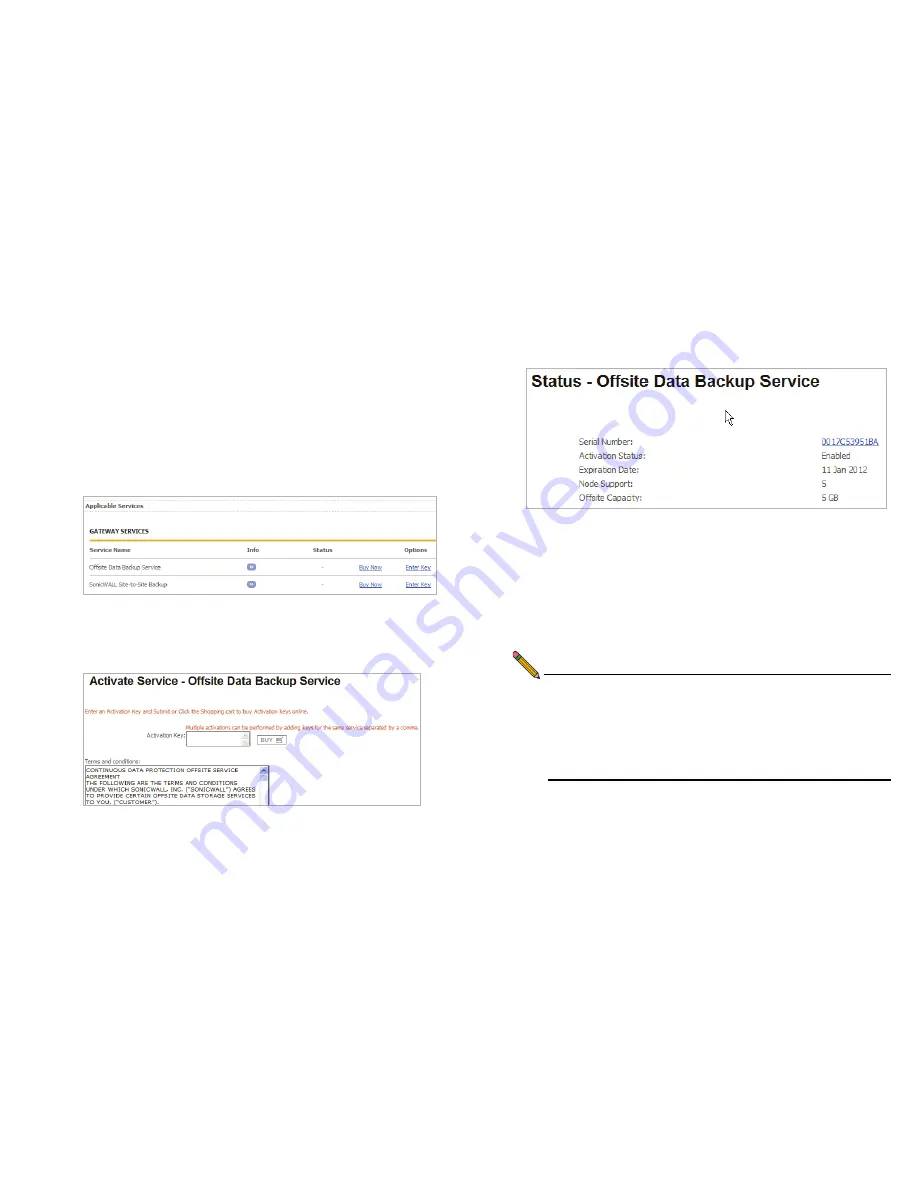
SonicWALL CDP 6080 / 6080B Getting Started Guide
Page 13
Activating Offsite Data Backup Service
The SonicWALL CDP Offsite Data Backup Service is an
optional offsite backup and recovery solution. Perform the
following steps to activate your Offsite Data Backup Service:
1.
On the Service Management page in MySonicWALL, scroll
down to
Applicable Services
. If you do not have an Offsite
Data Backup Service activation key, click
Buy Now
or
contact your SonicWALL vendor.
If you have a license key, click
Enter Key
.
2.
Type your key into the
Activation Key
field, select the
I
have read and agreed to all of the terms and conditions
mentioned above
checkbox, and then click
Submit
.
The activation status displays with the expiration date and
offsite capacity.
3.
To access the
SonicWALL Site-to-Site Backup
service,
return to the Service Management page by clicking the
Friendly Name of your SonicWALL CDP appliance on the
My Products page.
4.
To activate the
SonicWALL Site-to-Site Backup
service,
click
Buy Now
or
Enter Key
.
5.
To enter an existing license key, use the same method as
described above for the Offsite Data Backup Service.
Note:
Bare Metal Recovery and other services can also be
activated on the Service Management page. For
information about using Bare Metal Recovery, refer to
the SonicWALL Bare Metal Recovery Administrator’s
Guide, available on MySonicWALL or at:
http://www.sonicwall.com/us/Support.html
Summary of Contents for CDP 6080
Page 3: ...Page ii...
Page 11: ...Page 8 Record Configuration Information...
Page 25: ...Page 22 Activating Your SonicWALL CDP Appliance...
Page 41: ...Page 38...
Page 59: ...Page 56 Notes...






























