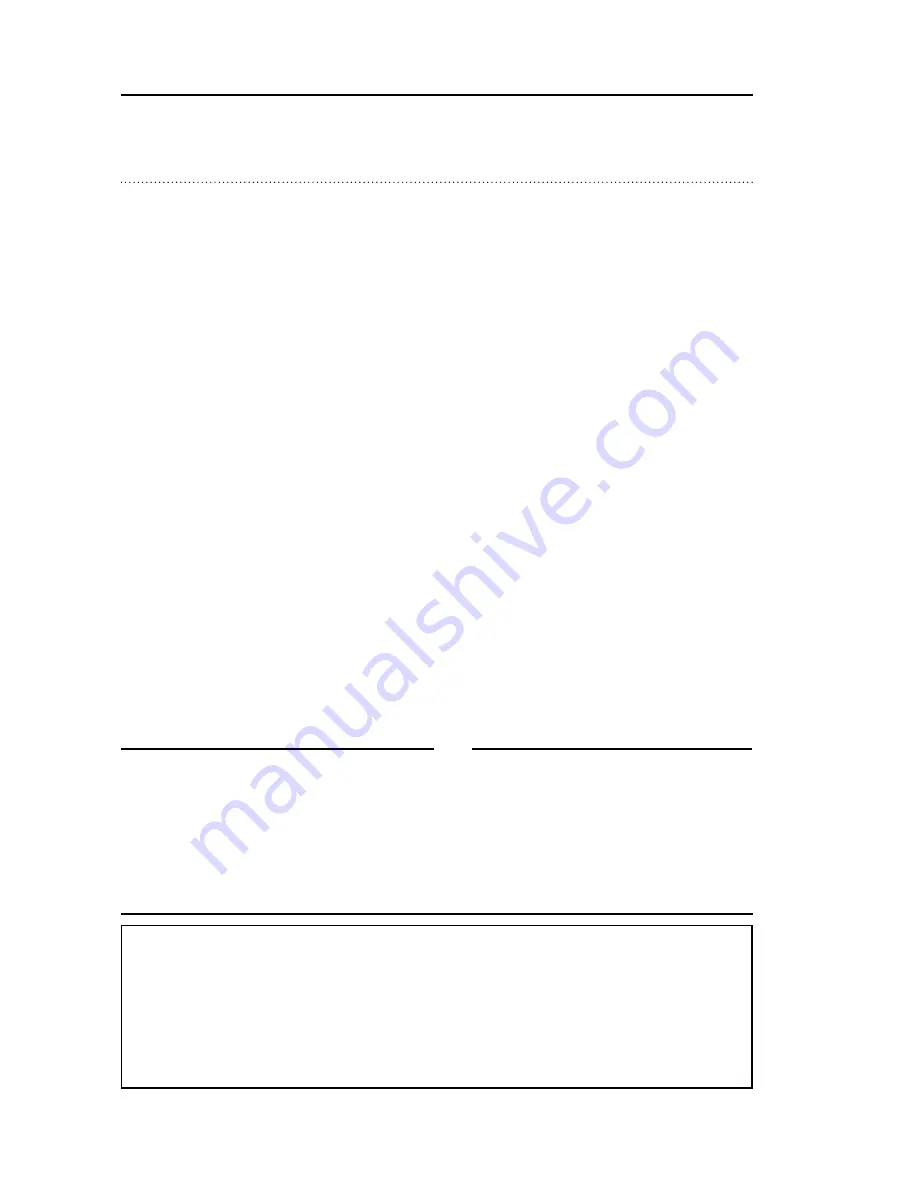
24
SONIC
Pairing the TV-A with your hearing aids
Before using the TV-A, it must be paired with your
hearing aids.
Pairing is only required once, and takes around
20 – 60 seconds.
Important Notice
Please refer to your hearing aid‘s instructions
for use for details on the functionality of your
specific hearing aid solution.
✻
This TV-A can be paired to as many hearing aids
as you like. All users will be able to hear the
same sound. Please see page 38 for more
details.
Summary of Contents for TV-A
Page 1: ...www sonici com TV A TV Adapter User Guide ...
Page 2: ......
Page 13: ...USER GUIDE TV A 13 T U O IN POWER R L 1 2 C A B Box 1 ...
Page 17: ...USER GUIDE TV A 17 L T U O IN R C D E B 1 3 2 Box 3 A 1 3 2 ...
Page 19: ...USER GUIDE TV A 19 L T U O IN R L R Audio Out C B T U O N L R Audio Out Box 2 A 1 2 ...
Page 21: ...USER GUIDE TV A 21 L T U O IN R C B B1 B2 L T U O IN R 1 3 A 1 2 Box 2 ...
Page 23: ...USER GUIDE TV A 23 L T U O IN R L R Audio Out D B C T U O N L R Audio Out A 1 2 Box 2 ...
Page 54: ...54 SONIC 177941 UK Notes ...
Page 55: ... 15 mm 8 15 mm 9 0 mm 19 mm Placeholder for FSC logo ...
















































