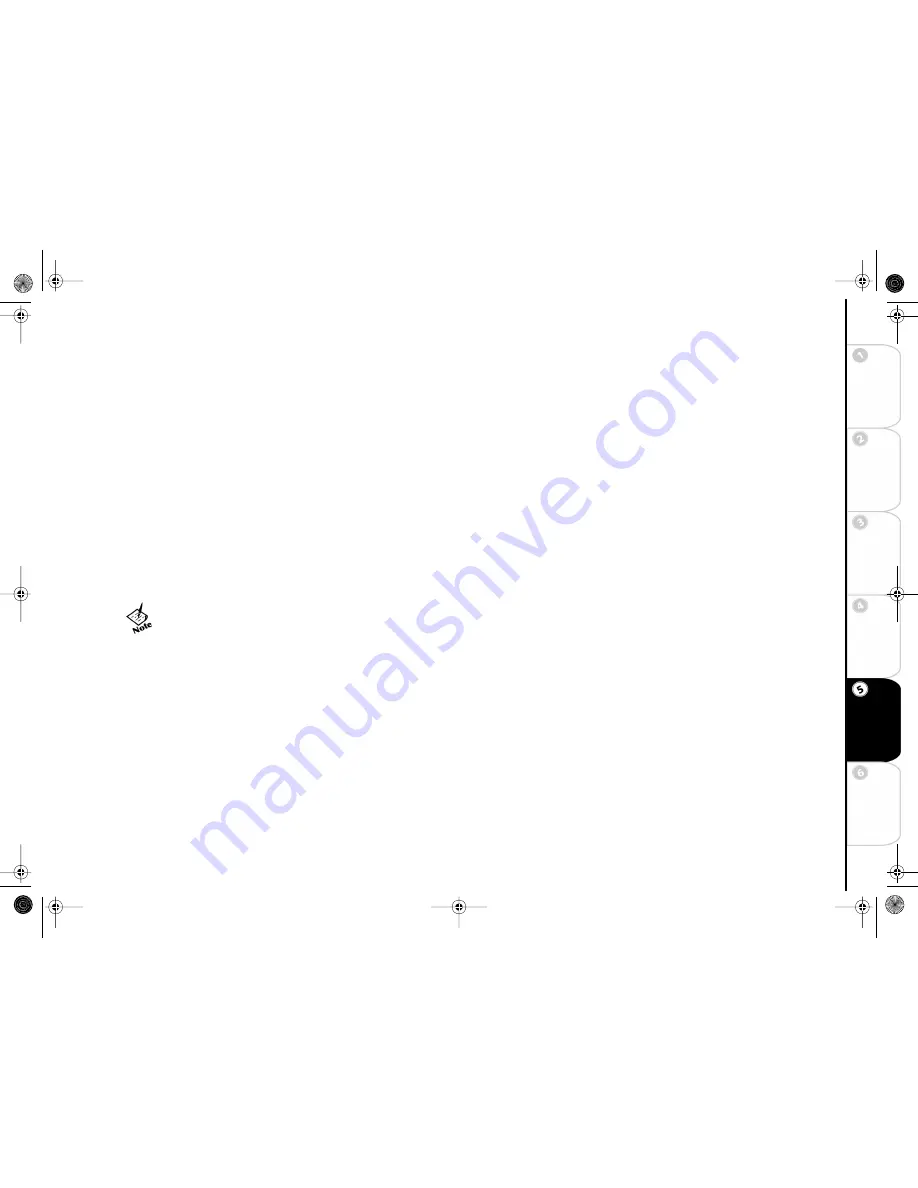
49
C
o
n
n
e
cti
o
n
s
G
e
tti
n
g
St
a
rt
e
d
Se
tu
p
Ba
si
c
Op
e
ra
ti
o
ns
Ad
v
a
n
c
e
d
Fe
a
tu
re
s
Hel
p
:: Screen Saver and Pause Screen
The screen saver and pause screen feature on the Setup menu allows you to display your digital photos (JPEGs) when the screen
saver is activated or when you press the Pause button. To use your photos, you need to copy them from your PC to your ReplayTV
using the ReplayTV Photo Transfer software. See “Installing ReplayTV Photo Transfer” below. The photos are stored in the
Photo
Viewer
on the ReplayTV Main Menu once you have copied them to ReplayTV.
There is a default screen saver if you do not want to use your own photos. The screen saver will be activated if there is no input
from the ReplayTV remote control or front panel and the following circumstances apply:
1
Live TV is stopped or paused for 10 minutes.
2
A ReplayTV screen (Main Menu, Channel Guide, etc.) is displayed on the screen for 10 minutes.
Installing ReplayTV Photo Transfer
ReplayTV Photo Transfer is compatible with Windows 98, 98SE, ME, and 2000 and can be downloaded from www.replaytv.com.
1
Go to www.replaytv.com to install the Photo Transfer software.
2
The installation process will place a ReplayTV icon on your Window’s desktop. Double-click the icon to open a window where
all ReplayTVs on the network will be listed. At the end of the installation, you will be able to view and print a “readme” file,
which explains how the ReplayTV photo hierarchy works.
To transfer your photos to ReplayTV, simply copy your photos into the folders that you have created. Each folder (and its accompa-
nying photos) is considered a separate slide show and can be named appropriately: for example, “Fishing” or “Vacation.” The slide
show feature is controlled with the Photo Viewer, accessed from the Main Menu. See “Using the Photo Viewer” on page 50.
To access the screen saver and pause screen settings
:
1
Press Menu.
2
Select
Setup
from the Main Menu.
3
Select
Screen Saver and Pause Screen
from the Setup menu.
4
Choose which screen saver or pause screen you would like to use, then select
Done
.
•
You can create folders inside the “Photos” folder but not inside
one of those folders. Each folder can hold a maximum of 200
jpeg photos. You must copy photo files into the folders you cre-
ate. Only jpeg photos are supported.
ReplayTV5.5 UG.book Page 49 Friday, August 1, 2003 10:58 AM
Summary of Contents for ReplayTV 5500
Page 1: ...ReplayTV 5500 User s Guide ReplayTV5 5 UG book Page i Friday August 1 2003 10 58 AM...
Page 80: ...74 ReplayTV 5500 ReplayTV5 5 UG book Page 74 Friday August 1 2003 10 58 AM...
Page 83: ...ReplayTV5 5 UG book Page 77 Friday August 1 2003 10 58 AM...
Page 84: ...ReplayTV5 5 UG book Page 78 Friday August 1 2003 10 58 AM...






























