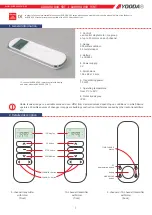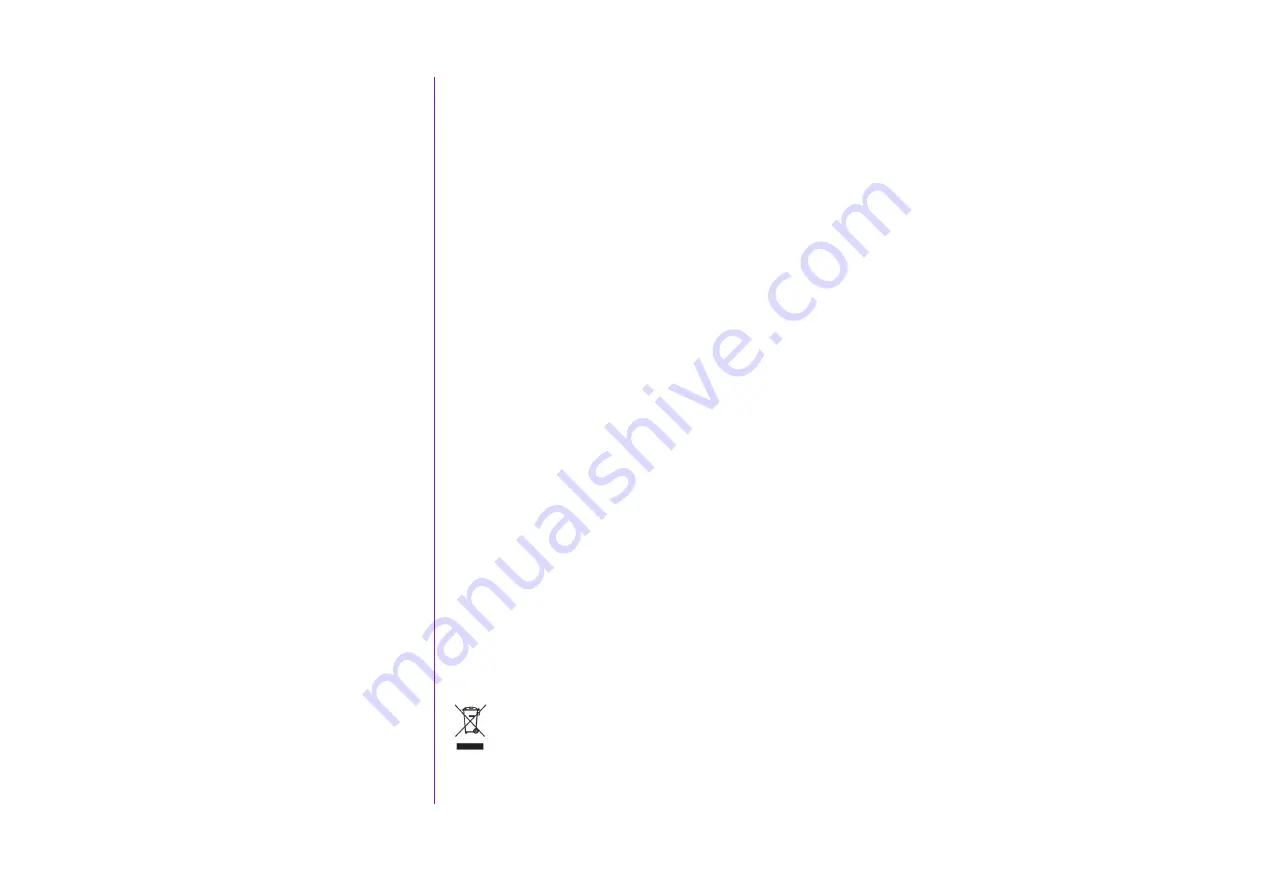
4
CONTENTS
2. NINA TIMER IO REMOTE CONTROL 5
3. USING NINA TIMER IO
Copyright © 2017 - 2021 SOMFY ACTIVITÉS SA, Société Anonyme. All rights reserved.
...
If the battery temperature exceeds 55°C or falls below 5°C, the remote control goes into standby and cannot be used. When the
temperature has fallen back below 55°C or risen back above 5°C, the remote control can be restarted by placing it on its base,
connected to the power supply.
If the battery temperature is between 5°C and 11°C, the remote control can be used or charged, but a message is displayed to tell the
user to place the remote control in a location where its temperature can rise naturally before it goes into standby.
If the battery temperature is between 12°C and 39°C, the remote control can be used and charged normally.
If the battery temperature is between 40°C and 55°C, the remote control cannot be charged. A message is displayed to tell the user to
take the remote control off its base and wait until the battery cools down naturally before the remote control can be charged again.
Do not store the product in extremely hot locations, such as inside a car in the middle of summer. This would result in a risk of
screen malfunction, battery explosion and damage to the product. Do not expose the product to direct sunlight for extended periods
(such as on the dashboard of car, for example).
Do not dispose of the remote control in a fire or waste incinerator. There is a risk of explosion and leakage of flammable liquid or gas
from the battery if it is kept at a high temperature (hot oven, fire), crushed, cut or subjected to extremely low air pressure.
Contact Somfy Customer Service for information about appropriate handling of batteries. Batteries can pose a risk of fire, explosion
or chemical burns if they are not used in accordance with the instructions.
If you notice an odour, unusual noises, smoke or liquid leaking from the product, immediately stop using the product and give it to
Somfy Customer Service.
Avoid all contact with the product when it has overheated. Failure to comply with this instruction can cause low-temperature burns,
redness and skin pigmentation.
Place the remote control on its charging base as often as possible.
Electrical safety instructions
Charger
Only use the mains adapter (Shenzen Sunlight Electronic Technology co., LTD, Part No: LCF-143R) provided with the product to
connect the charging base.
The mains adapter must be connected to an electrical system in good condition and compliant with applicable standards. Make sure
the power supply voltage and frequency indicated on the mains adapter data plate match those of the electrical system.
Unwind the electric cable fully before connecting it to the socket in order to avoid overheating.
Always hold the adapter unit when connecting and disconnecting the mains adapter. Never pull on the cables.
Never touch the mains adapter with damp or wet hands, as this could cause electrocution.
The mains adapter and its cable must be kept out of reach of children and away from pets, while remaining accessible so that they
can be disconnected quickly in case of emergency.
Remote control
The battery in the remote control is inaccessible and must not be replaced.
Do not dismantle the product.
We care about the environment. Do not dispose of your device with ordinary household waste. Take it to an approved collection
point for recycling.