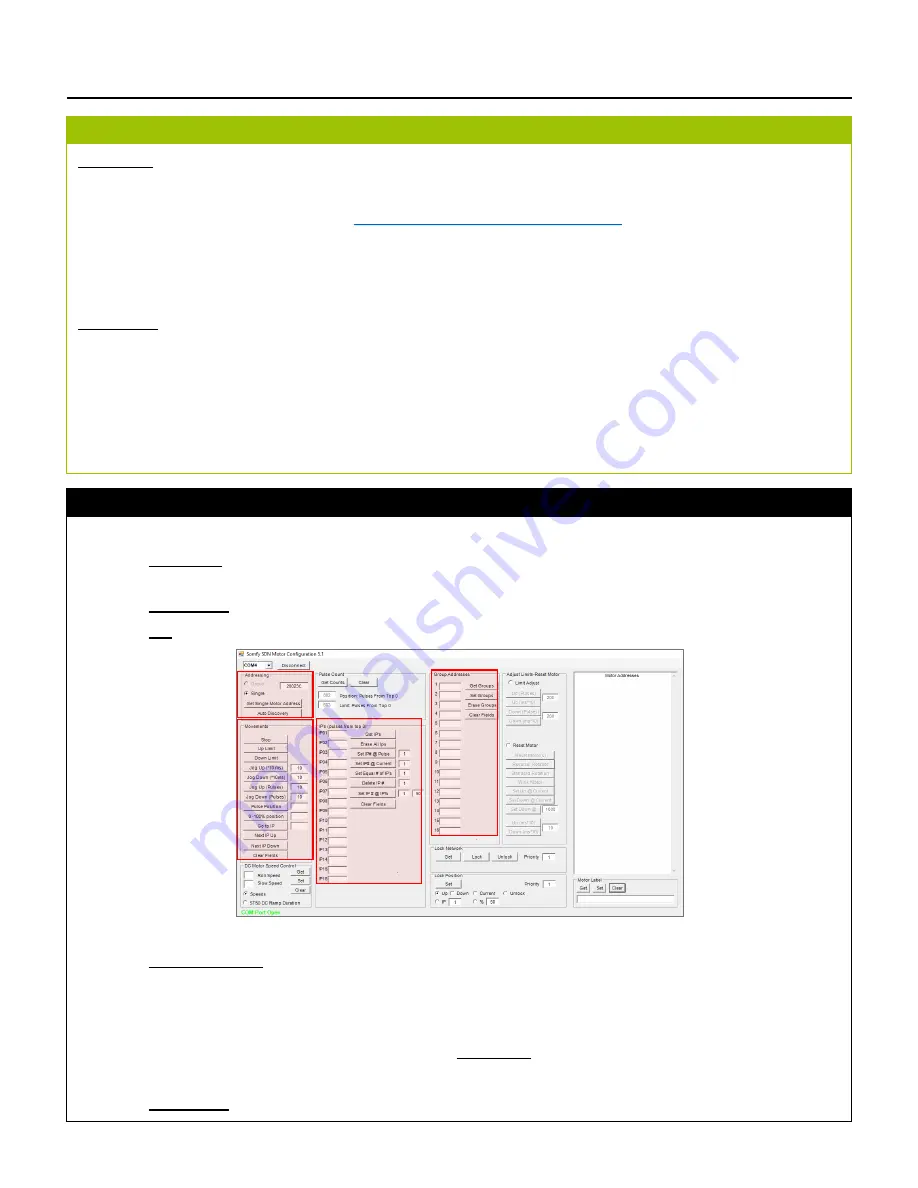
6 of 8
IV. SDN CONFIGURATION
SOFTWARE
•
Somfy Digital Network™ (SDN) Motor Configuration Software
*When possible, install as administrator
Download SDN Motor Configuration Software:
https://www.somfypro.com/services-support/software
For complete installation instruction, set up, and features reference the SDN Motor Configuration Software
Programming Guide included in the software download zip folder.
HARDWARE
•
Compatible Glydea® ULTRA Motor
•
SDN RS485 Module for Glydea® ULTRA Motors #1870275
•
USB-to-RS485 Adaptor for SDN #9015260 and software driver
•
CAT-5e or higher patch cable terminated TIA 568B
–
Suitable length to connect Laptop to SDN Bus line
•
Laptop PC with Windows 7 or higher
R E Q U I R E M E N T S
Control an RS485 Module for Glydea® ULTRA Motor by it’s Node ID:
1) In the Addressing section (
A
) enter a single Motor ID in the blank field, then select the
Single
radio button to
communicate with an individual Motor.
2) In the Movements section (
B
) use the various options to control a Motor.
3) In the
IP’s
section (
C
) set 16 Intermediate Positions for each Motor.
Control an RS485 Module for Glydea® ULTRA Motor by Group Addresses:
1) In the Group Addresses section (
D
) assign the RS485 Module to 16 unique SDN Groups:
•
To create a Group Address enter 6 hexadecimal (0-9 and/or A-F) characters in one of the 16 fields,
then click the
Set Groups
button.
•
Repeat using the same Group Address for each RS485 Module assigned to this Group.
2) Type the Group Address in the blank field under the Addressing section (
A
).
3) Select the
Group
radio button to communicate with the Group of Motors.
4) In the Movements section (
B
) use the various options to control a Motor Group.
C O N T R O L
A
B
D
C








