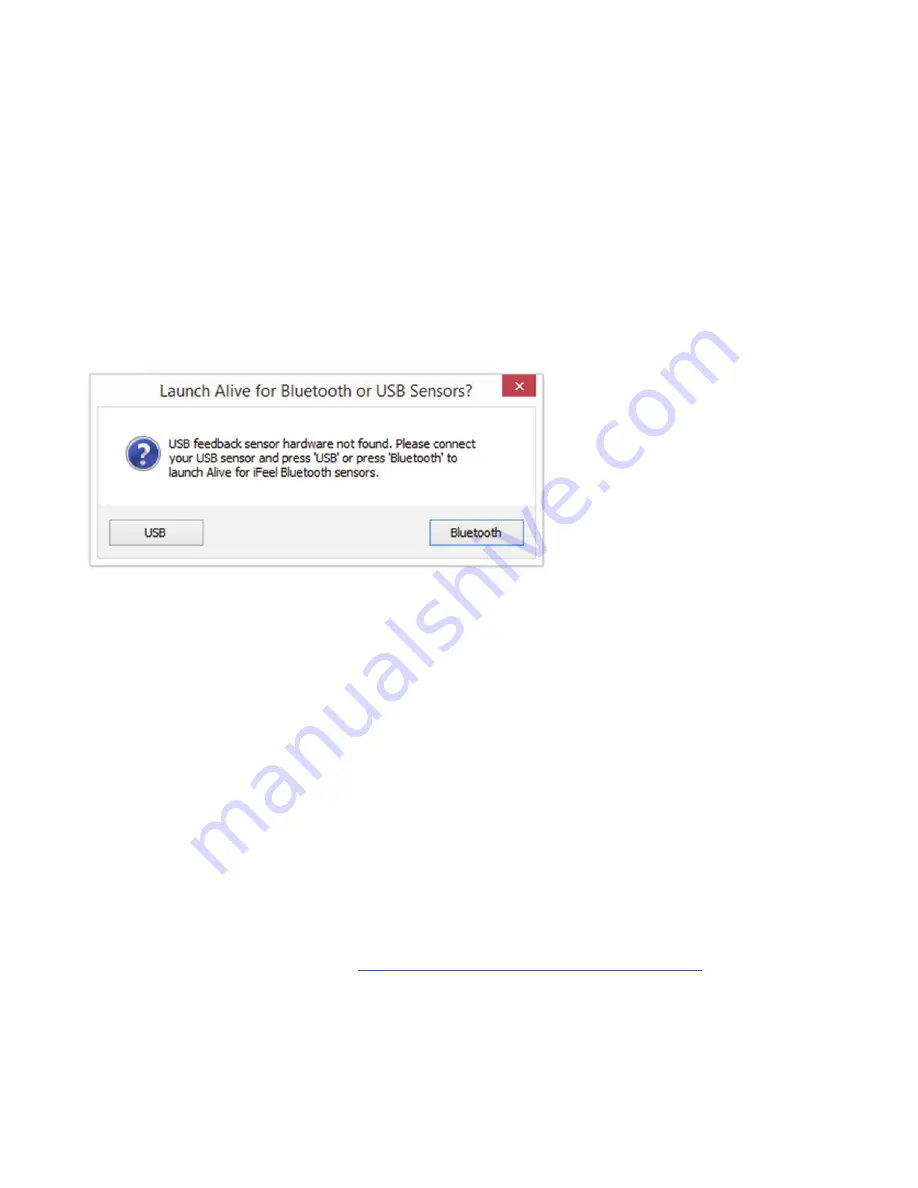
you.
Adjust the velcro on the finger sensor so it is snug
, but not very tight. The sensor
should be in constant contact with your finger with no gaps.
7)
The iFeel Sensor displays SpO2 on the left side, and average heart rate on the right
side.
SpO2 can only be measured correctly from the finger (not the ear)!
If you wish to
measure or train SpO2 or average heart rate you can do this directly using the iFeel
Sensor’s built-in display.
8)
Open Alive and press Bluetooth
(or the Enter key on your keyboard). You must press
the Bluetooth button each time you open Alive to use with the iFeel Sensor. If you
own a GP8 sensor and have it attached Alive will load without this prompt.
9)
Once Alive opens choose a user. If Alive opens to the main menu choose Graph
Training under Alive workshops and start a session. Once a session is running,
Alive will help you connect the iFeel Sensor to your computer’s Bluetooth.
Follow the steps explained in Alive or follow the Pairing the iFeel Sensor section
below.
10)
For heart rate or smoothness training the Clip sensor can be placed on your finger
or ear.
Please see the iFeel USB Section “Clip Sensor Information” if you want to
use the Clip Sensor on your ear!
The signal is much stronger on the finger, so if you are
getting movement errors move the clip to your finger or use a finger sensor.
For the
strongest, most movement tolerant signal, purchase an “Extra Adult Movement
Tolerant Finger Sensor” from
http://www.somaticvision.com/iFeel/
11)
Important note for BVP Amplitude training:
If you are training BVP Amplitude you must
place the Clip sensor on your finger or use a finger sensor.
BVP Amplitude cannot be
read from the ear.










