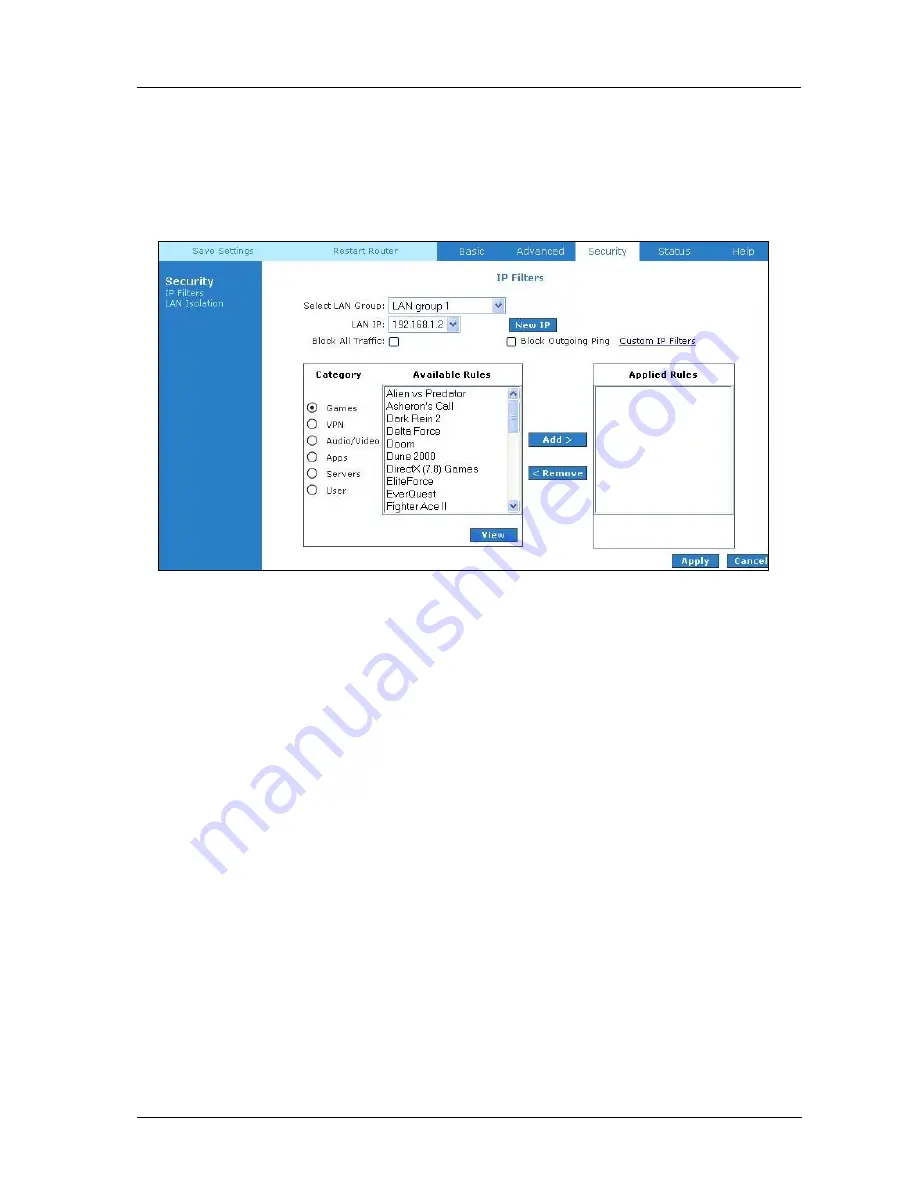
SAR-600E ADSL Ethernet Router User Guide
SAR-600E ADSL Router User Guide
Page 36 of 42
5.6.1
IP Filters
IP filter is identical to what Port blocking to Access Control.
Fig 1-33
demonstrates that the
router will block workstations with the IP in the defined range of 192.168.1.5 to 192.168.1.20
and port range from 2000 to 3000.
Figure 1-33 : IP Filters





















