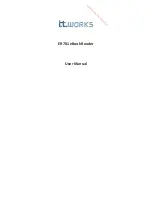Note: 1. See user manuals for more information.
2. For better readability, please print this document with laser printer.
3. Version: SX-BS-0685_QG_EN_V1.4.
Cordless Scanner Quick Guide
Notice
A standard kit contains: a handheld unit, a cradle, a cable, and a quick guide.
It is suggested to read the user manual in details before use.
Parts of the scanner
①
Scan window
②
Trigger (Press to triggr / Long press 3 seconds to turn on)
③
Beeper
④
On Base indicator (Blue LED)
⑤
Successful decoding indicator (Green LED) /
Communication fail indicator (Red LED) / Charging (Red/Greed LED)
Parts of the cradle
⑥
Power indicator (Blue LED)
⑦
Communication indicator (Green LED)
⑧
Key (Long press 10 seconds to restore factory default setting of
cradle)
Installation of cradle
1. Switch off power of the host.
Refer to the below pictures, connect the host with the scanner with different
cables firstly, and then connect the adaptor to the power socket.
2. Ensure that all connections are secure.
Switch on the power of the host.
After a few seconds, if only the
blue LED on the cradle is ON, it indicates the cradle is in normal working mode.
USB cable
RS232 cable
Charge battery
1. Please charge the battery before the first time use.
The charge
indicator (Red LED) on the scanner is turned on when the charging is
in progress.
When the charging process completes, the charge
indicator (Red LED) is turned off, and the Green LED is turned on.
2. Charging time: 4 hours for fully charged.
3. You can charge the battery via a USB port on the device or an optional
5 VDC adapter. (The 5V power adapter is an optional accessory)
Indication of scanner for wireless data transmission
Successful
Transmission
Beeper
Red LED
Vibration
Yes
Off
Off
Off
No
Two long beeps
Blinks 2 times, and then
turns off
Short vibrates 2 times, and
then turns off
Programming instruction and example
Two programming modes have been provided as bellows:
Single-scan setting
Scan the related
Single-scan setting
Example: To set Flow control to be XON/XOFF.
Multiple-scan setting
Scan
“
SETUP
”
Scan
“
Option barcode
”
Scan
“
the 1st character of option
”
Scan
“
the 2nd character of option
”
Scan
“
END
”
Example: To set Flow control to be XON/XOFF.