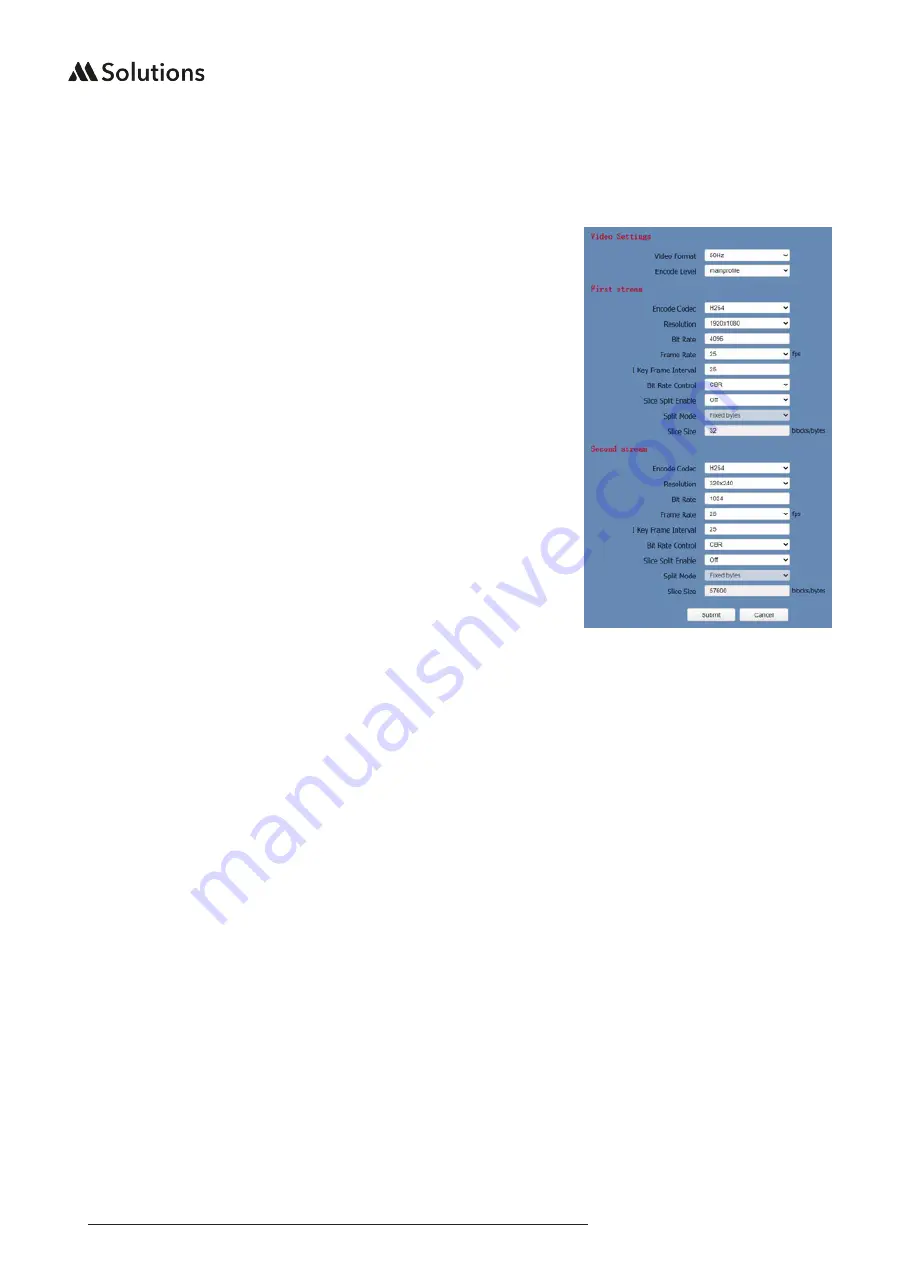
24
|
www.m4sol.com
MS-HD72-12UE USER GUIDE
6.6.2 Video Settings
1) Video Format
Support 50Hz (PAL) and 60Hz (NTSC) formats.
2) Encode Level
Support baseline, mainprofile and highprofile.
3) Encode Codec
Support H264 and MJPEG.
4) Resolution
First stream support 1920x1080, 1280x720, 1024x576, 960x540,
640x480, 640x360. Second stream support 1280x720, 1024x576,
720x576 (50Hz), 720x480 (60Hz), 720x408, 640x360, 480x272,
320x240, 320x180; The bigger the resolution, the clearer the
image, and the larger the code stream, the more network
bandwidth will be taken.
5) Bit Rate
You can specify the bit rate, the larger of the bit rate, the
clearer of the image. The configuration of the bit rate needs to
be combined with the network bandwidth. When the network
bandwidth is narrow and the bit rate is configured larger, the
video stream cannot be transmitted normally, and the visual
effect will be worse.
6) Frame Rate
You can specify the size of the frame rate, the greater the frame
rate, the smoother the image, the smaller the frame, the more
sense of beating.






















