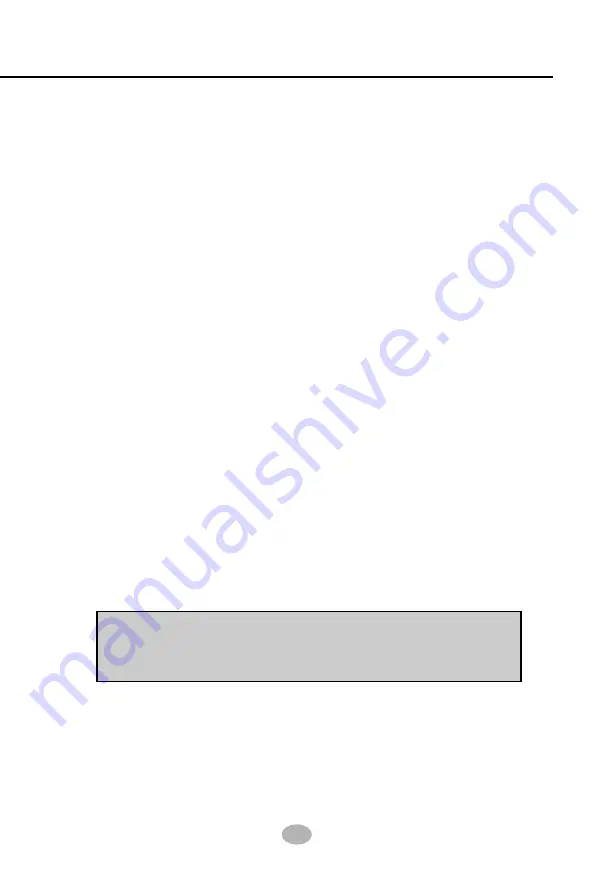
Chapter 4 BIOS Setup
83
4-6.11 SET SUPERVISOR / USER PASSWORD
These two options allow you to set your system passwords. Normally,
the supervisor has a higher priority to change the CMOS setup option
than the users. The way to set up the passwords for both Supervisor
and Users are as follows:
1. Choose “Change Password” in the Main Menu and press <Enter>.
Then following message appears:
“Enter Password : “
2. The first time you run this option, enter your password up to 8 char-
acters and press <Enter>. (The screen does not display the entered
characters.)
3. After you enter the password, the following message appears prompt-
ing you to confirm the password:
“Confirm Password : “
4. Enter the same password “exactly” the same as you have just typed
to confirm the password and press <Enter>.
5. Move the cursor to Save & Exit Setup to save the password.
6. If you need to delete the password entered before, choose the Su-
pervisor Password and press <Enter>. It will delete the password
that you have entered before.
7. Move the cursor to Save & Exit Setup to save the option you have
just configured; otherwise the old password will still be there the next
time you turn your system on.
8. Press <Enter> to exit to the Main Menu.
NOTE:
If you forget or lose the password, the only way to access
the system is to clear the CMOS RAM. All setup information will
be lost and you need to run the BIOS setup program again.
Summary of Contents for 75FRN Series
Page 6: ...9 Contents Memo...






























