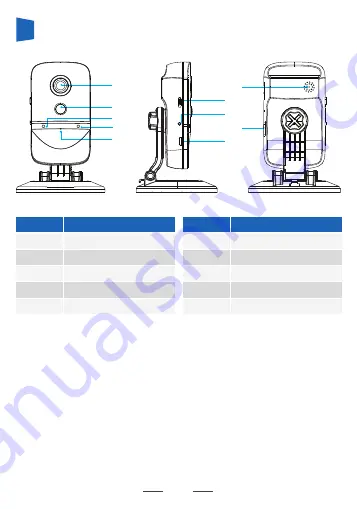
1
2
3
4
5
6
7
Battery Mobile WiFi Camera
User Manual V1.0
1.4.4 IOS system – add equipment:
IPhone: Enter “Setting” -> “WLAN”, select “DOG-******” (Password:11111111)
Then go back to the Doby, and click on “Next”.
1.5 View Live video
1.5.1 On the [Home] page, select the intended device’s number
Press the play button“ ” to enter enter the live video feed.
1.4.3 Add camera
A) Android System
A.1) Go to [Nearby Equipment] page
A.2) Select the CID of the camera to add the device
A.3) Enter [Setting WiFi] page
A.4) Select the wireless network you want to add the camera on
A.5) Enter the network password and hit [Next]
1.4.2 Startup Camera
1) Check whether the camera is in reset status (WiFi indicator light will blink blue).
2) If it not in reset status, hold the WiFi key for approximately 5 seconds until the
WiFi indicator light blinks blue.
3) Tap [Yes] to enter into the WiFi configuration page.
1
Code
Name
Code Name
①
Lens
②
PIR
③
WiFi status indicator
④
Charging status indicator
⑤
Microphone
⑥
Speaker
⑦
Power switch
⑧
WiFi reset button
⑨
TF card slot
⑩
USB charge socket
Exterior diagram
3
Installation Instructions
1.3 Register and log in
Register and Login: Open the app and press [Sign Up] to register a new
account number. Choose [Sign In] if you have an existing account.
1.4 Add camera
4.1) After a successful registration and login, enter [Home]
4.2) Press on the [+] in the lower right hand corner.
4.3) Then select [Camera]
C330 is a smart mobile wifi-camera which utilizes a
built-in rechargeable
battery.
•
The C330 is in low power when in sleep mode and recording when
in active mode. It is in sleep mode by default but will switch to
active mode and record when “woken up”.
•
The C330 can be manually “woken up” with one-click by a mobile
phone anywhere.
•
The C330 can be automatically “woken up” if it detects movement
within its field of vision. In this case the camera will start to record
automatically and the user will be alerted.
•
Infrared LED lights provide clear visuals at night or low light
situations as well.
• The Camera s
upports 2-way audio.
①
②
③
④
⑦
⑥
⑧
⑩
⑨
⑤
2
Indicator light status
Power Indicator
Yellow light On
Yellow light comes on
and goes out
WiFi indicator
Blue light blinks
WiFi indicator
Red light blinks
WiFi indicator off
Charging
Charge complete
Waiting for connecting
Connecting to WiFi
Normal working or
power off
If it blinks over 1 minute
and still can't connect
success, please reset
device and check the
router's WiFi
Indicator light status Status Solution
Notice
WiFi Reconfigure
When the password is wrong, or your network changes,
you can re
con
figure WiFi as shown below:
Please turn on the camera and wait
for
the WiFi status
indicator light on, then press the WiFi reset button for 3-5
seconds
un
till the WiFi status indicator blue
light is
blinking and
add camera by APP again (see Fig.1.4.2).
XXX
Notice
:
XXX is the name of your router or WiFi.
1 Install mobile client software
1.1 Equipment power-on
Before use, please connect the
enclos
ed USB charging cable to the matching
DC5V / 1A mobile phone charger to charge the equipment. For first time charge
,
it should be charged at least six hours. The equipment can be powered
on
once it finishes charging.
1.2 Install mobile client software
•
APP name: Doby
a) Search “Doby” in the Apple store of Google
Play store and download from the store
OR
b) Scan the QR code todownloa the app.
Solotech Inc
App


































