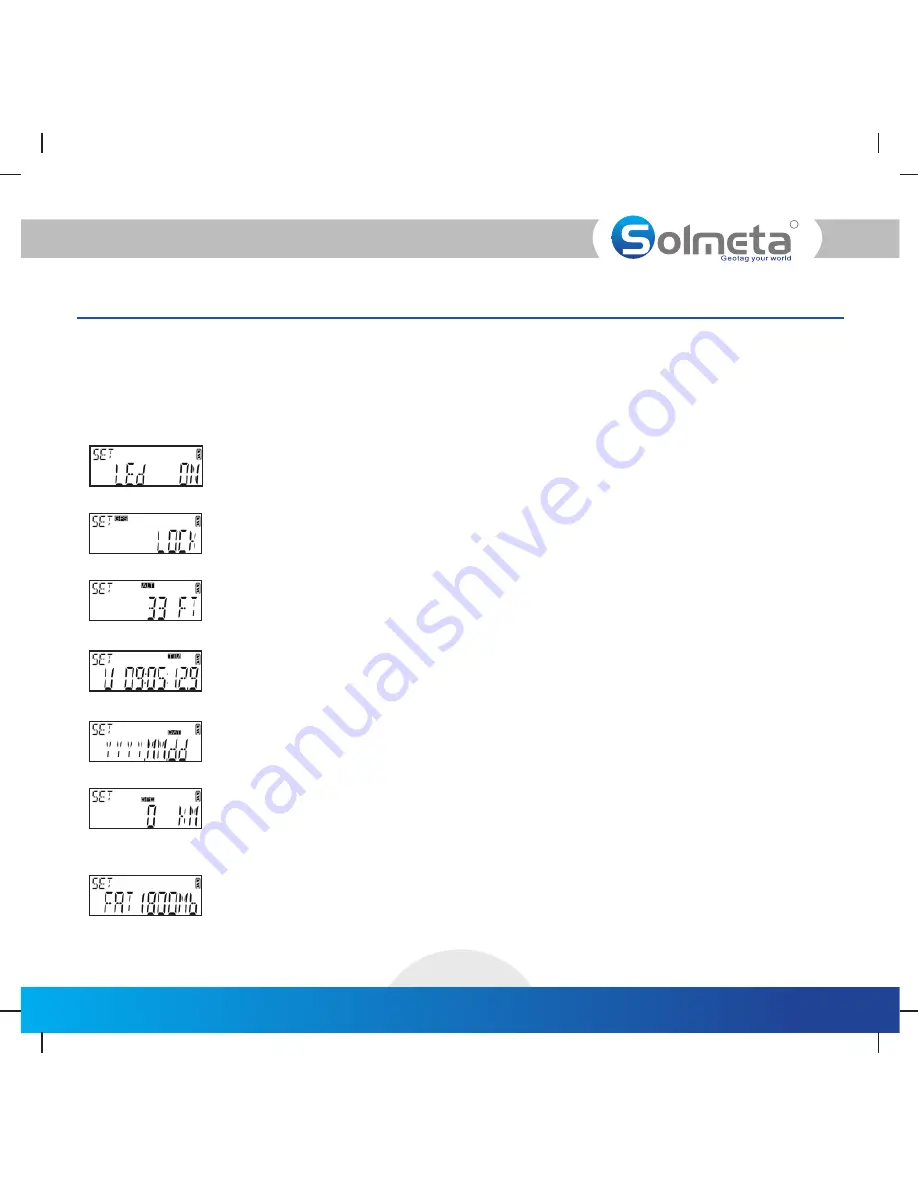
R
Custom setting instructions
Tips
·
When the unit is in custom setting menu, press
switch can return to the display menu
。
[POWER]
The receiver offers 13 second level custom settings options accessible from the
item
Main Display
<SET ?>
[ENTER]
[MENU]
Press
to access the custom settings, then
repeatedly to view each of the
following options.
1
(backlight setting, ON, OFF or DELAY. Delay: 1, 2, 3, 4 or 5 minutes. The default
is 1 minute. )
<
>
LED
3
( M=meter or FT=feet, meter is the default )
<
>
Unit of altitude
4
.The UTC time is received from the GPS signal and cannot be
adjusted. The local time can be adjusted to meet the user’s local time by changing
the time zone. (U=UTC or L=Local time. UTC is the default).
<
>
UTC Time or Local time
5
( YYYY.MM.DD,DD.MM.YYYY or MM.DD.YYYY,
<
>
Date format
YYYY.MM.DD is the default.)
6
(KM=kilometer, MIL=mile, or N=nautical mile. KM is the default )
<
>
Unit of speed
7
2
<
>
LOCK (Automatically use the last known position or not use, LOCK-use or UNLOCK-do
not use, LOCK is the default )
Pro2-EOS
5
<
>
Logging interval set
[ENTER] button to set the interval time. The interval time can be set as 1, 5, 10, 15,
3 0 s e c o n d s , 1 , 2 , 5 , 1 0 , 2 0 o r 3 0 m i n u t e s . 1 0 s e c . i s t h e d e f a u l t .
To disable the function press the [MENU] button until DISABLE is shown on the LCD.
Press [ENTER] to confirm your selection.
. The number displayed shows the available memory. Press the
Summary of Contents for Pro2-EOS
Page 2: ......
Page 4: ......
Page 16: ...Logging the route traveled R 12 Select Position update timing Select the time Pro2 EOS...
Page 18: ...R 14 Using the compass Select and press Enable Pro2 EOS SET...
Page 25: ...Mounting illustration 21 R Pro2 EOS...
Page 27: ......
























