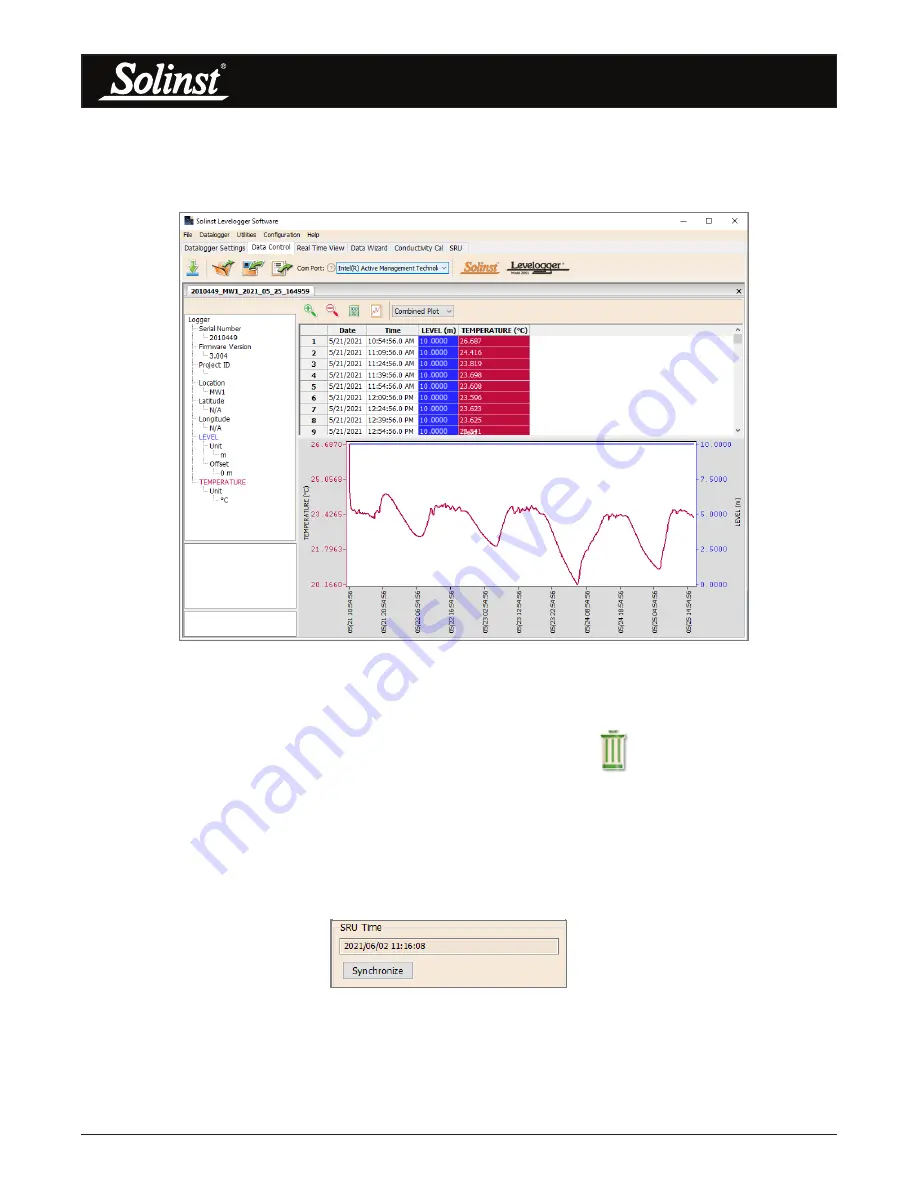
SRU User Guide
Page 19
Data can be viewed later by going to the Data Control tab and selecting the ‘Open Files’ icon. From here, you
can also print data or export data to a .csv or .xml file.
Note:
For more information on the Data Control tab, see the Levelogger Series or Vented Dataloggers User Guides.
Figure 7-6 Data Control Tab
7.4 Erase Data
All data files can be erased from the SRU by selecting the ‘Erase Files’ icon
in the SRU tab.
Note:
An error message on the SRU screen will indicate when its memory is full. You can also view the status of the SRU memory
using the Statu/Status menu (see Section 2.5).
7.5 Synchronize SRU Time
The attached SRU system time is displayed in the bottom left corner of the SRU tab. To synchronize the SRU
to the PC clock, simply click Synchronize.
Figure 7-7 Clock Synchronization
Note:
To synchronize to a different time/ time zone you first must adjust the computer time using the Windows Operating System
Date and Time Settings menu. Then re-start the Solinst Levelogger Software and synchronize your SRU to the new time.
Summary of Contents for SRU 4001
Page 1: ...Model 4001 Solinst Readout Unit SRU User Guide September 15 2021...
Page 2: ......
Page 4: ......



















