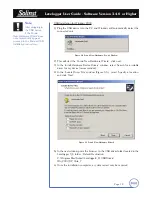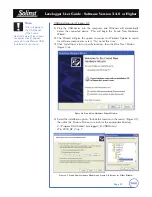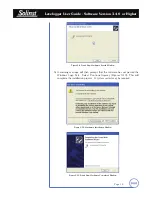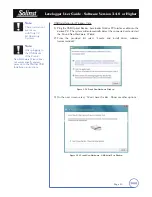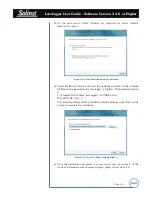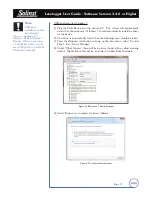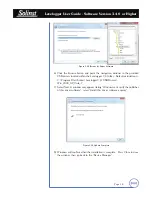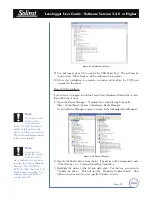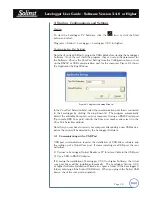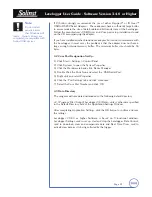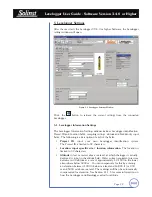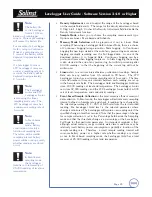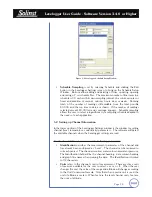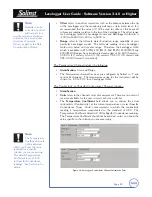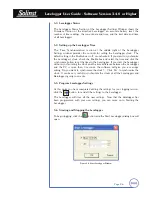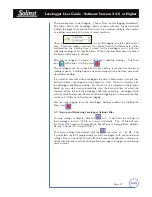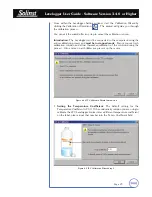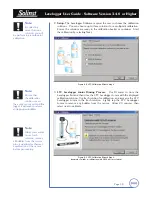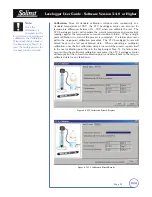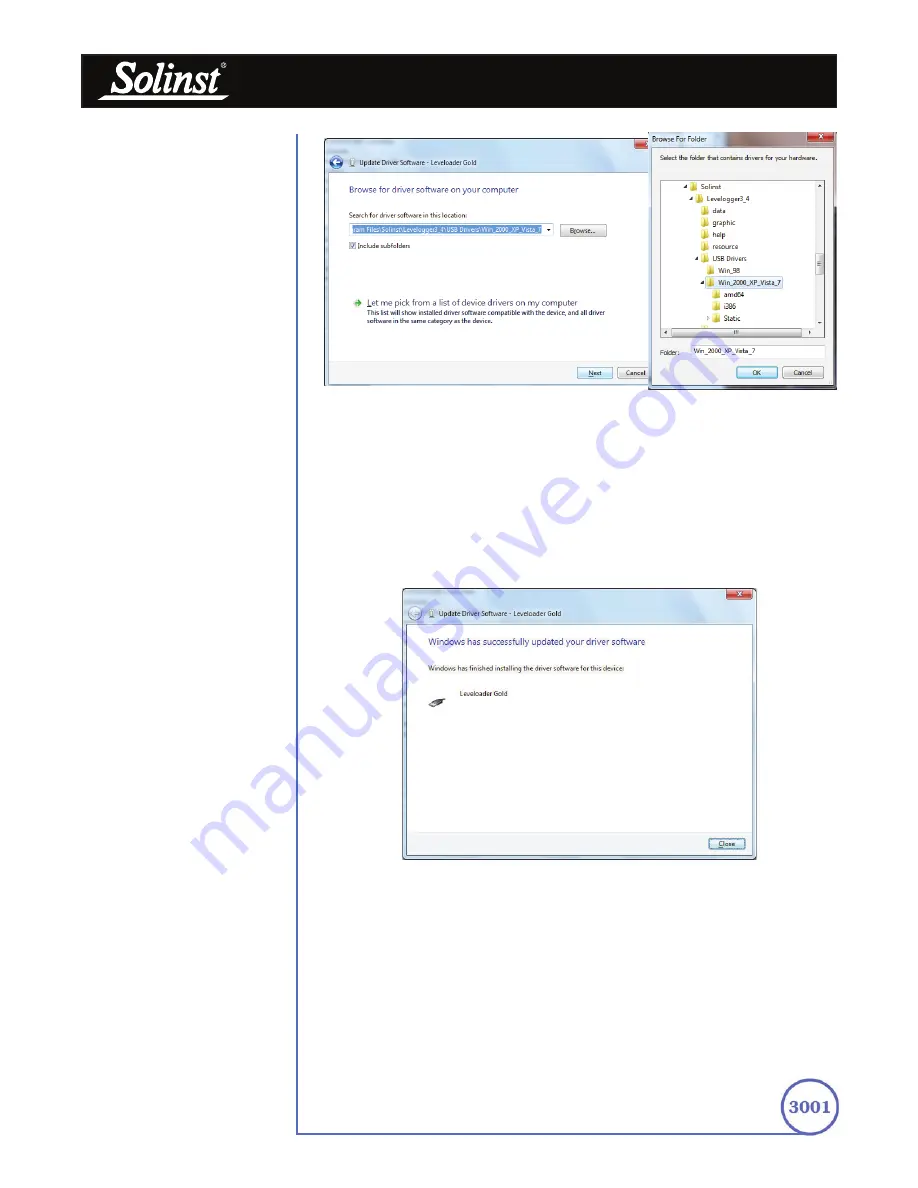
Levelogger User Guide - Software Version 3.4.0 or Higher
Page 18
Figure 3-18 Browse for Driver Software
6) Click the Browse button and point the navigation window to the provided
USB drivers located within the Levelogger 3_4 folder. Default destination is:
C:\Program Files\Solinst\Levelogger3_4\USB Drivers\
Win_2000_XP_Vista_7
7) Select Next. A window may appear stating "Windows can't verify the publisher
of this driver software", select "Install this driver software anyway".
8) Windows will confirm when the installation is complete. Press Close to close
the window, then go back to the "Device Manager".
Figure 3-19 Update Complete